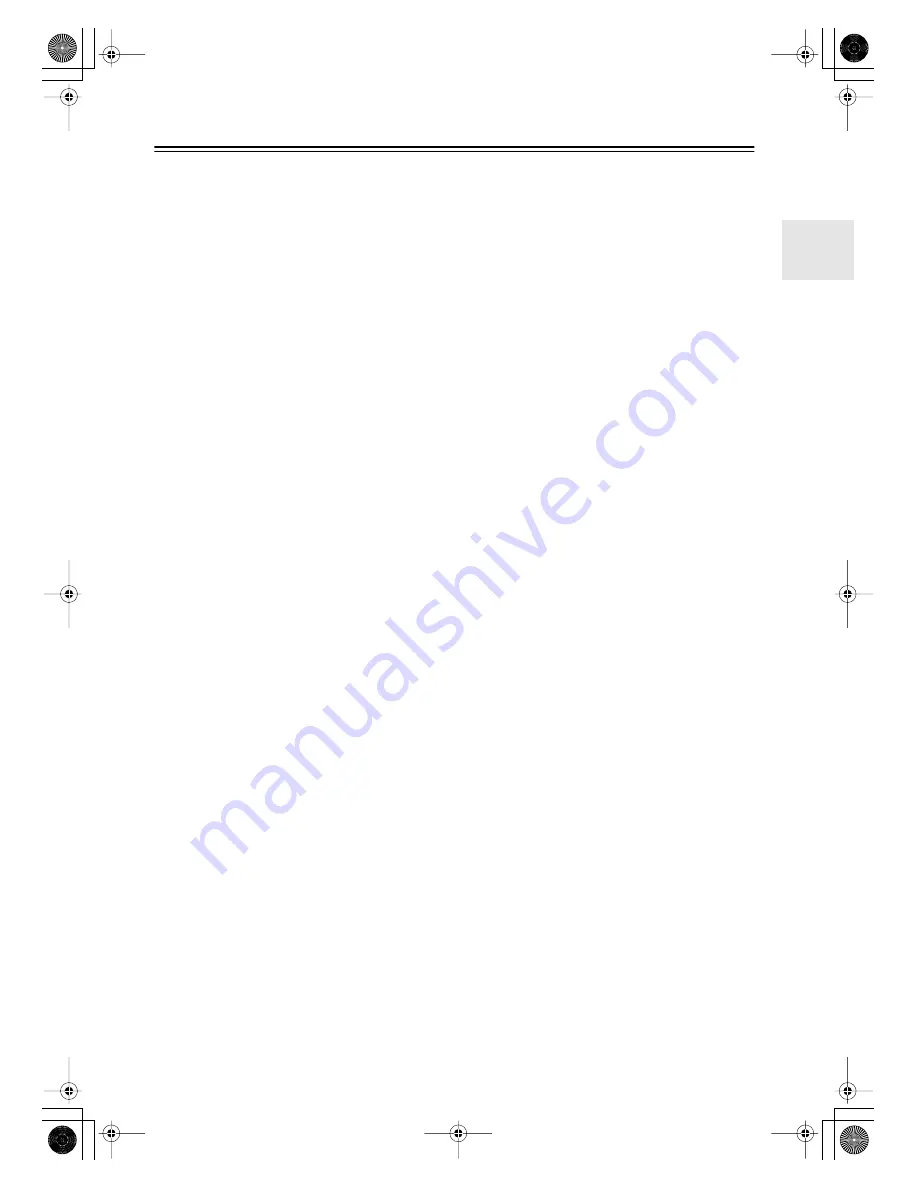
3
Precautions
1. Recording Copyright
—Unless it’s for personal use
only, recording copyrighted material is illegal with-
out the permission of the copyright holder.
2. AC Fuse
—The AC fuse inside the TX-LR552 is not
user-serviceable. If you cannot turn on the
TX-LR552, contact your Onkyo dealer.
3. Care
—Occasionally you should dust the
TX-LR552 all over with a soft cloth. For stubborn
stains, use a soft cloth dampened with a weak solu-
tion of mild detergent and water. Dry the TX-LR552
immediately afterwards with a clean cloth. Don’t
use abrasive cloths, thinners, alcohol, or other
chemical solvents, because they may damage the
finish or remove the panel lettering.
4. Power
WARNING
BEFORE PLUGGING IN THE UNIT FOR THE
FIRST TIME, READ THE FOLLOWING SEC-
TION CAREFULLY.
AC outlet voltages vary from country to country.
Make sure that the voltage in your area meets the
voltage requirements printed on the TX-LR552’s
rear panel (e.g., AC 120 V, 60 Hz).
Setting the [STANDBY/ON] button to STANDBY
does not fully shutdown the TX-LR552. If you do
not intend to use the TX-LR552 for an extended
period, remove the power cord from the AC outlet.
Memory backup
The TX-LR552 uses a battery-less memory backup sys-
tem in order to retain radio presets and other settings
when it’s unplugged or in the case of a power failure.
Although no batteries are required, the TX-LR552 must
be plugged into an AC outlet in order to charge the
backup system.
Once it has been charged, the TX-LR552 will retain the
settings for several weeks, although this depends on the
environment and will be shorter in humid climates.
For U.S. models
Note to CATV system installer:
This reminder is provided to call the CATV system
installer's attention to Section 820-40 of the NEC which
provides guidelines for proper grounding and, in partic-
ular, specifies that the cable ground shall be connected
to the grounding system of the building, as close to the
point of cable entry as practical.
FCC Information for User
CAUTION:
The user changes or modifications not expressly
approved by the party responsible for compliance could
void the user’s authority to operate the equipment.
NOTE:
This equipment has been tested and found to comply
with the limits for a Class B digital device, pursuant to
Part 15 of the FCC Rules. These limits are designed to
provide reasonable protection against harmful interfer-
ence in a residential installation.
This equipment generates, uses and can radiate radio
frequency energy and, if not installed and used in accor-
dance with the instructions, may cause harmful interfer-
ence to radio communications. However, there is no
guarantee that interference will not occur in a particular
installation. If this equipment does cause harmful inter-
ference to radio or television reception, which can be
determined by turning the equipment off and on, the
user is encouraged to try to correct the interference by
one or more of the following measures:
• Reorient or relocate the receiving antenna.
• Increase the separation between the equipment and
receiver.
• Connect the equipment into an outlet on a circuit dif-
ferent from that to which the receiver is connected.
• Consult the dealer or an experienced radio/TV tech-
nician for help.
For Canadian Models
NOTE:
THIS CLASS B DIGITAL APPARATUS
COMPLIES WITH CANADIAN ICES-003.
For models having a power cord with a polarized plug:
CAUTION:
TO PREVENT ELECTRIC SHOCK,
MATCH WIDE BLADE OF PLUG TO WIDE SLOT,
FULLY INSERT.
Modèle canadien
REMARQUE:
CET APPAREIL NUMÉRIQUE DE
LA CLASSE B EST CONFORME À LA NORME
NMB-003 DU CANADA.
Sur les modèles dont la fiche est polarisée:
ATTENTION:
POUR ÉVITER LES CHOCS ÉLEC-
TRIQUES, INTRODUIRE LA LAME LA PLUS
LARGE DE LA FICHE DANS LA BORNE CORRE-
SPONDANTE DE LA PRISE ET POUSSER
JUSQU’AU FOND.
TX-LR552̲En.book Page 3 Thursday, August 5, 2004 1:07 PM




































