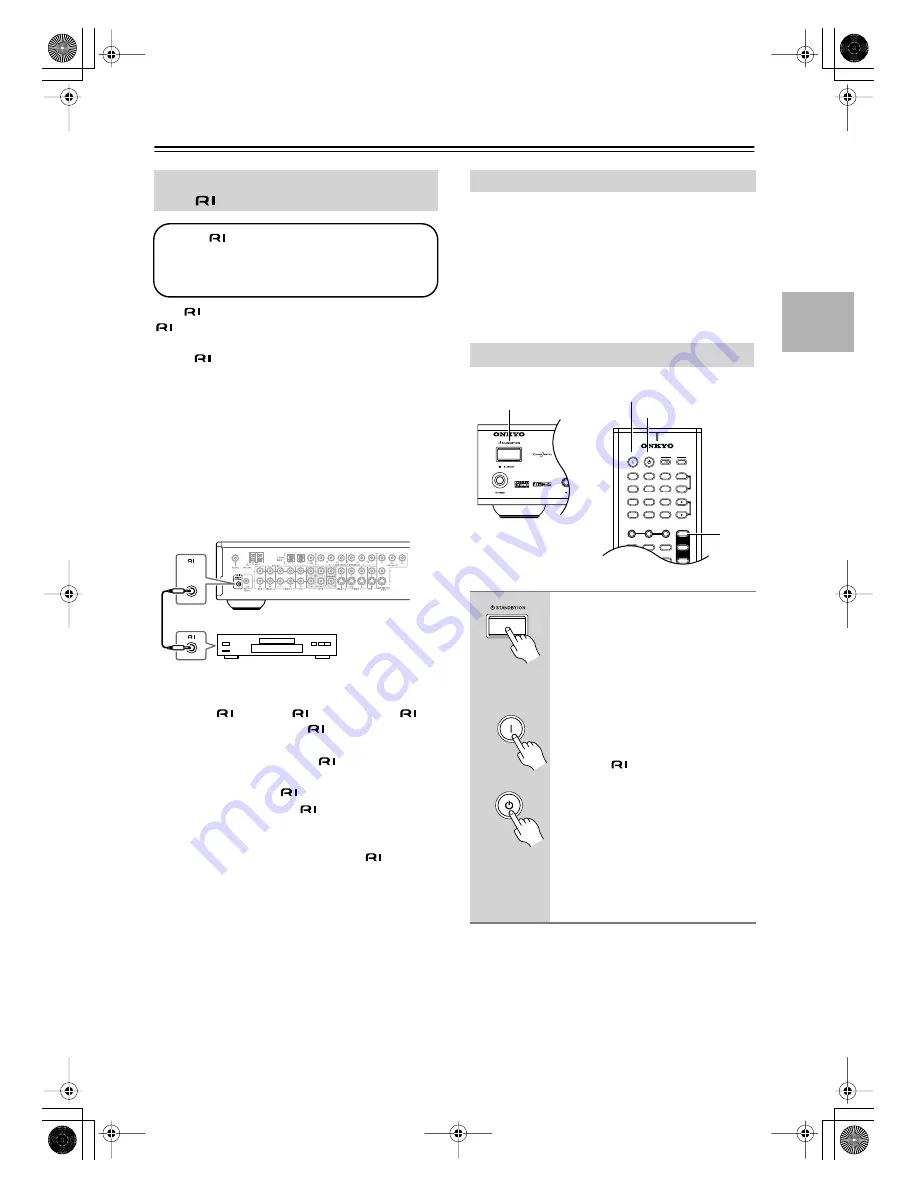
27
Connecting AV Components
—Continued
With
(Remote Interactive) you can control your
-compatible Onkyo DVD player with the
TX-LR552’s remote controller, and use the following
special
functions:
Auto Power On/Standby
When you start playback on the DVD player, if the
TX-LR552 is in Standby, it will turn on and select the
DVD player as the input source automatically. Similarly,
when the TX-LR552 is set to Standby, the DVD player
will also enter Standby.
Direct Change
When playback is started on the DVD player, the
TX-LR552 will automatically select it as the input
source.
Notes:
• Push plugs in all the way to make good connections.
• Use only
cables for
connections. An
cable is supplied with each
-compatible Onkyo
DVD player.
• Some DVD players have two
sockets, you can
connect either one to the TX-LR552. The other is for
connecting additional
-compatible components.
• Connect the TX-LR552’s
socket to only an
Onkyo DVD player. Connecting to other manufac-
turer’s components may cause them to malfunction.
• Some DVD players may not support all
functions.
Refer to the manual supplied with your DVD player.
Notes:
• Before connecting the power cord, connect all of
your speakers and AV components.
• Turning on the TX-LR552 may cause a momentary
power surge that might interfere with other electrical
equipment on the same circuit. If this is a problem,
plug the TX-LR552 into a different branch circuit.
Connecting an Onkyo DVD Player
with
To use
, you must make an analog audio
connection (RCA) between the TX-LR552 and
the other component, even if they are con-
nected digitally.
REMOTE
CONTROL
DVD player
Connecting the Power Cord
Turning On the TX-LR552
Press the [STANDBY/ON] button.
Alternatively, press the remote
controller’s REMOTE MODE
[AMP] button followed by the
[ON] button.
The TX-LR552 comes on, the display
lights up, and the STANDBY indicator
goes off.
To turn on a DVD player that’s con-
nected via
, press the [ON] button
again.
To turn off the TX-LR552, press the
[STANDBY/ON] button. The
TX-LR552 will enter Standby mode. To
prevent any loud surprises the next time
you turn on your TX-LR552, always
turn down the volume before turning it
off.
+10
0
CLEAR
1
2
3
4
5
6
7
8
9
--/---
INPUT
I
+
-
DVD
TV
AMP
TV
AUX
TUN
DVD
V1
INPUT SELECTOR
V2
TONE
REMOTE
MODE
TUNER
ON
STANDBY
T V
TV CH
T V VOL
+
_
STANDBY/ON
AMP
STANDBY
ON
ON
STANDBY
Remote
controller
TX-LR552̲En.book Page 27 Thursday, August 5, 2004 1:07 PM






























