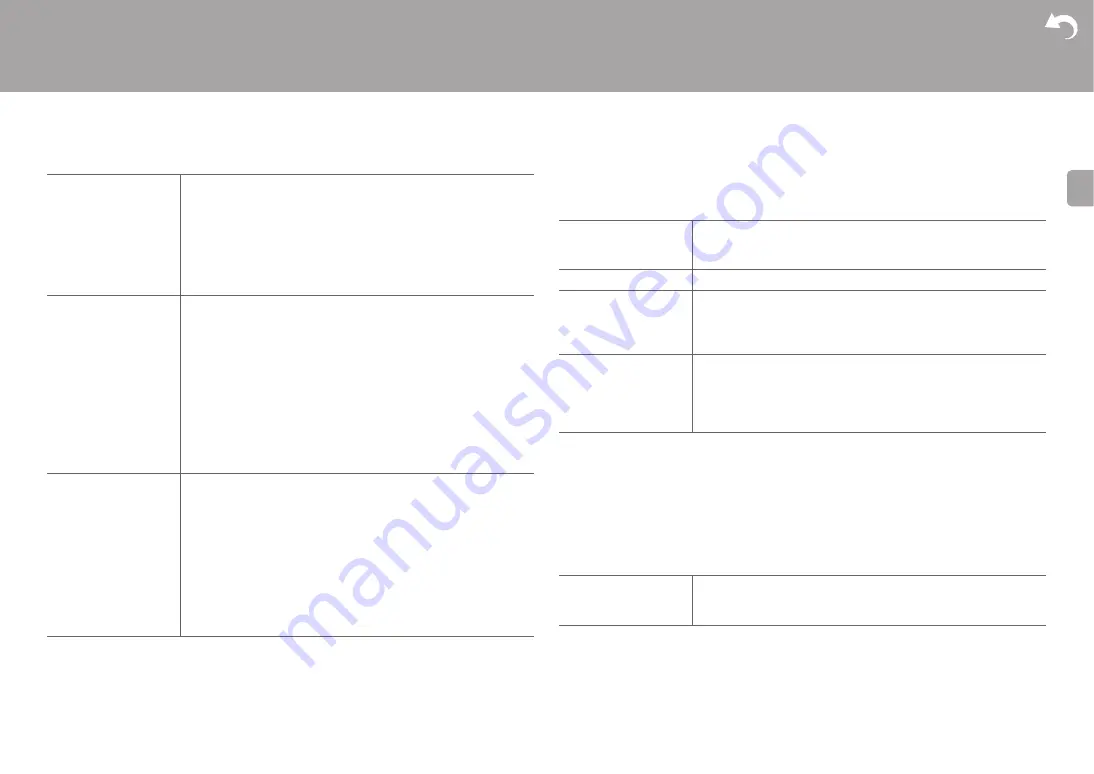
66
> Install
> Playback
| Others
E
N
0
Wait for a while if "Network Standby" and "Bluetooth Wakeup" cannot be selected. It will
appear when the network feature is started.
6. Miscellaneous
■
1. Firmware Update
0
Wait for a while if "Firmware Update" cannot be selected. It will appear when the network
feature is started.
■
2. Initial Setup
You can make the Initial Setup from the Setup menu.
0
Wait for a while if "Initial Setup" cannot be selected. It will appear when the network
feature is started.
■
3. Lock
USB Power Out at
Standby
Devices connected to the USB port are supplied with electricity
even when this unit is in standby mode when this function is
"On". (Default Value is "Off")
0
When using this feature, power consumption increases even
when the unit is on standby, however, the increase in power
consumption is kept to a minimum by automatically entering
the HYBRID STANDBY mode, where only essential circuits
are operating.
Network Standby
When this feature is turned "On (Default Value)", you can turn on
the power of the unit via the network using an application that
can control this unit.
0
When "Network Standby" is used, the power consumption
increases even when the unit is on standby. However, the
increase in power consumption is kept to a minimum by
automatically entering the HYBRID STANDBY mode, where
only the essential circuit is operating.
0
"Network Standby", which suppresses power consumption,
may be disabled when the network connection is lost. Use the
power button on the remote controller or this unit to turn the
unit on if this happens.
Bluetooth Wakeup
This function wakes up the unit on standby by connecting a
BLUETOOTH enabled device.
"On": Use this function
"Off (Default Value)": Do not use this function
0
Setting to "On" increases the power consumption even when
the unit is on standby. However, the increase in power
consumption is kept to a minimum by automatically entering
the HYBRID STANDBY mode, where only the essential circuit
is operating.
0
This setting is fixed to "Off" if "5. Hardware" - "Bluetooth" -
"Auto Input Change" is set to "Off".
Update Notice
Availability of a firmware update will be notified via network.
"Enable (Default Value)": Notify updates
"Disable": Do not notify updates
Version
The current firmware version will be displayed.
Update via NET
Press ENTER to select when you want to update the firmware
via network.
0
You will not be able to select this setting if you do not have
Internet access or there is nothing to update.
Update via USB
Press ENTER to select when you want to update the firmware
via USB.
0
You will not be able to select this setting if a USB storage
device is not connected or there is nothing to update in the
USB storage device.
Setup Parameter
Lock the Setup menu to protect the settings.
"Locked": The menu is locked.
"Unlocked (Default Value)": The menu is unlocked.
















































