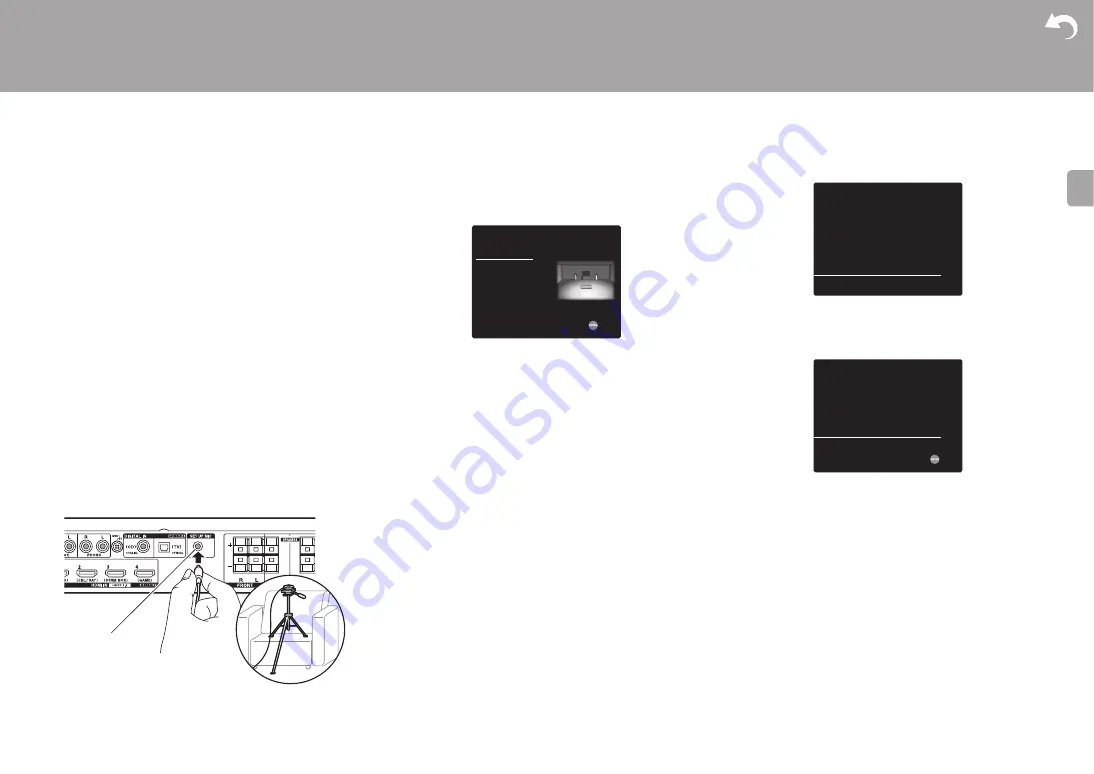
19
> Install
> Playback
Supplementary Information | Advanced Setup | Others
E
N
1. AccuEQ Room Calibration
Place the supplied speaker setup microphone in the
listening position, measure the test tones emitted by the
speakers, then the unit automatically sets the optimum
volume level for each speaker, the crossover frequencies,
and the distance from the listening position. This also
automatically adjusts the equalizers for the speakers and
enables correction of distortion caused by the acoustic
environment of the room.
0
Calibration takes between 3 to 12 minutes to be
completed. The speakers emit the test tone at high
volume during measurement, so be careful of your
surroundings. Keep the room as quiet as possible during
measurement.
0
If the power of this unit suddenly turns off, the wires in the
speaker cables may have touch the rear panel or other
wires and tripped the protection circuit. Twist the wires
again properly and make sure they do not stick out of the
speaker terminals when connecting.
1. Place the supplied speaker setup microphone in the
listening position, and connect to the SETUP MIC jack on
the main unit.
When putting the speaker setup microphone on a tripod,
refer to the illustration when putting it in place.
0
To cancel AccuEQ Room Calibration partway through,
disconnect the speaker setup microphone.
2. Select the connected speaker configuration.
The image on the screen changes as you choose the
number of channels in "Speaker Channels", so refer to it
when performing the settings. Also use this screen to
select whether you have connected a subwoofer.
0
If you have connected a subwoofer, check the power
and volume of the subwoofer. The low frequencies
played by the subwoofer may not be discernible, so
set its volume to at least halfway.
3. Test tones are emitted by the speakers, and firstly the
unit detects the speakers connected and the noise in the
environment.
4. After the results of the above measurements are
displayed, select "Next", press ENTER on the remote
controller, and the test tones are emitted again, and the
unit automatically makes settings such as the optimum
volume level and the crossover frequency.
5. When the measurement is completed, the measurement
result is displayed.
Press the cursors
W
/
X
on the remote controller to check
the settings. Press ENTER when "Save" is selected to
save the settings.
6. Select whether to enable or disable the equalizer function
that corrects for distortion caused by the acoustic
environment of the room.
If this is to be enabled, then normally you should select
"On (All Channels)", and to disable just the front
speakers you should select "On (Except Front Left /
Right)".
7. Disconnect the speaker setup microphone.You cannot
use any other menu options while it is connected.
2. Source Connection
Check that each input source is connected correctly. Follow
the guidance, select the input you want to confirm, start play
of the selected player, and confirm that the images appear
on the TV and that sound is played.
SETUP MIC
AccuEQ Room Calibration
Speaker Channels
Subwoofer
Height Speaker
Select how many speakers you have.
Next
2.1 ch < >
Yes
---
AccuEQ Room Calibration
Subwoofer
Front
Center
Surround
Review Crossover
: Yes
: 100Hz
: 100Hz
: 100Hz
Save
Cancel
AccuEQ Room Calibration
On (All Channels)
On (Except Front Left / Right)
Off
To enable equalizer for each speakers, select "On".
Please select "All Channels", if you have same speakers for all
channels. Please select "Except Front Left / Right", if front
speakers are larger than other speakers.
Next
















































