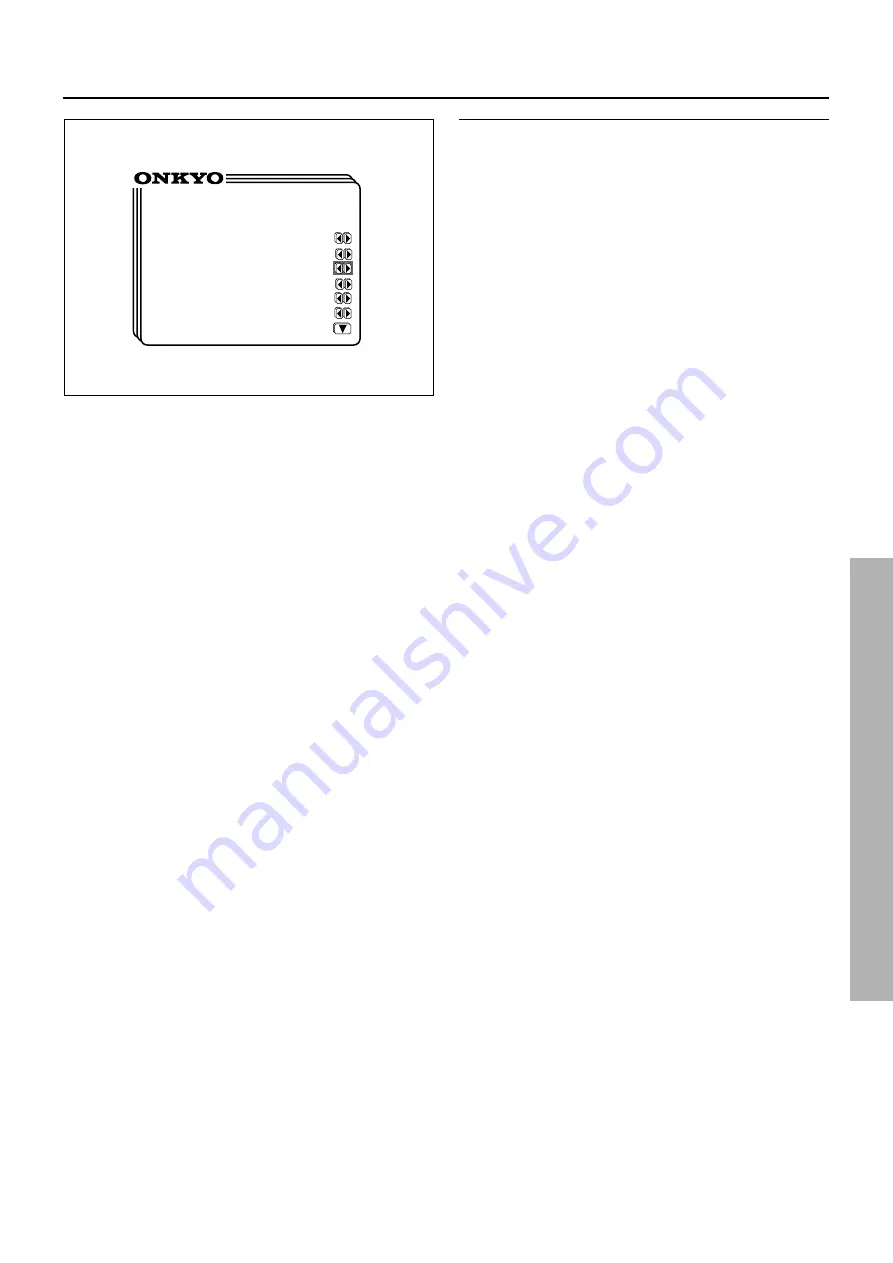
29
*
Digital Input Setup
*
CD
:COAXIAL 1
Automatic
DVD
:COAXIAL 2
Automatic
VIDEO 1
:----
Automatic
• Using the on-screen display
1. Press the OSD MENU button.
2. Select “Input Selector” and then press the right edge of the
ENTER/Cursor button.
3. Select “Digital Input Setup” and then press the right edge of
the ENTER/Cursor button.
The “Digital Input Setup” screen appears. To display VIDEO 2
and later items, press the lower edge of the ENTER/Cursor but-
ton.
• Select the digital input connector from among “OPTICAL 1,”
“OPTICAL 2,” “COAXIAL 1,” “COAXIAL 2,” and
“– – – –.”
• If no digital input connector is assigned to the selected input
source, it will be indicated as “– – – –.”
• To enter the setting, move the cursor vertically using the EN-
TER/Cursor button.
4. To set the input signal format, move the cursor to the line
immediately below the input source and then press the right
or left edge of the ENTER/Cursor button.
• Select the digital audio format from among “Automatic,”
“Digital,” “Analog,” “PCM,” and “DTS.”
• Holding down the right or left edge of the ENTER/Cursor
button sequentially changes the setting.
5. Press the center of the ENTER/Cursor button, or press the
EXIT button, to exit the setup mode.
Notes on DTS
1. If you play a CD or LD that supports DTS when the “Analog” or
“PCM” setting is selected on the TX-DS777/676, the DTS en-
coded signal will not be decoded and noise will be output. This
noise could damage the amplifier and speakers. Therefore, be
sure to select “Automatic”, “Digital” or “DTS” and use the digi-
tal input jacks (OPTICAL1/2 /COAXIAL1/2) to connect the
DTS source.
2. If you play a CD or LD that supports DTS when the “Auto-
matic”, or “Digital” setting is selected, you may hear a noise for
a short while until the DTS decoder recognizes the DTS en-
coded signal and starts operating. This is not a malfunction.
3. If you press the PAUSE or SKIP button on the player while
playing a DTS source, a short noise may be heard. This is not a
malfunction. In such cases, try playing the source in the “DTS”
mode.
4. The DTS indicator on the TX-DS777/676 lights up while it
plays the DTS source. When playback concludes and the DTS
signal transmission stops, the TX-DS777/676 remains in DTS
mode and the DTS indicator remains lit. This prevents noise
when you operate the PAUSE or SKIP button on the player.
Therefore, if the source switches from the DTS signal to the
PCM signal immediately, the PCM signal may not be played. In
this case, stop the playback of the source on the player for about
three seconds, then resume playback.
5. Some CD players and LD players may be unable to play DTS
sources correctly even if you connect the player to the TX-
DS777/676 digitally. This is because the digital signal has been
processed (such as the output level, sampling frequency, fre-
quency response, etc.), and the TX-DS777/676 cannot recog-
nize the signal as DTS data. Therefore, you may hear noise
when you play a DTS source while processing the signal.
6. The OUT jacks of the VIDEO-1, VIDEO-2, and TAPE connec-
tors output analog audio signals. Do not record CDs or LDs that
support DTS using these jacks. Otherwise, you will record a
DTS-encoded signal as noise.
Selecting an input source















































