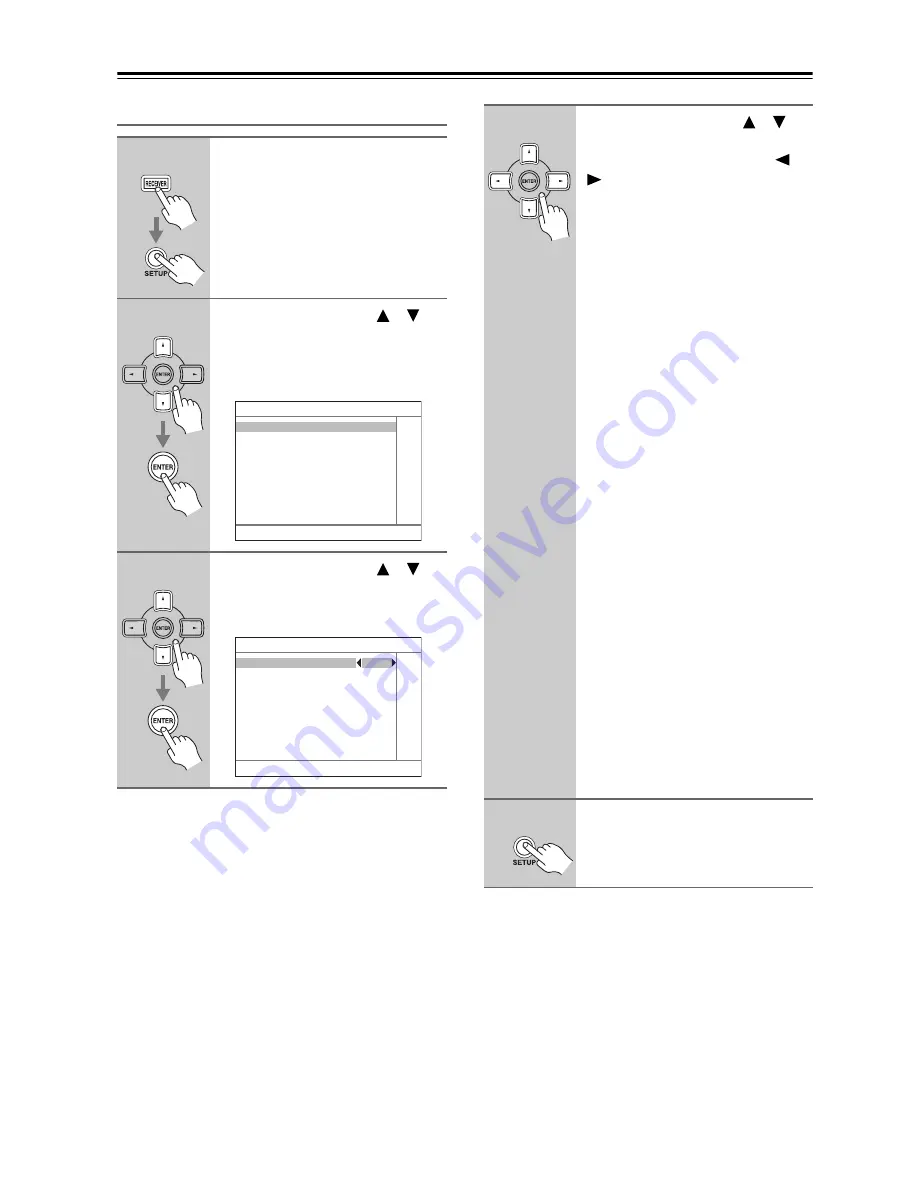
82
Advanced Setup
—Continued
OSD Setup
Note:
This procedure can also be performed on the AV
receiver/AV amplifier by using its [SETUP] button,
arrow buttons, and [ENTER] button.
1
Press the [RECEIVER] button fol-
lowed by the [SETUP] button.
The main menu appears onscreen.
2
Use the Up and Down [
]/[
]
buttons to select
“6. Miscellaneous,” and then
press [ENTER].
The Miscellaneous menu appears.
3
Use the Up and Down [
]/[
]
buttons to select “2. OSD Setup,”
and then press [ENTER].
The OSD Setup menu appears.
6. Miscellaneous
1. Volume Setup
2. OSD Setup
6–2. OSD Setup
Immediate Display
On
Monitor Type
4 : 3
Display Position
Bottom
TV Format
Auto
4
Use the Up and Down [
]/[
]
buttons to select the settings,
and use the Left and Right [
]/
[
] buttons to set them.
These settings determine how the oper-
ation details are displayed.
Immediate Display
This preference determines whether
operation details are displayed
onscreen when an AV receiver/AV
amplifier function is adjusted.
On:
Displayed (default).
Off:
Not displayed.
Even when On is selected, operation
details are not output if the input source
is connected to a COMPONENT
VIDEO IN or HDMI IN.
Monitor Type
With this preference, you can specify
the aspect ratio of your TV so that the
operation details are displayed prop-
erly.
4 : 3:
Select if your TV is 4 : 3
(default).
16 : 9:
Select if your TV is 16 : 9.
Display Position
This preference determines where on
the screen operation details are dis-
played.
Bottom:
Bottom of the screen
(default).
Top:
Top of the screen.
TV Format (not North American
models)
See “TV Format Setup (not North
American models)” on page 52.
5
When you’ve finished, press the
[SETUP] button.
The setup menu closes.
Summary of Contents for SR605S - AV Receiver
Page 98: ...98 MEMO...
Page 99: ...99 MEMO...






























