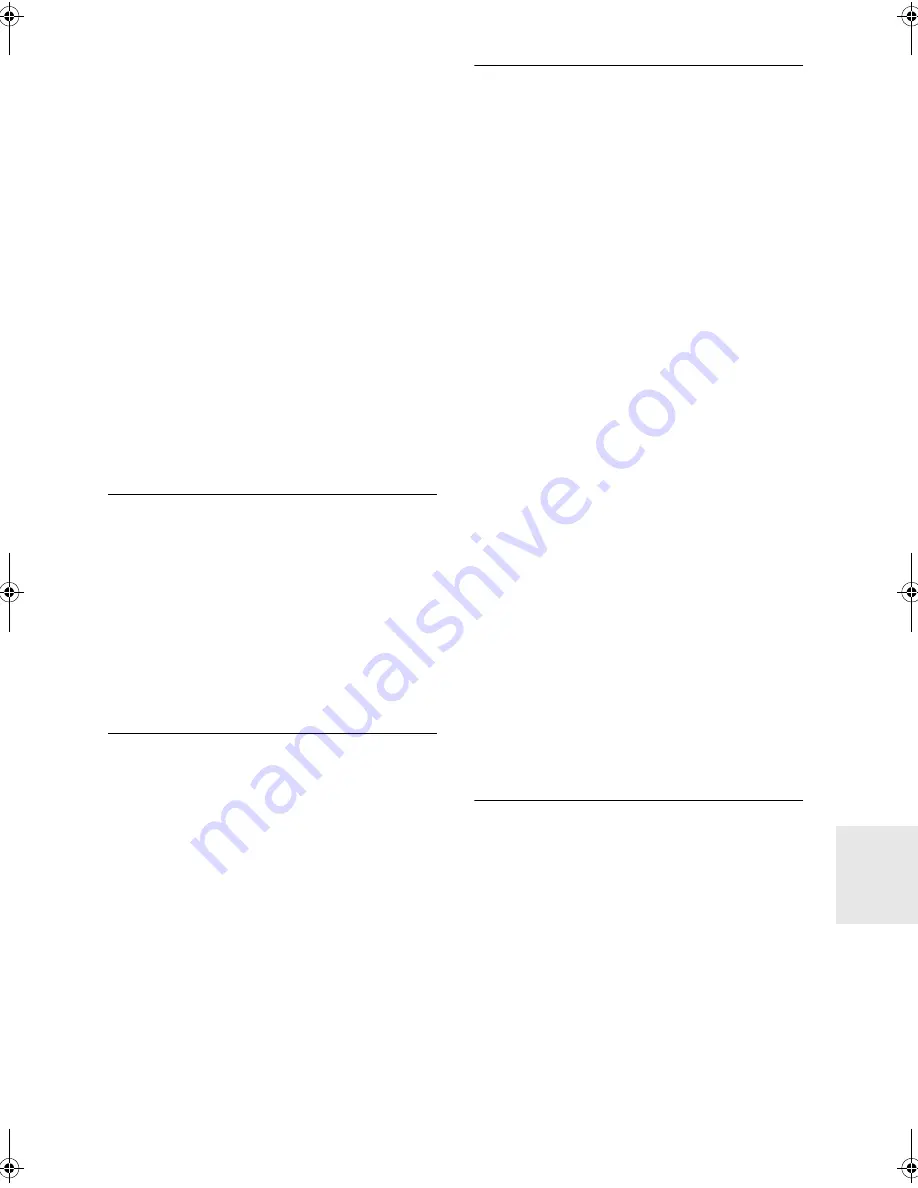
En-
35
■
Connected to an SSID different to the SSID
selected
0
Some access points allow you to set multiple SSIDs
for one unit. If you use the automatic setting button on
such a router, you may end up connecting with a
different SSID from the SSID you wanted to connect
to. Use the connection method requiring you to enter a
password if this happens.
■
Playback is interrupted and communication
does not work
0
Shorten the distance from the access point or remove
obstacles to improve visibility, and try again. Place the
unit away from microwave ovens or other access
points. It is recommended to place the access point
and the unit in the same room.
0
If there is a metallic object near the unit, wireless LAN
connection may not be possible as the metal can
effect on the radio wave.
0
When other access point are used near the unit,
several issues such as interrupted playback and
communication may occur. You can avoid these issues
by changing the channel of the access point. For
instructions on changing channels, see the instruction
manual provided with the access point.
Cannot Play USB storage device / HDD
0
Check whether the USB storage device or USB cable
is correctly inserted to the USB port of the unit.
0
Disconnect the USB storage device from the unit, and
then try reconnecting.
0
This unit may not recognize USB storage devices and
HDDs as proper devices sometimes. Try switching this
unit to standby and then turning it on again.
0
Depending on the type of format, the playback may
not be performed normally. Check the type of the file
formats that is supported. (
P15)
0
Cautions regarding USB and HDD devices (
P15)
FM reception is poor
0
Re-check the antenna connection.
0
Separate the antenna from speaker cables and the
power cord.
0
Move the unit away from your TV or PC.
0
Passing cars and airplanes can cause interference.
0
Concrete walls weaken radio signals.
0
FM reception may become clearer if you use the
antenna jack on the wall used for the TV.
0
FM reception improves if the tuning mode is set to
manual (
P18). However, reception will be monaural
rather than stereo.
Network function
0
If you cannot select a network service, it will become
selectable when the network function is started.
0
Try plugging/unplugging the power supply of this unit
and the router, and try rebooting the router.
■
Cannot access the Internet radio
0
Certain network service or contents available through
the unit may not be accessible in case the service
provider terminates its service.
0
Make sure that your modem and router are properly
connected, and make sure they are both turned on.
0
Depending on ISP, setting the proxy server is
necessary.
0
Make sure that the used router and/or modem is
supported by your ISP.
■
Cannot access the network server
0
This unit needs to be connected to the same router as
the network server.
0
This unit is compatible with Windows Media
®
Player
11 or 12 network servers or NAS that are compatible
with home network functionality. Furthermore, when
using a PC, only music files registered in the Windows
Media
®
Player library can be played.
■
Playback stops while listening to music files
on the network server
0
When the PC is serving as the network server, try
quitting any application software other than the server
software (Windows Media
®
Player 12, etc.).
0
If the PC is downloading or copying large files, the
playback may be interrupted.
■
The album names and artist names for the
Music Server are not displayed
0
Meta data, such as album names and artist names,
needs to be recognized on the server for distribution to
this unit, so this depends on the specifications of the
NAS or server you are using.
0
The file formats supported depend on the NAS or
server software. For details, contact the manufacturer
of NAS or the server software.
BLUETOOTH function
0
Try plugging/unplugging the power of the unit and try
turning on/off the BLUETOOTH enabled device.
Restarting the BLUETOOTH enabled device may be
effective.
0
The BLUETOOTH enabled devices must support the
A2DP profile.
0
Near components such as microwave oven or
cordless phone, which use the radio wave in the
2.4 GHz range, a radio wave interference may occur,
which disables the use of this unit.
0
If there is a metallic object near the unit, BLUETOOTH
connection may not be possible as the metal can
effect on the radio waves.
0
In order to respond to operations on the remote
controller of this unit, the BLUETOOTH enabled
device must support the AVRCP profile.
0
Note that operation with the remote controller is not
always guaranteed with all BLUETOOTH enabled
devices.
SN29402579_R-N855_En_1608xx.book 35 ページ 2016年9月13日 火曜日 午前9時12分
Summary of Contents for R-N855
Page 43: ...En 43 Memo...










































