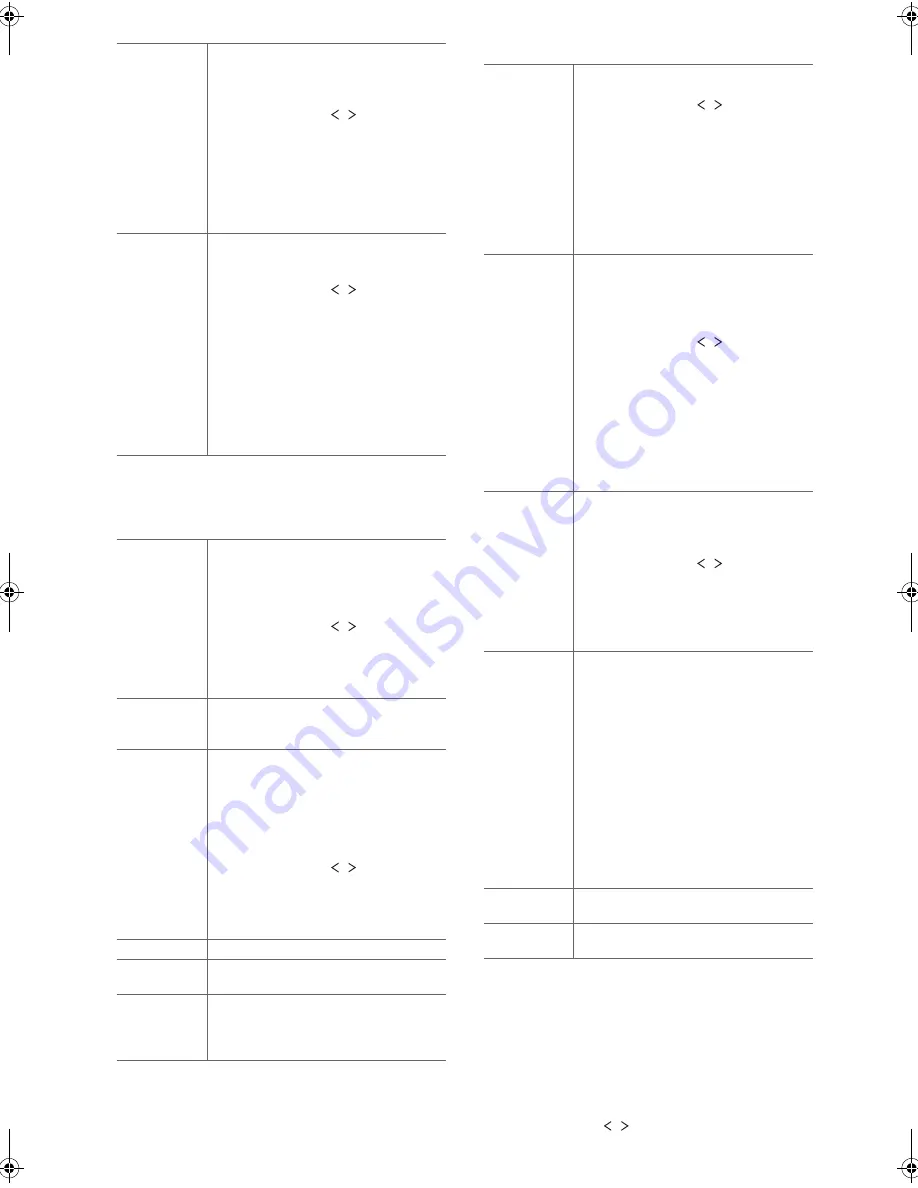
En-
30
■
Tuner Setting
This is displayed only when “FM” or “DAB” is selected as
the input source.
■
Bt Setting
■
Selector Name
This is displayed only when “COAXIAL”, “OPTICAL”,
“LINE1”, or “LINE2” is selected as the input source.
You can change the name of the input for the terminal to
which you have connected a CD player or other external
source to “CD” or “MD”. You cannot change the name of
the input for multiple jacks to “CD” or “MD”. If you select
“None” (Default Value), the name returns to the original
input name.
Select the item with / (c) on the remote controller
NET Stby
When this feature is turned “On”, you
can turn on the power of the unit via the
network using an application that can
control this unit.
Select the item with / (c) on the
remote controller and press ENTER (d).
0
Setting to “On” (Default Value)
increases the power consumption
even when the unit is on standby.
0
“NET Stby”, which suppresses power
consumption, may be disabled when
the network connection is lost.
BT Wakeup
This function wakes up the unit on
standby by connecting a BLUETOOTH
enabled device.
Select the item with / (c) on the
remote controller and press ENTER (d).
“On” : Use this function
“Off” (Default Value) : Do not use this
function
0
Setting to “On” increases the power
consumption even when the unit is on
standby.
0
This setting is fixed to “Off” if “Bt
Setting” - “InputChange” is set to
“Off”.
Search Level You can choose to have only those FM
stations with strong reception selected
when tuning into stations automatically if
tuning regularly stops on FM stations
with weak reception.
Select the item with / (c) on the
remote controller and press ENTER (d).
“Normal” (Default Value)
“Strong” : Select only stations with
strong reception.
DAB Scan
You can run the auto scan when new
DAB stations are added or when you
move house.
DAB DRC
With the DRC (Dynamic Range Control)
setting, you can reduce the dynamic
range of DAB digital radio so that you
can still hear quiet parts even when
listening at low volume levels - ideal for
listening to the radio late at night when
you don't want to disturb anyone.
Select the item with / (c) on the
remote controller and press ENTER (d).
“0” (Default Value) : DRC off
“1” : Large reduction in dynamic range
“1/2” : Small reduction in dynamic range
Preset Write
Add the tuned station to the presets.
Preset Erase
Delete the tuned station from the
presets.
NameEdit
(FM stations
only)
You can give names to the stations that
you have registered. For details on how
to enter text, refer to “Entering text”
(
P28).
Bluetooth
Select whether or not to use the
BLUETOOTH function.
Select the item with / (c) on the
remote controller and press ENTER (d).
“On” (Default Value) : Enables
connection with a BLUETOOTH
enabled device by using the
BLUETOOTH function. Select “On” also
when making various BLUETOOTH
settings.
“Off” : When not using the BLUETOOTH
function
InputChange
The input of the unit will automatically
be switched to “BLUETOOTH” when
connection is made from a
BLUETOOTH enabled device to the
unit.
Select the item with / (c) on the
remote controller and press ENTER (d).
“On” (Default Value) : The input will
automatically become “BLUETOOTH”
when a BLUETOOTH enabled device is
connected.
“Off” : The function is disabled.
0
If the input is not switched
automatically, set to “Off” and change
the input manually.
AutoReconnect This function automatically reconnects
to the BLUETOOTH enabled device
connected last when you change the
input to “BLUETOOTH”.
Select the item with / (c) on the
remote controller and press ENTER (d).
“On” (Default Value) : Use this function
“Off” : Do not use this function
0
This may not work with some
BLUETOOTH enabled devices.
Pairing Info
You can initialize the pairing information
saved on this unit. press ENTER (d) to
initialize the pairing information stored in
this unit.
0
This function does not initialize the
pairing information on the
BLUETOOTH enabled device. When
pairing the unit again with the device,
be sure to clear the pairing
information on the BLUETOOTH
enabled device in advance. For
information on how to clear the
pairing information, refer to the
BLUETOOTH enabled device’s
instruction manual.
Device
Displays the name of the connected
BLUETOOTH enabled device.
St
Displays the connection status of the
BLUETOOTH enabled device.
SN29402579_R-N855_En_1608xx.book 30 ページ 2016年9月13日 火曜日 午前9時12分
Summary of Contents for R-N855
Page 43: ...En 43 Memo...















































