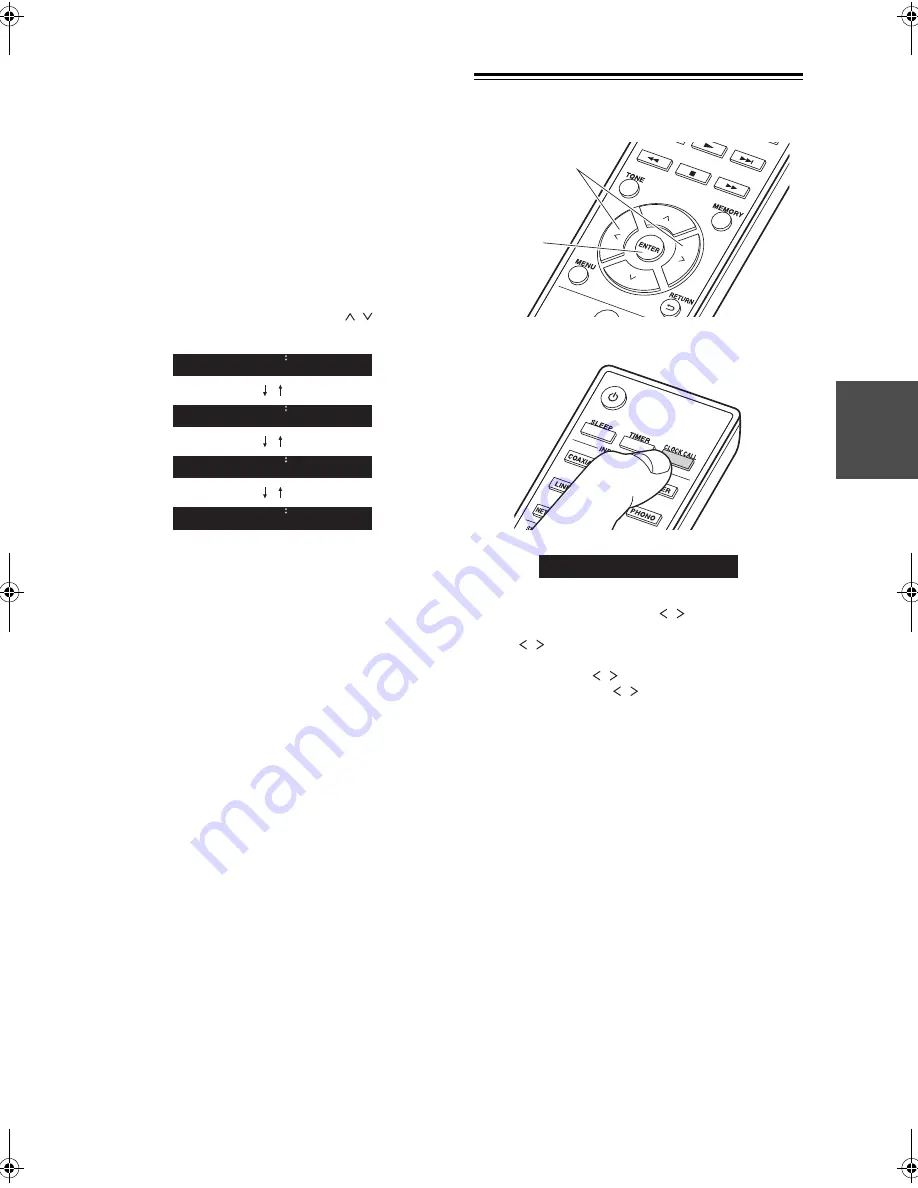
En-
13
■
iOS device
Set by sharing the iOS device’s Wi-Fi settings with this
unit.
1. Connect the iOS device by Wi-Fi.
2. Select this device in the “SET UP NEW AIRPLAY
SPEAKER...” item on the screen of the iOS device and
select “Next”.
0
This unit is displayed as “Onkyo R-N855 XXXXXX”.
3. After “Check Network” is displayed on this unit, when
the Wi-Fi settings are complete, the display changes.
Select “Done” on the screen of the iOS device.
■
Input SSID
Set by entering the SSID of the access point you want to
connect.
1. Enter the SSID. For details on how to enter text, refer
to “Entering text” (
P28).
2. Select the authentication method with / (a) on the
remote controller and press ENTER (b).
0
If you select “None”, proceed to step 3. If you select
“WEP”, “WPA”, or “WPA2”, enter the password.
3. After “Check Network” is displayed, the information of
the display switches when the Wi-Fi settings are
complete.
0
If “Retry” appears on the display, press ENTER (b)
to retry the settings.
Time Settings
By setting the time, you can use the alarm to start play
(
P27).
1. Press CLOCK CALL.
2. Press ENTER (b).
3. Set the day of the week with / (a), then press
ENTER (b).
4. Use / (a) to select either “24H” (24-hour display)
or “12H” (12-hour display) and press ENTER (b).
5. Set the time with / (a), then press ENTER (b).
6. Set the minutes with / (a), then press ENTER (b).
Setting ends automatically after a short time.
0
Once you have completed the setting, the set time can
be displayed for about 10 seconds by pressing
CLOCK CALL.
WPA2
WPA
WEP
None
b
a
Sun
0 : 00
SN29402579_R-N855_En_1608xx.book 13 ページ 2016年9月13日 火曜日 午前9時12分
Summary of Contents for R-N855
Page 43: ...En 43 Memo...




























