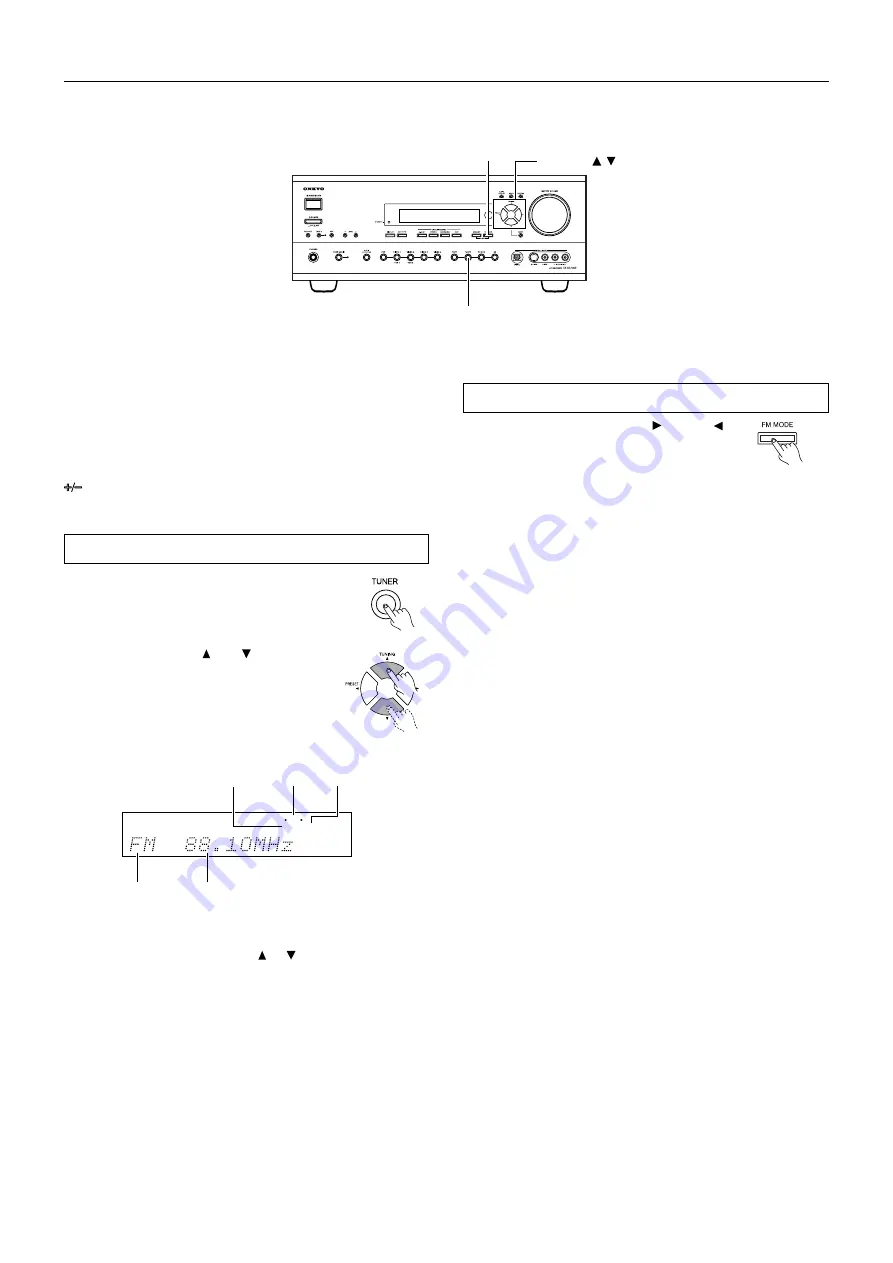
40
Listening to Radio Broadcasts
One of the features of the TX-SR700/700E/600/600E that is most
frequently used is its ability to play FM and AM broadcast radio
stations. The TX-SR700/700E/600/600E provides a number of
listening modes perfect for listening to the radio and getting the most
out of your audio system. Also, by presetting radio stations that you
listen to frequently, you can select them easily by pressing the CH
button on the remote controller.
Tuning into a radio station
1. Press the TUNER input source button.
Each time you press the TUNER button, the
input source changes between AM and FM.
2. Using the TUNING and buttons on
the front panel, tune into the station
you desire.
• The tuner frequency changes in 50-kHz increments for FM
and 10-kHz (or 9-kHz) increments for AM.
• You can press the TUNING or button continuously for
more than 0.5 seconds to scan for an FM station in the
direction of the button you pressed (FM auto tuning mode).
After you release the button and a station is received in stereo,
the scanning stops.
• The European model allows you to receive RDS broadcasts.
See page 42 for more information regarding tuning into RDS
broadcasts.
Listening to a stereo radio station (FM mode)
When you tune into a radio station, TUNED
indicator appears in the display. If you tune into
an FM station in stereo, then “FM STEREO”
appears. If the signal is weak, it may be
impossible to tune into the station in stereo. In
such a case,
press the FM MODE button
on the
front panel. The AUTO indication disappears
and the radio station is output in the monaural
mode. To return to stereo, press the FM MODE
button again. “AUTO” appears. Some inter-
station noise may be heard, but the sound will
not cut in and out as it would if stereo was
selected.
FM MODE
TUNER
TUNING /
Tuned
in stereo
Band
Frequency
Auto mode
“FM STEREO”
(Lights red)
AUTO
TUNED
FM STEREO






























