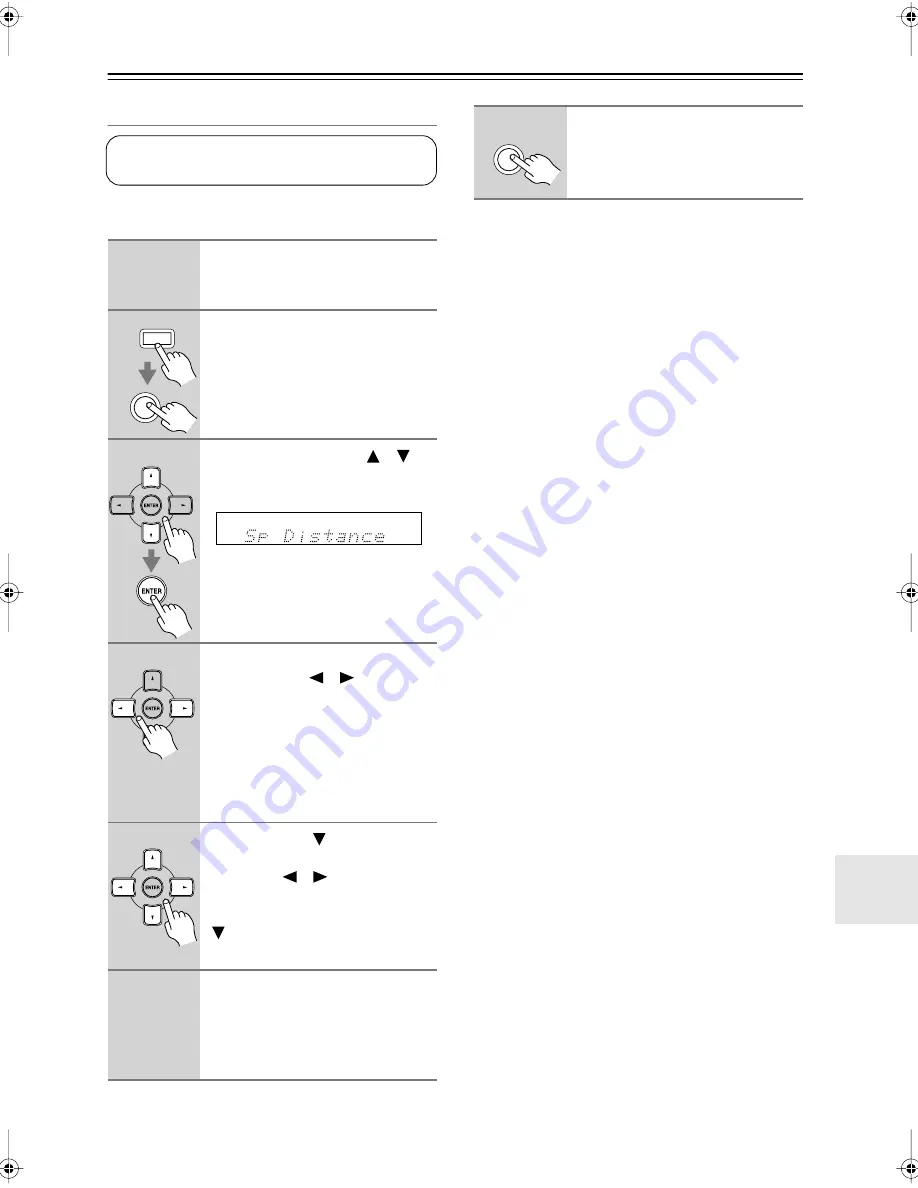
59
Advanced Setup
—Continued
Speaker Distance
With these settings, you can specify the distance from
each speaker to the listening position.
Notes:
• The Center and Subwoofer distances can be set up to
5 ft. (1.5 m) more or less than the Front distance. For
example, if the Front distance is set to 20 ft. (6 m), the
Center and Subwoofer distances can be set between 15
and 25 ft. (4.5 and 7.5 m).
• The Surround distances can be set up to 5 ft. (1.5 m)
more or 15 ft. (4.5 m) less than the Front distance. For
example, if the Front distance is set to 20 ft. (6 m), the
Surr Right, and Surr Left distances can be set between
5 and 25 ft. (1.5 and 7.5 m).
• The speaker distance cannot be adjusted while a pair
of headphones is connected, or the multichannel DVD
input is being used.
1
Measure and make a note of the
distance from each speaker to
the listening position.
2
Press the [RECEIVER] REMOTE
MODE button, followed by the
[SETUP] button.
3
Use the Up and Down [
]/[
]
buttons to select “Sp Distance,”
and then press [ENTER].
4
While “Unit” is displayed, use the
Left and Right [
]/[
] buttons to
select “feet” or “meters”.
feet:
Distances can be set in feet.
Range: 1 to 30 feet in 1-foot
steps.
meters:
Distances can be set in
meters. Range: 0.3 to 9
meters in 0.3-meter steps.
5
Use the Down [
] button to
select “Front,” and use the Left
and Right [
]/[
] buttons to
specify the distance for the front
speakers, then press the Down
[
] button to select the next
speaker.
6
Repeat step 5 for all speakers.
Note:
Speakers that you set to No or None in
the Speaker Configuration (page 57)
cannot be selected.
These settings are set automatically by the Automatic
Speaker Setup function (see page 37).
SETUP
RECEIVER
7
Press the [SETUP] button.
Setup closes.
SETUP
HT-SP904̲En.book Page 59 Wednesday, July 11, 2007 12:13 PM













































