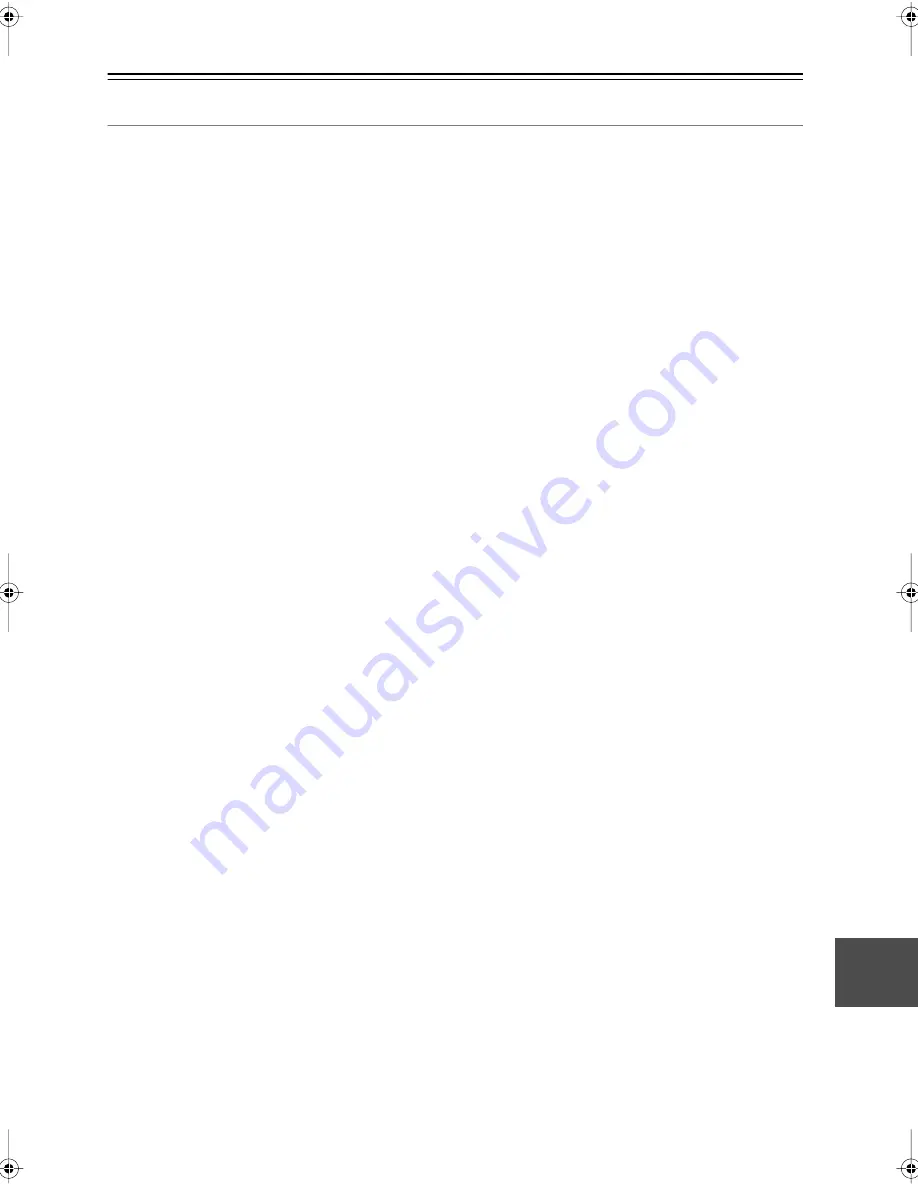
71
Specifications
—Continued
5.1ch Home Theater Speaker Package (HTP-650)
■
Powered Subwoofer (SKW-750)
■
Front Speaker (SKF-750F)
■
Center Speaker (SKC-750C)
■
Surround Speaker (SKM-750S)
Specifications and appearance are subject to change
without prior notice.
Type:
Bass-reflex
Input sensitivity/
impedance:
140 mV / 20 k
Ω
Maximum output power: 230 W (Dynamic Power)
Frequency response:
25 Hz–150 Hz
Cabinet capacity:
1.3 cubic feet (37 L)
Dimensions
(W
×
H
×
D):
10-13/16"
×
19-15/16"
×
16-3/16"
(275
×
507
×
411 mm)
Weight:
24.7 lbs. (11.2 kg)
Drivers unit:
10" (25 cm) Cone Woofer
×
1
Power supply:
AC 120 V, 60 Hz
Power consumption:
140 W
Other:
Auto Standby function
Type:
2 Way Closed Type
Impedance:
8
Ω
Maximum input power: 110 W
Output sound pressure
level:
79 dB/W/m
Frequency response:
60 Hz–50 kHz
Crossover frequency:
3 kHz
Cabinet capacity:
0.07 cubic feet (2 L)
Dimensions
(W
×
H
×
D):
5-1/2"
×
14"
×
3-11/16"
(140
×
355
×
93 mm)
Weight:
4.0 lbs. (1.8 kg)
Drivers unit:
3-1/8" (8 cm) Cone (Woofer)
×
2
1" (2.5 cm) Balanced Dome (Tweeter)
×
1
Terminal:
Spring type color coded
Wall bracket:
2
Grille:
Fixed
Other:
Magnetic shielding
Type:
2 Way Closed Type
Impedance:
8
Ω
Maximum input power: 110 W
Output sound pressure
level:
79 dB/W/m
Frequency response:
60 Hz–50 kHz
Crossover frequency:
3 kHz
Cabinet capacity:
0.07 cubic feet (2 L)
Dimensions
(W
×
H
×
D):
14"
×
5-1/2"
×
3-11/16"
(355
×
140
×
93 mm)
Weight:
4.0 lbs. (1.8 kg)
Drivers unit:
3-1/8" (8 cm) Cone (Woofer)
×
2
1" (2.5 cm) Balanced Dome (Tweeter)
×
1
Terminal:
Spring type color coded
Wall bracket:
2
Grille:
Fixed
Other:
Magnetic shielding
Type:
2 Way Closed Type
Impedance:
8
Ω
Maximum input power: 110 W
Output sound pressure
level:
76 dB/W/m
Frequency response:
60 Hz–50 kHz
Crossover frequency:
3 kHz
Cabinet capacity:
0.07 cubic feet (2 L)
Dimensions
(W
×
H
×
D):
5-1/2"
×
14"
×
3-11/16"
(140
×
355
×
93 mm)
Weight:
2.9 lbs. (1.3 kg)
Drivers unit:
3-1/8" (8 cm) Cone (Woofer)
×
1
1" (2.5 cm) Balanced Dome (Tweeter)
×
1
Terminal:
Spring type color coded
Wall bracket:
2
Grille:
Fixed
Other:
Magnetic shielding
HT-SP904̲En.book Page 71 Wednesday, July 11, 2007 12:13 PM


































