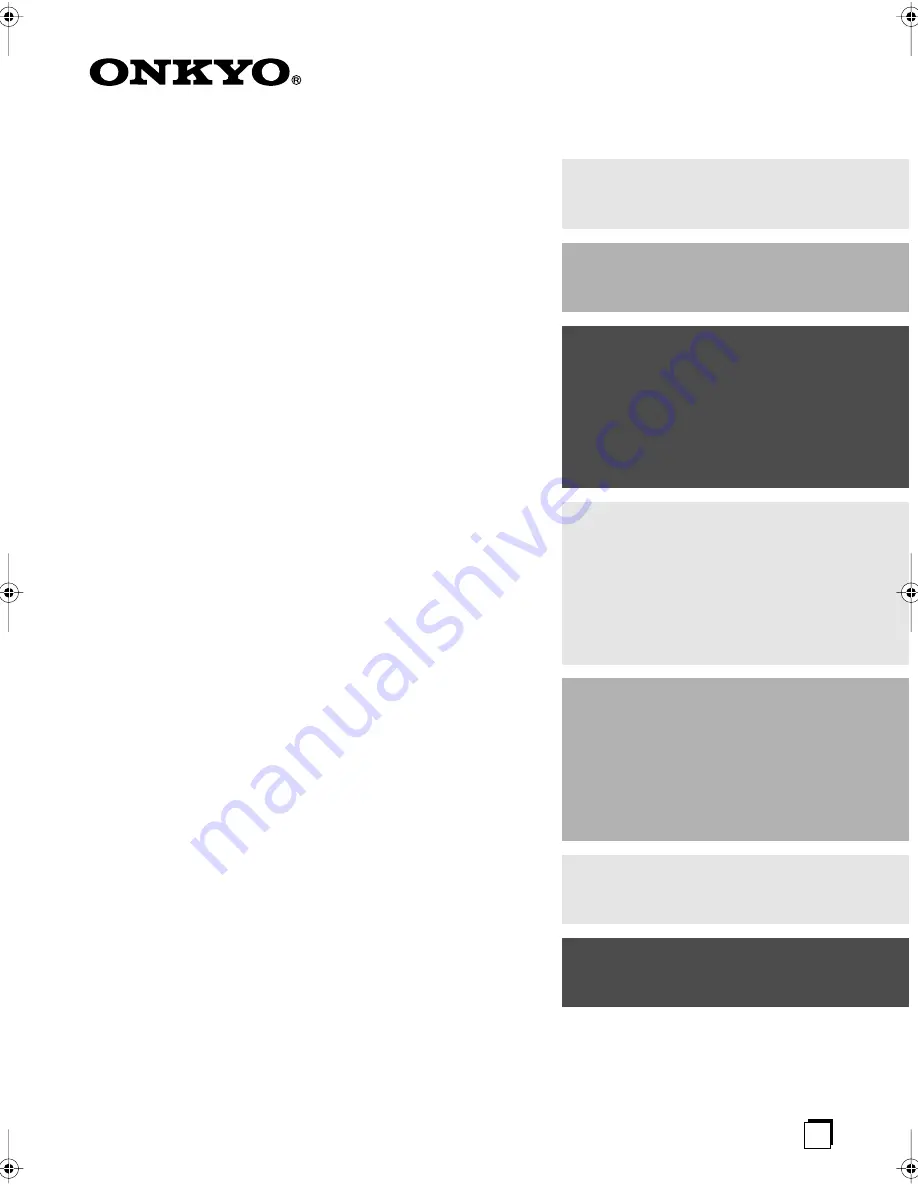
E
n
5.1ch Home Theater System
HT-SP904
AV Receiver (HT-R557)
Front Speakers (SKF-750F)
Center Speaker (SKC-750C)
Surround Speakers (SKM-750S)
Powered Subwoofer (SKW-750)
Remote Interactive Dock (DS-A1X)
Instruction Manual
Thank you for purchasing an Onkyo 5.1ch Home
Theater System. Please read this manual thoroughly
before making connections and plugging in the unit.
Following the instructions in this manual will enable
you to obtain optimum performance and listening
enjoyment from your new 5.1ch Home Theater Sys-
tem.
Please retain this manual for future reference.
Contents
Introduction ..................................... 2
Connection .................................... 18
Turning On & First Time Setup..... 36
Basic Operation
Playing your AV components ....... 42
Listening to the Radio .................. 44
Enjoying the Listening Modes ..... 51
Advanced Operation ..................... 56
Troubleshooting ............................ 66
HT-SP904̲En.book Page 1 Wednesday, July 11, 2007 12:13 PM


































