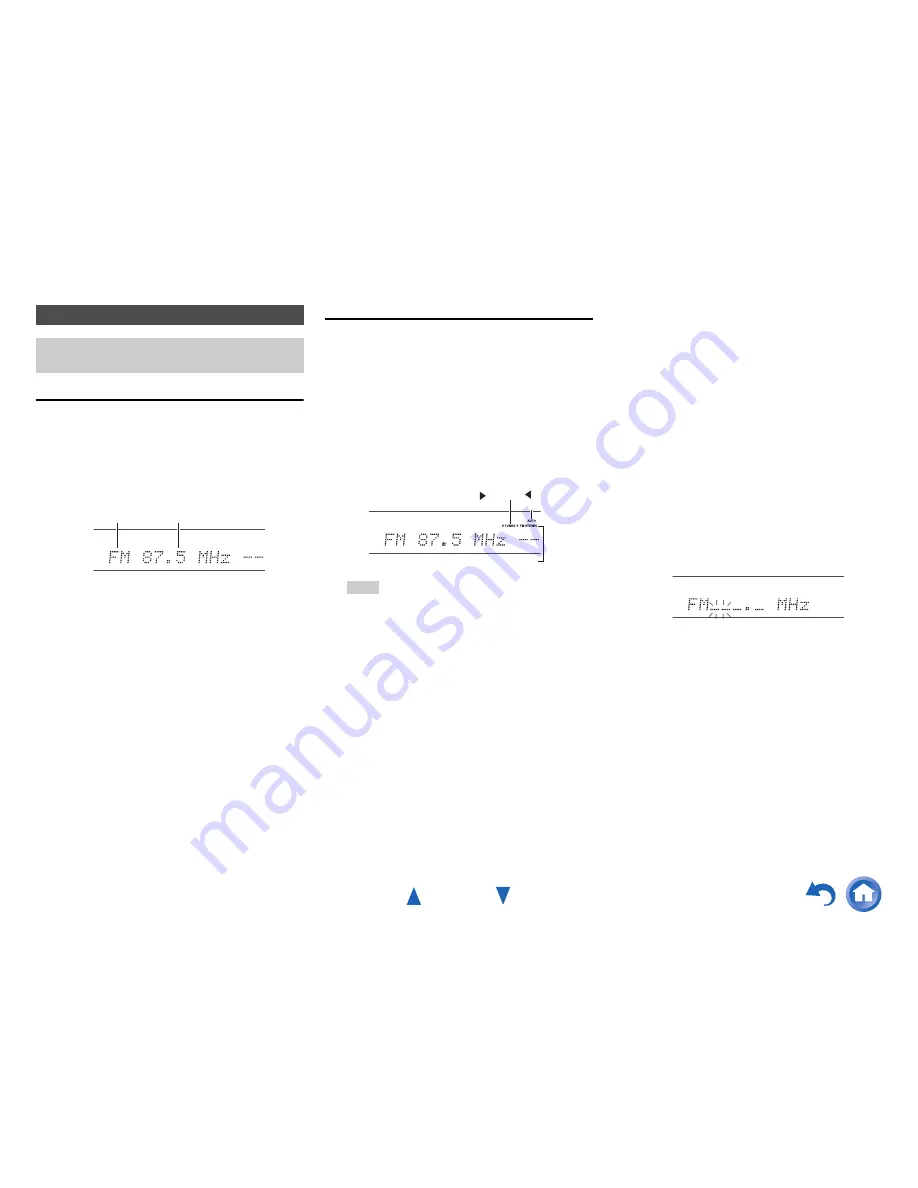
Turning On & Basic Operations
En-30
Using the Tuner
With the built-in tuner you can enjoy AM and FM radio
stations. You can store your favorite stations as presets for
quick selection.
You can also change the frequency steps (
➔
page 63
).
Tuning into Radio Stations
■
Auto tuning mode
■
Manual tuning mode
In manual tuning mode, FM stations will be in mono.
■
Tuning into stations by frequency
You can tune into AM and FM stations directly by entering
the appropriate frequency.
Listening to AM/FM Radio
This section describes the procedure of using the
buttons on the front panel, unless otherwise specified.
1
Press
AM
or
FM
to select either “AM” or “FM”.
In this example, FM has been selected.
(Actual display depends on the country.)
Band
Frequency
1
Press
TUNING MODE
so that the AUTO indicator
lights on the AV receiver’s display.
2
Press
TUNING
q
/
w
.
Searching stops when a station is found.
When tuned into a station, the
TUNED
indicator
lights. When tuned into a stereo FM station, the
FM
STEREO
indicator lights as shown.
Tip
• Tuning into weak FM stereo stations
If the signal from a stereo FM station is weak, it may be
impossible to get good reception. In this case, switch to
manual tuning mode and listen to the station in mono.
TUNED
FM STEREO
AUTO
1
Press
TUNING MODE
so that the AUTO indicator
goes off on the AV receiver’s display.
2
Press and hold
TUNING
q
/
w
.
The frequency stops changing when you release the
button.
Press the buttons repeatedly to change the frequency
one step at a time.
1
On the remote controller, press
AM
or
FM
to select
“AM” or “FM”, followed by
D.TUN
.
(Actual display depends on the country.)
2
Within 8 seconds, use the number buttons to enter
the frequency of the radio station.
For example, to tune to 87.5 (FM), press
8
,
7
,
5
or
8
,
7
,
5
,
0
.
If you have entered the wrong number, you can retry
after 8 seconds.
Summary of Contents for HT-RC470
Page 98: ...Appendix En 98 Memo...
Page 99: ...Appendix En 99 Memo...
Page 143: ...Remote Control Codes 19 Memo...
















































