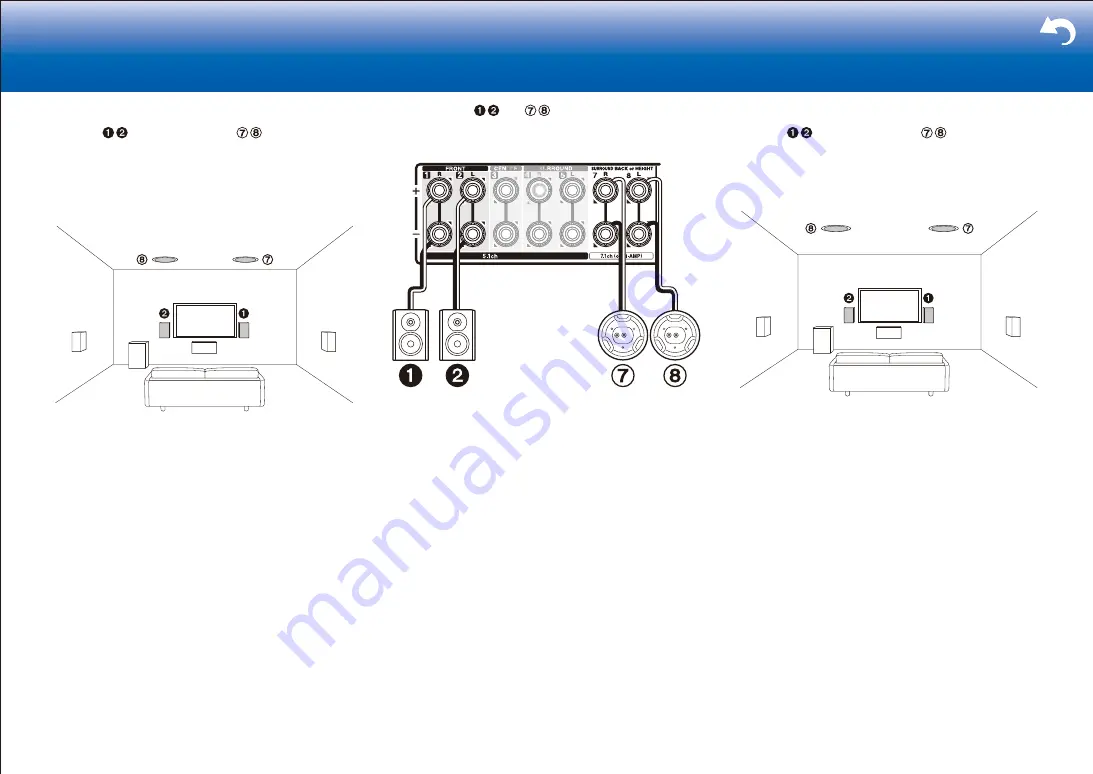
26
> Settings
|
■
Top Front
Install the
Front speakers and
Top Front
speakers as shown in the figure to enjoy the Dolby Atmos
listening mode. Install Ceiling Speakers or such other
speakers as Top Front speakers so that they are positioned
around the middle of just above the listening position and
just above the front speakers.
1. Connect the
and
speakers as shown below
using the FRONT terminals and SURROUND BACK or
HEIGHT terminals.
2. Change the setting on the screen of "2. Speaker" -
"Configuration" in the Setup menu.
■
Top Middle
Install the
Front speakers and
Top Middle
speakers as shown in the figure to enjoy the Dolby
Atmos listening mode. Install Ceiling Speakers or such
other speakers as Top Middle speakers so that they are
positioned just above the listening position.






























