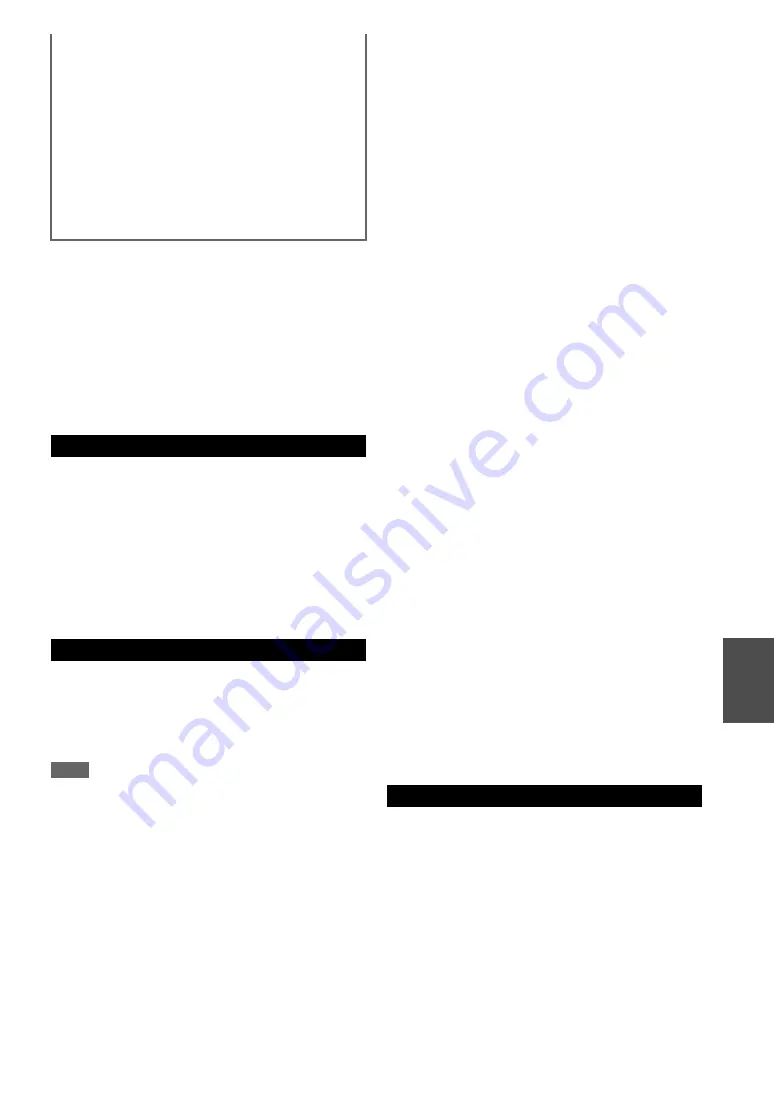
65
En
■
Remote playback
• Windows Media Player 12
• DLNA-certified (within DLNA Interoperability
Guidelines version 1.5) media server or controller device
Setting varies depending on the device. Refer to your
device’s instruction manual for details.
If the operating system of your personal computer is
Windows 7, Windows Media Player 12 is already
installed. For more information, see the Microsoft web
site.
• USB mass storage device class (but not always
guaranteed).
• FAT16 or FAT32 file system format.
• If the storage device has been partitioned, each section
will be treated as an independent device.
• Each folder may contain up to 20,000 music files and
folders, and folders may be nested up to 16 levels deep.
• USB hubs and USB devices with hub functions are not
supported.
For server playback and playback from a USB device, the
AV receiver supports the following music file formats.
Not all servers support all formats.
Variable bit-rate (VBR) files are supported. However,
playing times may not display correctly.
Note
• With remote playback, the AV receiver does not support the
following music file formats: FLAC and Ogg Vorbis.
• In the case of server playback, the above-mentioned file formats
may not be played depending on the server type.
■
MP3 (.mp3 or .MP3)
• MP3 files must be MPEG-1/MPEG-2 Audio Layer 3
format with a sampling rate of 8 kHz, 11.025 kHz,
12 kHz, 16 kHz, 22.05 kHz, 24 kHz, 32 kHz, 44.1 kHz,
48 kHz and bitrates of between 8 kbps and 320 kbps.
Incompatible files cannot be played.
■
WMA (.wma or .WMA)
WMA stands for Windows Media Audio and is an audio
compression technology developed by Microsoft
Corporation. Audio can be encoded in WMA format by
using Windows Media
®
Player.
• WMA files must have the copyright option turned off.
• Sampling rates of 8 kHz, 11.025 kHz, 12 kHz, 16 kHz,
22.05 kHz, 24 kHz, 32 kHz, 44.1 kHz, 48 kHz, bitrates
of between 5 kbps and 320 kbps, and WMA DRM are
supported.
• WMA Pro/Voice formats are not supported.
■
WMA Lossless (.wma or .WMA)
• Sampling rates of 44.1 kHz, 48 kHz, 88.2 kHz, 96 kHz
are supported.
• Quantization bit: 16 bit, 24 bit
■
WAV (.wav or .WAV)
WAV files contain uncompressed PCM digital audio.
• Sampling rates of 8 kHz, 11.025 kHz, 12 kHz, 16 kHz,
22.05 kHz, 24 kHz, 32 kHz, 44.1 kHz, 48 kHz, 64 kHz,
88.2 kHz, and 96 kHz are supported.
• Quantization bit: 8 bit, 16 bit, 24 bit
■
AAC
(.aac/.m4a/.mp4/.3gp/.3g2/.AAC/.M4A/.MP4/
.3GP or .3G2)
AAC stands for MPEG-2/MPEG-4 Audio.
• Sampling rates of 8 kHz, 11.025 kHz, 12 kHz, 16 kHz,
22.05 kHz, 24 kHz, 32 kHz, 44.1 kHz, 48 kHz, 64 kHz,
88.2 kHz, 96 kHz and bitrates of between 8 kbps and
320 kbps are supported.
■
FLAC (.flac or .FLAC)
FLAC is a file format for lossless audio data compression.
• Sampling rates of 8 kHz, 11.025 kHz, 12 kHz, 16 kHz,
22.05 kHz, 24 kHz, 32 kHz, 44.1 kHz, 48 kHz, 64 kHz,
88.2 kHz, and 96 kHz are supported.
• Quantization bit: 8 bit, 16 bit, 24 bit
■
Ogg Vorbis (.ogg or .OGG)
• Sampling rates of 8 kHz, 11.025 kHz, 12 kHz, 16 kHz,
22.05 kHz, 24 kHz, 32 kHz, 44.1 kHz, 48 kHz and
bitrates of between 48 kbps and 500 kbps are supported.
Incompatible files cannot be played.
■
LPCM (Linear PCM)
• Sampling rates of 8 kHz, 11.025 kHz, 12 kHz, 16 kHz,
22.05 kHz, 24 kHz, 32 kHz, 44.1 kHz, 48 kHz, 64 kHz,
88.2 kHz, and 96 kHz are supported.
• Quantization bit: 8 bit, 16 bit, 24 bit
*
Only for playback via network.
The Digital Living Network Alliance is an international,
cross-industry collaboration. Members of DLNA develop
a concept of wired and wireless interoperable networks
where digital content such as photos, music, and videos
can be shared through consumer electronics, personal
computers, and mobile devices in and beyond the home.
The AV receiver complies with the DLNA
Interoperability Guidelines version 1.5.
Hard disk:
200 MB of free space
Drive:
CD or DVD drive
Modem:
28.8 kbps
Sound card:
16-bit sound card
Monitor:
Super VGA (800 x 600)
Video card:
64 MB VRAM, DirectX 9.0b
Software:
Microsoft ActiveSync (only when
using a Windows Mobile-based
Pocket PC or smartphone)
Web browser:
Microsoft Internet Explorer 6 or
Netscape 7.1
USB Device Requirements
Supported Audio File Formats
About DLNA
Summary of Contents for HT-R648
Page 75: ...75 En Memo...












































