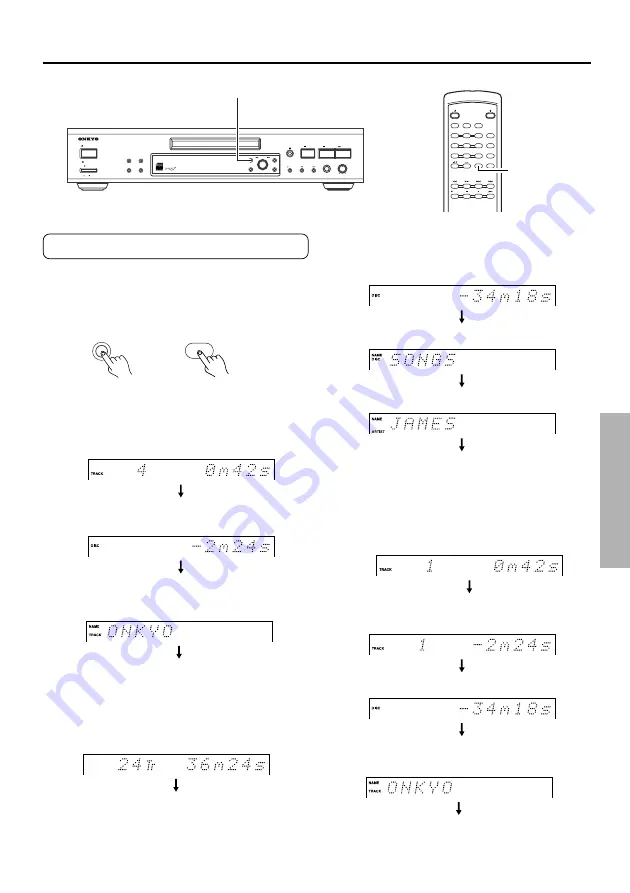
27
Changing the display
Display during recording
Repeatedly pressing the DISPLAY button during
recording changes the display as shown below.
DX-R700
RC-448C
■
Display during recording
Track number and elapsed time of track being
recorded
Remaining available recording time
Track name (Track number and “No Name" if
unavailable)
(Return to first display)
■
Display during playback
Track number and elapsed time of track being
played
Track number and remaining time of track
being played
Remaining time of total time of the disc
Track name (Track number and “No Name” if
unavailable)
(Return to first display)
■
Display while stopped
Total number of tracks and time of the disc
Remaining available recording time (Not
displayed for audio CDs and finalized
discs)
Disc name (“No Name” if unavailable)
Artist name
(Return to first display)
DISPLAY
DISPLAY
DUAL DIGITAL INPUT
ANDBY
ST
OFF
ON
STANDBY/ON
POWER
AUDIO CD RECORDER
DX-R
700
MEMORY
CLEAR
REPEAT
FINALIZE
STOP
PLAY
PAUSE
REC
PHONES LEVEL
MIN
MAX
PHONES
YES
INPUT
DISPLAY
EDIT/ NO
PUSH TO ENTER
MULTI JOG
STANDBY/ ON
OPEN / CLOSE
RANDOM MEMORY REPEAT
NAME
ABC
DEF
2
3
1
SCROLL
GHI
MNO
J K L
4
5
6
CLEAR
DISPLAY
ENTER
PQRS
TUV
W XYZ
10/0
>10
7
8
9
REC
DISPLAY
DISPLAY
Summary of Contents for DX-R700
Page 47: ...47 Memo ...
















































