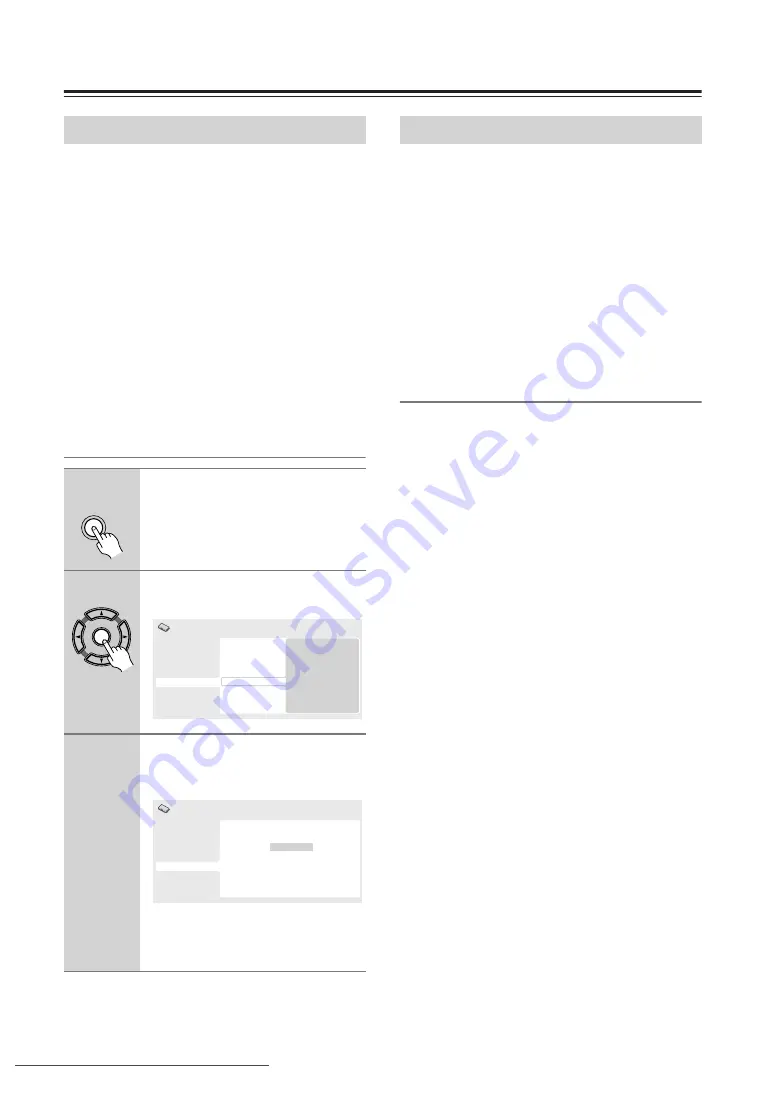
DivX® video playback on the DV-SP503E (not North American model)
—
Continued
In order to play DivX VOD (video on demand) content
on this player, you first need to register the player with
your DivX VOD content provider. You do this by gener-
ating a DivX VOD registration code, which you submit
to your provider.
Important:
• DivX VOD content is protected by a DRM (Digital
Rights Management) system. This restricts playback
of content to specific, registered devices.
• If you load a disc that contains DivX VOD content not
authorized for your player, the message Authorization
Error is displayed and the content will not play.
• Resetting the player (as described in Resetting the
player in the main Operating Instructions) will not
cause you to lose your registration code.
Displaying your DivX VOD registration
code
Some DivX VOD content may only be playable a fixed
number of times. When you load a disc containing this
type of DivX VOD content, the remaining number of
plays is shown on-screen and you then have the option of
playing the disc (thereby using up one of the remaining
plays), or stopping. If you load a disc that contains
expired DivX VOD content (for example, content that
has zero remaining plays), the message Rental Expired is
displayed.
If your DivX VOD content allows an unlimited number
of plays, then you may load the disc into your player and
play the content as often as you like, and no message will
be displayed.
Displaying DivX subtitle files
Some DivX video discs include subtitles in one or more
languages. The disc packaging will usually inform you
about which subtitle languages are available.
You can start / stop displaying subtitles or switch
between the subtitle languages on the disc during play-
back by pressing the SUBTITLE button on the remote
control repeatedly. Pressing this button will also display
the subtitle information for the DivX video file being
played.
This player can handle external subtitle files.
Only the ISO 8859-1 (also known as “Latin 1”) font set
is supported for displaying subtitle text, covering the fol-
lowing languages: Albanian, Basque, Catalan, Danish,
Dutch, English, Faroese, Finnish, French, German, Ice-
landic, Irish, Italian, Norwegian, Portuguese, Rhaeto-
Romanic, Scottish, Spanish, and Swedish.
Notes:
• For external subtitle files the following subtitle format
filename extensions are supported (please note that
these files are not shown within the disc navigation
menu): .srt, .sub, .ssa, .smi
• Some external subtitle files may not be displayed cor-
rectly or not at all.
• The filename of the movie file has to be repeated at the
beginning of the filename for the external subtitle file.
• The number of external subtitle files amongst which
can be switched for the same movie file is limited to a
maximum of 10.
About DivX
®
VOD content
1
Press SETUP and select “Initial
Settings”.
2
Select “Options”, then “DivX
VOD”.
3
Select “Display”.
Your 8-digit registration code is dis-
played.
Make a note of the code as you will need
it when you register with a DivX VOD
provider.
SETUP
ENTER
Digital Audio Out
Video Output
Language
Display
Options
Speakers
Display
Initial Settings
Parental Lock
DVD Playback Mode
SACD Playback
DTS Downmix
DivX VOD
Digital Audio Out
Video Output
Language
Display
Options
Speakers
Initial Settings
DivX VOD Registration Code
0 1 2 3 4 5 6 7
Playing DivX
®
VOD content
















































