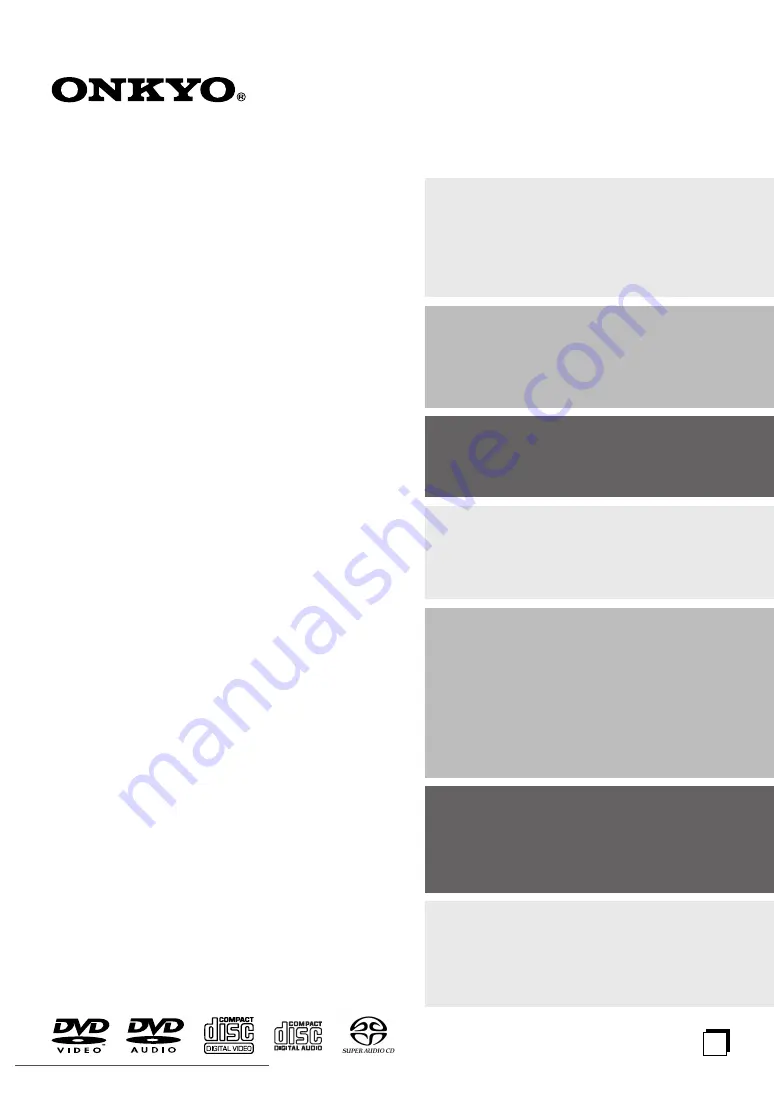
E
n
Super Audio CD &
DVD Audio/Video player
DV-SP503E
Instruction Manual
Thank you for purchasing the Onkyo DV-
SP503E Super Audio CD & DVD Audio/Video
player. Read this manual carefully before using
your new DVD Player. A good understanding of
its features and operation will allow you to
achieve optimum performance and enjoyment.
Keep this manual for future reference.
Contents
Overview ..............................................2
Connections ......................................18
Getting Started and Setting up ........25
Basic Playback ..................................26
Playback Techniques ........................30
Detailed Settings ...............................43
Miscellaneous information ...............54
















