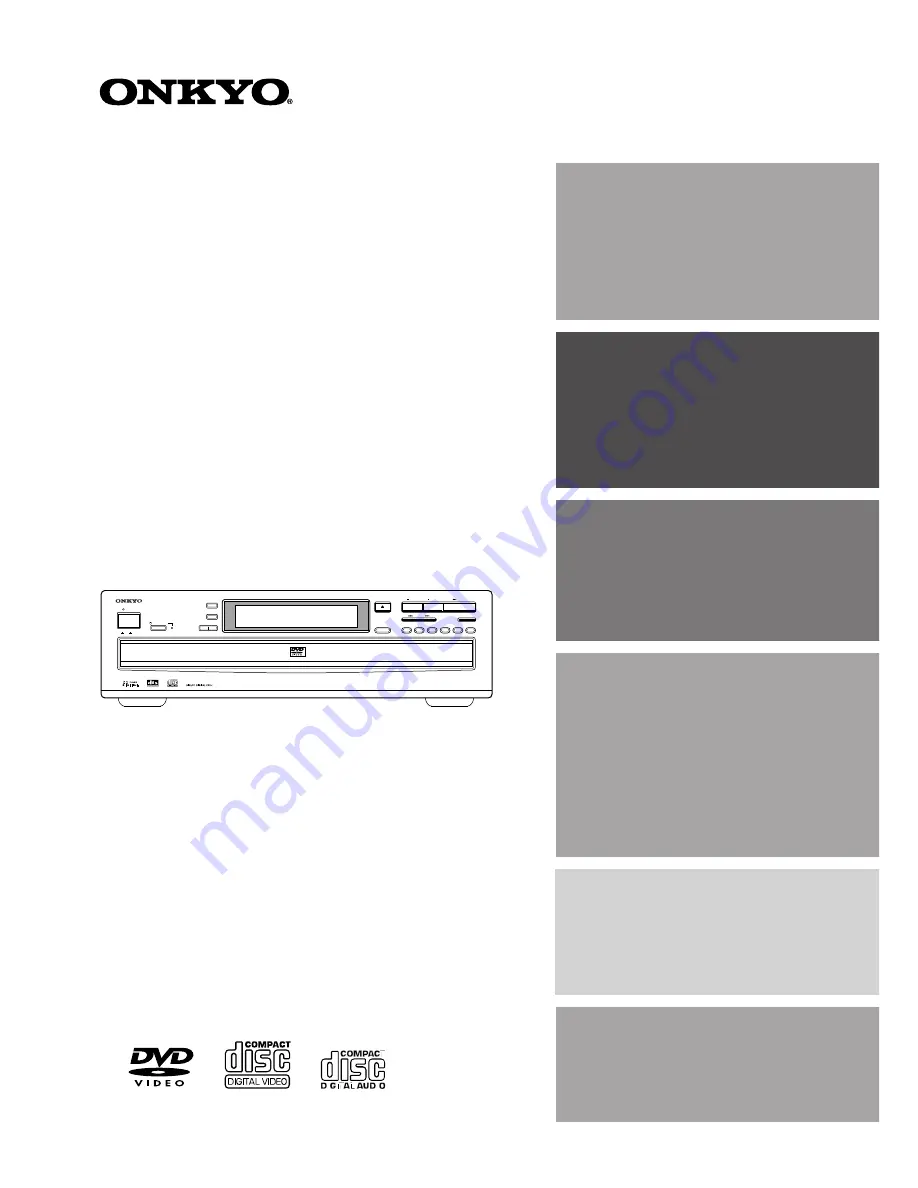
DVD
/
VIDEO
CD
/
CD CHANGER
DV-C601
Instruction Manual
Thank you for purchasing the Onkyo DVD Changer.
Please read this manual thoroughly before making
connections and turning on the power.
Following the instructions in this manual will enable
you to obtain optimum performance and listening
enjoyment from your new DVD Changer.
Please retain this manual for future reference.
Contents
6
10
14
32
Getting Started
Connections
Function Setup
Before Using Your DVD Changer
2
21
Advanced Playback
40
Others
Basic Playback
DVD / VIDEO CD / CD CHANGER
DV- C
601
NEXT SELECTION
DISPLAY
ON
OFF
DIMMER
POWER
STANDBY / ON
REPEAT
DISC
1
DISC SKIP
DISC
2
DISC
3
DISC
4
DISC
5
DISC
6
PLAY
STOP
PAUSE
OPEN / CLOSE
C D PLAY


































