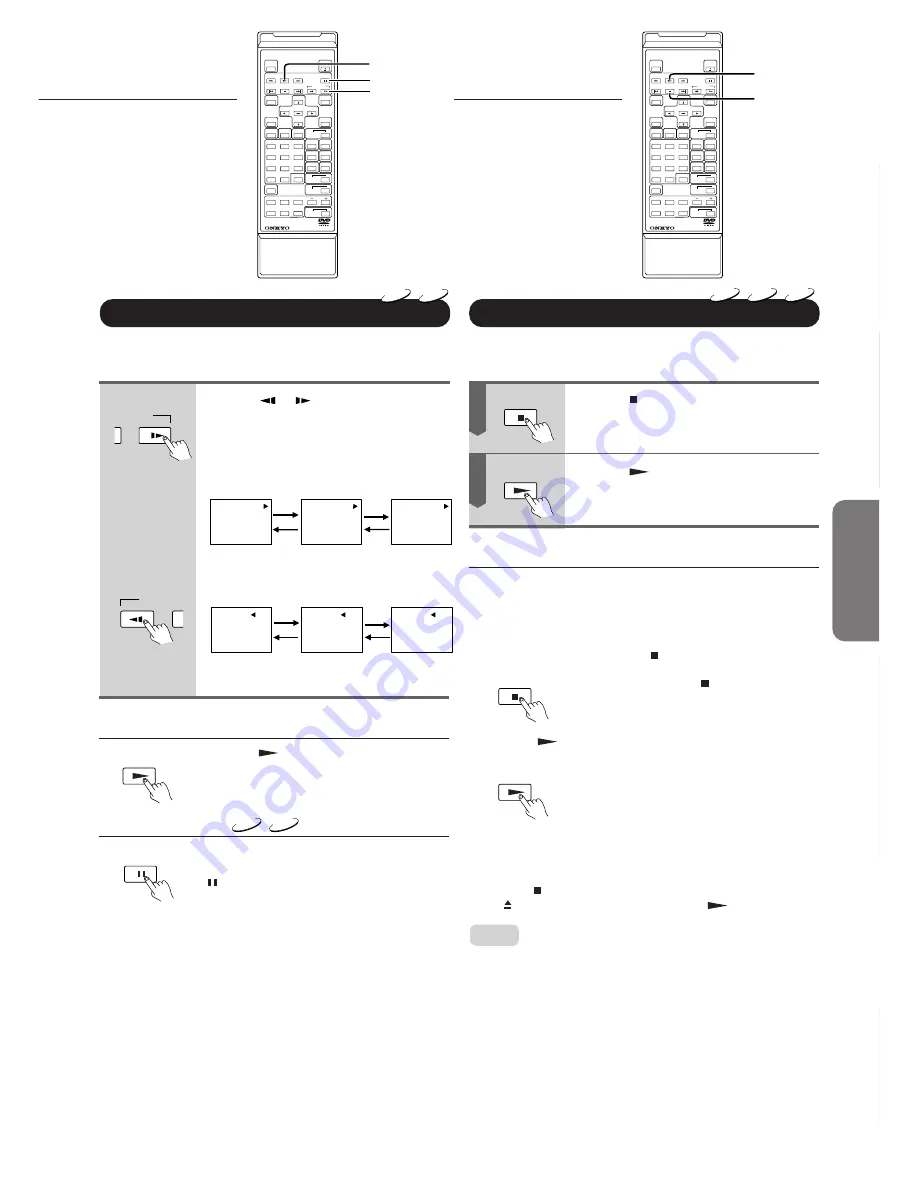
17
Getting Star
ted
Connections
Function Setup
Ad
v
anced Pla
ybac
k
Other
s
Basic Playback
DVD
VCD
DVD
VCD
CD
SLOW
SLOW
PLAY
STOP
PLAY
PLAY
STOP
1
2
3
5
6
7
8
9
+10
0
4
REMOTE CONTROLLER
RC -
425DV
SLOW
PLAY
PAUSE/STEP
1
2
3
5
6
7
8
9
+10
0
4
REMOTE CONTROLLER
RC -
425DV
STOP
PLAY
Slow-Motion Playback
DVD videos can be played back in slow motion. This is done by
reducing the playback speed.
Press the
or
SLOW button during
playback.
By pressing either button repeatedly, you can
cycle through the three available playback
speeds.
1/8 the
1/4 the
1/2 the
normal speed
normal speed
normal speed
TV screen
1/8
1/4
1/2
1/2 the
1/4 the
1/8 the
normal speed
normal speed
normal speed
TV screen
1/2
1/4
1/8
■
Resuming Normal Playback
Press the
PLAY button to resume
normal playback.
■
Using Frame Step
DVD
VCD
While playback is paused, you can step
forward one frame at a time by pressing the
PAUSE/STEP button.
Resuming Playback From the Desired Location
After stopping playback, you can either resume from the location
where it was stopped, or from the beginning of the current title.
Press the STOP button at the location
where you want to halt playback.
The DVD Changer memorizes this location.
Press the
PLAY button.
The DVD Changer resumes playback from the
location where playback was stopped.
■
Resuming Playback from the Beginning of the Current Title
If you do not wish to resume playback from the position where it
was stopped, proceed as follows. In this case, playback will be
started from the beginning of the last title you played back, or from
the beginning of the disc.
1. Stop playback by pressing the STOP button twice.
The second press of the STOP button will
clear the DVD Changer’s location memory.
2. Press the
PLAY button.
The location where playback is started depends
on the type of disc you are using:
DVD video: Playback starts from the begin-
ning of the current title.
Video CDs/audio CDs: Playback starts from
the beginning of the disc.
•
To resume playback a DVD video from the beginning of the disc,
press the STOP button, open and close the disc tray by pressing
the OPEN/CLOSE button, then press the
PLAY button.
Notes:
•
The DVD Changer’s location memory is also cleared when you:
– unplug the DVD Changer from the wall outlet after stopping
playback.
– open the disc drawer.
– adjust/change the Parental Lock function (see page 37) or
select another disc menu language (see page 34).
•
Depending on the disc, playback may not be resumed at the exact
location where it was stopped.
•
Other settings you change via the on-screen menu while a
location is memorized may be available only after the memory is
cleared.
Only for the DVD
video
PAUSE/STEP
1
2






























