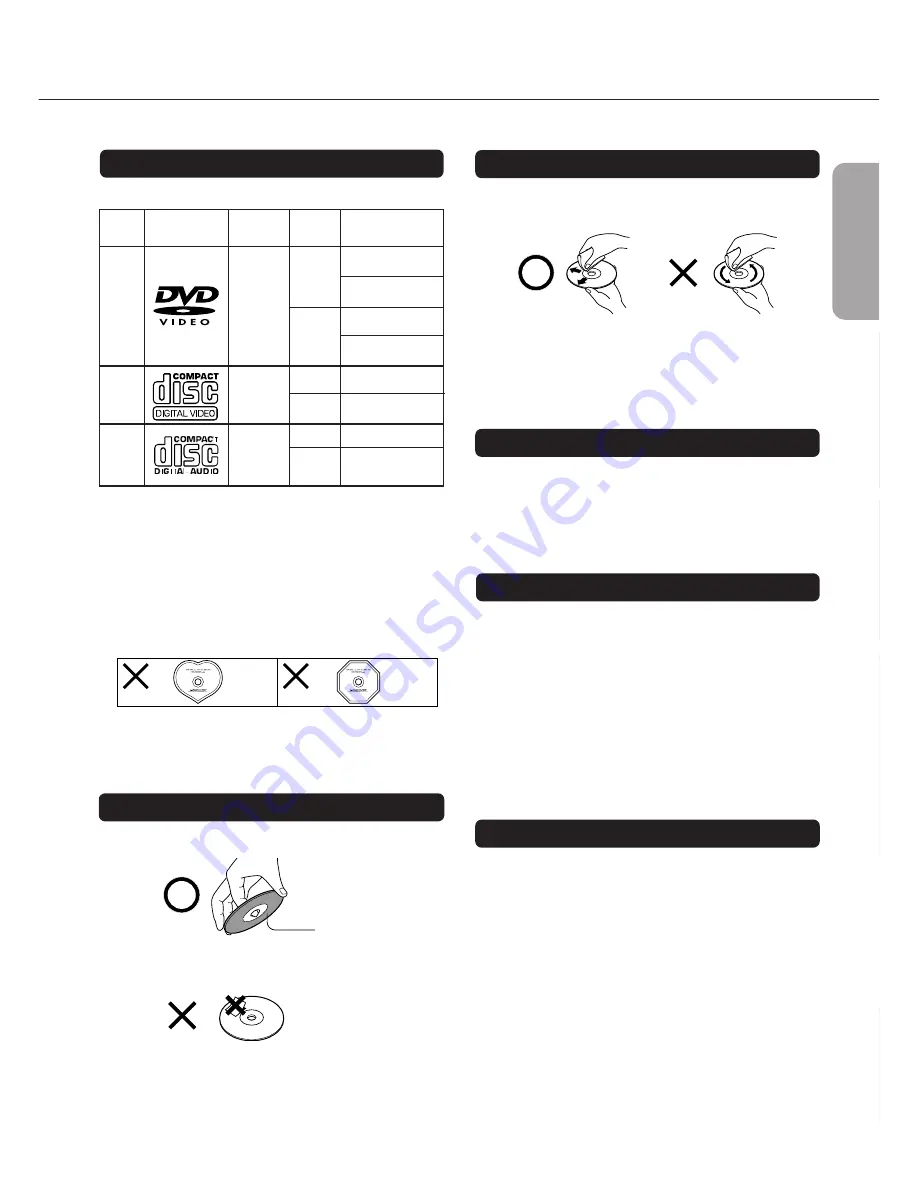
9
Getting Started
Connections
Function Setup
Ad
v
anced Pla
ybac
k
Other
s
Basic Playbac
k
Disc Compatibility and Handling
Discs You can Use
Your DVD Changer can play back the following discs:
• You cannot play back discs other than those listed above.
• You cannot play back discs such as CD-R, CD-RW, CD-ROM,
DVD-RAM, DVD-RW, etc., even though they may be labelled
with one of the above logos.
• This DVD Changer uses the NTSC color system, and cannot
play back DVD videos recorded in any other color system
(PAL, SECAM, etc.).
• Avoid using heart-shaped or octagonal discs. Playing irregularly
shaped discs may damage the DVD Changer’s internal
mechanism.
• Do not use discs that have residue from adhesive tape, rental
discs that have peeling labels, or discs that have custom labels
or stickers. Otherwise, you may not be able to eject the discs, or
the DVD Changer may become inoperative.
Handling Discs
• Never touch the playback side (the “blank” side) of the disc.
• Never attach paper or tape to discs.
Cleaning Discs
• Fingerprints and dust on the disc cause a deterioration of the
picture and sound quality. Wipe the disc from the center
outwards with a soft cloth. Always keep the discs clean.
• Stubborn dust or dirt can be removed by wiping the disc lightly
with a slightly moistened soft cloth and finishing with a dry
cloth.
• Never use solvents such as thinner, benzine, commercially
available cleaners, or antistatic spray for vinyl LPs. They may
damage the disc.
Storing Discs
• Do not store discs in places subject to direct sunlight or near
heat sources.
• Do not store discs in places subject to moisture and dust, such
as in a bathroom or near a humidifier.
• Store discs vertically in their case. Stacking or placing objects
on unprotected discs may cause warping and scratches.
About VIDEO CDs
Your DVD Changer can play back version 1.1 and 2.0 Video CDs.
Version 2.0 discs support PBC functionality. (PBC is the abbrevia-
tion of Playback Control.)
•
VIDEO CDs not equipped with PBC functionality (Version 1.1)
Sound and pictures are played back in the same way as an audio
CD.
•
VIDEO CDs equipped with PBC functionality (Version 2.0)
In addition to the functions available for version 1.1 Video CDs,
you can use interactive software and search functions. These are
accessible via a menu displayed on the TV screen (Menu
Playback). However, not all functions described in this
Instruction Manual are supported by all Video CDs.
Notes on Copyright
It is forbidden by law to copy, broadcast, show, broadcast on cable,
play in public, and rent copyrighted material without permission.
DVD videos are copy protected, and any copy made from these
discs will be distorted.
This product incorporates copyright protection technology that is
protected by method claims of certain U.S. patents and other
intellectual property rights owned by Macrovision Corporation and
other rights owners. Use of this copyright protection technology
must be authorized by Macrovision Corporation, and is intended
for home and other limited viewing uses, unless otherwise
authorized by Macrovision Corporation. Reverse engineering or
disassembly is prohibited.
In this section, you will learn which discs can be used with your DV-C601, and how to handle, clean, and store them.
Playback side
Disc mark
Contents
Audio
+
Video
(moving
pictures)
Audio +
Video
(moving
pictures)
Audio
Disc size
12 cm
8 cm
12 cm
8 cm
12 cm
8 cm (CD
single)
Maximum
playback time
Approx. 4 hours
(single sided disc)
Approx. 8 hours
(double-sided disc)
Approx. 80 minutes
(single-sided disc)
Approx. 160 minutes
(double-sided disc)
Approx. 74 minutes
Approx. 20 minutes
Approx. 74 minutes
Approx. 20 minutes
DVD
videos
VIDEO
CDs
Audio
CDs
























