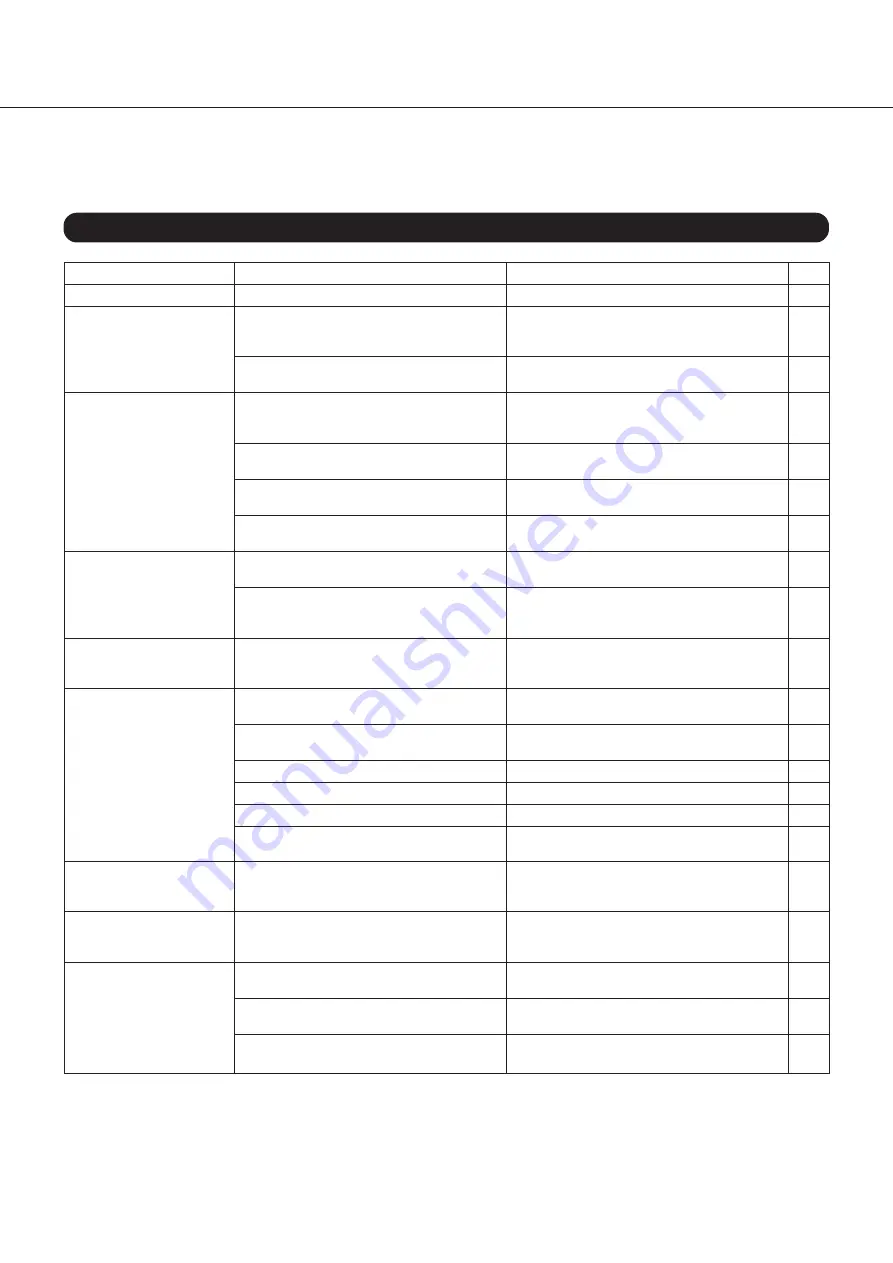
40
Symptom
No power.
No picture.
No sound.
The picture occasionally
distorts.
Unstable brightness or
picture noise.
The DV-C501 won’t start
playback.
You hear a voice that
describes the action.
The buttons do not work.
The remote controller
does not work properly.
Troubleshooting
If your DV-C501 does not seem to work as expected, check the following table for the possible cause before
contacting your ONKYO dealer or service.
Symptoms and Corrections
This unit contains a sensitive microcomputer that, under certain circumstances, might fail to operate due to excessive noise
interference. In such case, disconnect the power cord from the wall outlet, wait five seconds and connect the power cord again.
Cause
• The power plug is disconnected.
• The TV is not set to receive DVD signal
output.
• The video cable is not securely connected.
• The DV-C501 has not been selected as
input source on the amplifier or receiver.
• The audio cables are not securely
connected.
• The device you connected the DV-C501’s
audio outputs to is switched off.
• The output sound type setting is not
correct.
• The disc is dirty.
• The Fast Forward or Fast Reverse function
is active.
• This is caused by the copy protection
signal.
• No disc is inserted.
• The inserted disc cannot be read.
• The disc is placed upside down.
• The disc is not placed within the guide.
• The disc is dirty.
• The Parental Lock function is on.
• The DVD video disc contains an Extended
Audio Feature track that is being played
back.
• Power supply fluctuations or other
abnormalities such as static electricity may
interrupt correct operation.
• The remote controller is not pointed at the
remote sensor of the DVD Changer.
• The remote controller is too far from the
DVD Changer.
• The batteries in the remote controller are
exhausted.
Correction
• Insert the power plug firmly.
• Select the appropriate video input mode on
the TV so that the DV-C501’s picture appears
on the TV screen.
• Connect the video cable into the jacks
securely.
• Select the input source on the amplifier or
receiver that corresponds to the input(s) the
DV-C501 is connected to.
• Connect the audio cable securely.
• Switch on the amplifier or receiver.
• Select the appropriate audio settings.
• Eject the disc and clean it.
• Sometimes a small amount of picture
distortion may be noticeable. This is not a
malfunction.
• Connect the DV-C501 directly to the TV.
Never route its picture signal via a VCR or
other video device (“daisy chain”).
• Insert a disc. (Check whether the “DVD”,
“VCD” or “CD” indicator lights.)
• Insert a playable disc. (Check the disc type
and color system.)
• Insert the disc with the playback side down.
• Place the disc correctly inside the guide.
• Clean the disc.
• Cancel the Parental Lock function or select
another Parental Lock level.
• Switch off the Extended Audio Feature.
• Turn the power on or off with the POWER
button. Or disconnect the power plug and
insert it into the wall outlet again.
• Point the remote controller at the remote
sensor of the DVD Changer.
• Operate the remote controller within about
5 m.
• Replace the batteries with new ones.
Page
10, 11
14
10-13
14
10-13
–
29,32
36
9
–
10
42
9
14
14
9
32,33
37
36
–
8
8
8



















