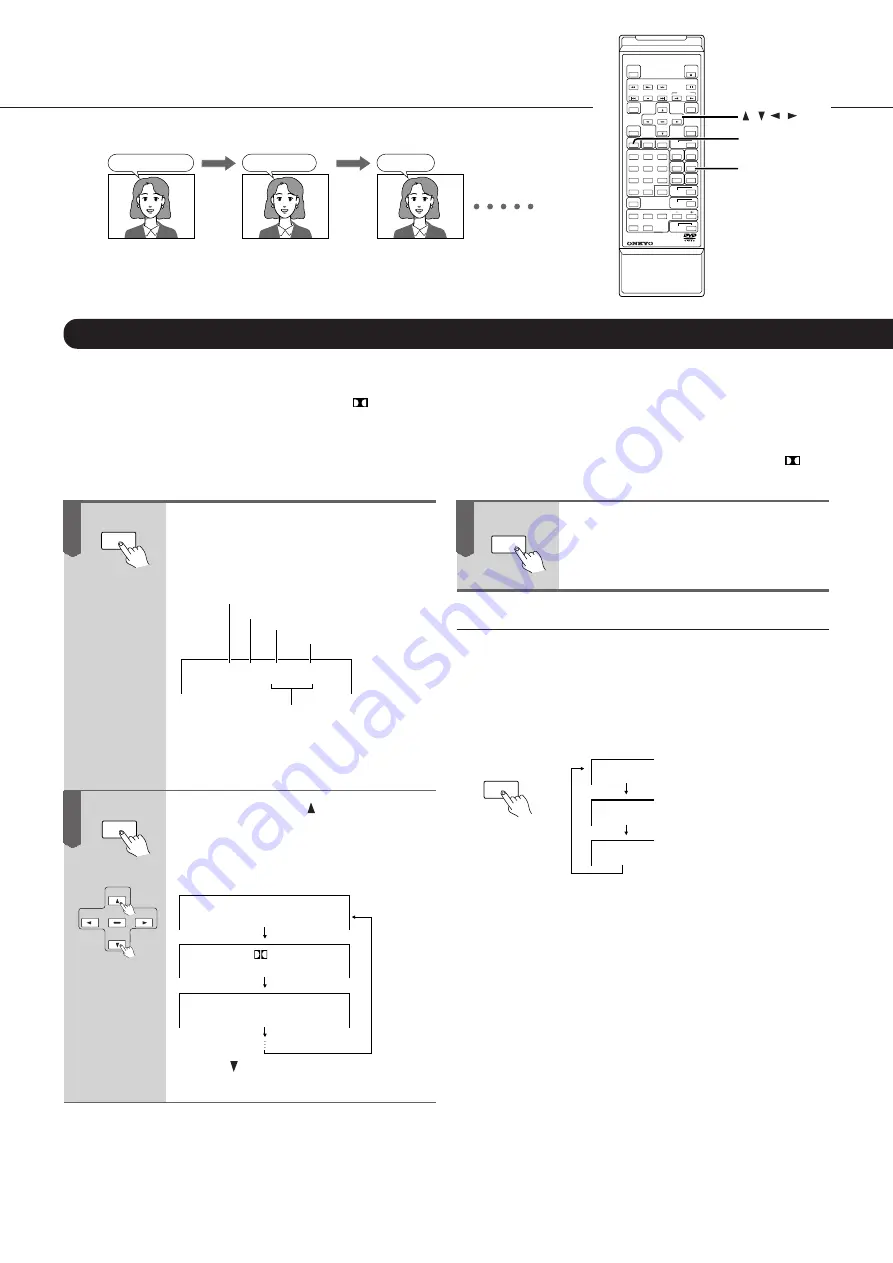
28
Press the AUDIO button during play-
back of a DVD video disc.
The current Audio settings are displayed
for about 3 seconds.
Audio:
Audio Out Select : Bitstream
ENG PCM
2CH
1
Audio channel
Recording system
Output sound format
Language
Position number
See page 39 for a list of abbreviations of
the available languages and their mean-
ing.
Press the AUDIO or button while the
above Audio page is still displayed (i.e.
within 3 seconds).
Pressing one of these buttons cycles
through the available options.
Audio:
Audio:
Audio:
ENG PCM 2CH
FRE
6CH
SPA PCM 2CH
1
2
3
Use the button to cycle in the opposite
direction.
DVD Video Disc Functions
(continued)
Your DV-C501 allows you to select the following audio-related settings. The
number of options depends on the DVD video disc you are playing back. It
is not possible to select an option for which there is no data on the DVD.
Audio Playback Settings
Good morning!
¡Buenos días!
Bon jour!
After making the desired settings,
either wait more than 3 seconds, or
press the CLEAR button to leave the
Audio page.
Selecting Sound Channels of Video CDs
A Video CD may have left and right sound channels with
different information (sound track on one channel, dialogues
on the other; or one language on one channel, and another on
the second channel, etc.). You can select the desired channel:
During playback, press AUDIO repeatedly to select the
sound channel.
L. R
L
R
Both the left and right channel
are heard.
The left channel is heard.
The right channel is heard.
1
2
AUDIO
AUDIO
ENTER
Language: A DVD video disc may contain several language versions of a movie. Select the preferred language.
Recording system: Select the recording system that best matches the input capabilities of your amplifier or receiver. For
example, there is little point in selecting “
6CH” if your amplifier does not support Dolby Digital 5.1. Depending on the
selected recording system, the DV-C501 automatically converts the audio data to an acceptable format for your amplifier.
The DV-C501 accepts the Dolby Digital, DTS, and PCM recording systems. Other systems cannot be played back. See
also the conversion table below for details about the available options. Dolby Digital 5.1 Channel is displayed as “
6CH.”
CLEAR
3
AUDIO
1
2
3
5
6
7
8
9
+10
0
4
REMOTE CONTROLLER
RC -
417DV
CLEAR
AUDIO
/ / /






























