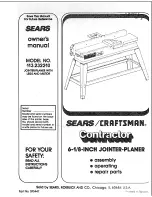DVD Changer
DV-C501
Instruction Manual
Thank you for purchasing the Onkyo DVD Changer.
Please read this manual thoroughly before making
connections and turning on the power.
Following the instructions in this manual will enable
you to obtain optimum performance and listening
enjoyment from your new DVD Changer.
Please retain this manual for future reference.
Contents
6
10
14
32
Before Using Your DVD Changer
2
21
40
DVD / VIDEO CD / CD CHANGER
DV- C
501
DISC SKIP
1
2
3
4
5
PLAY
STOP
PAUSE
SKIP
NEXT SELECTION
CD PLAY
DISPLAY
DIMMER
DISC SELECT
ON
OFF
POWER
POWER
STANDBY / ON
OPEN/CLOSE