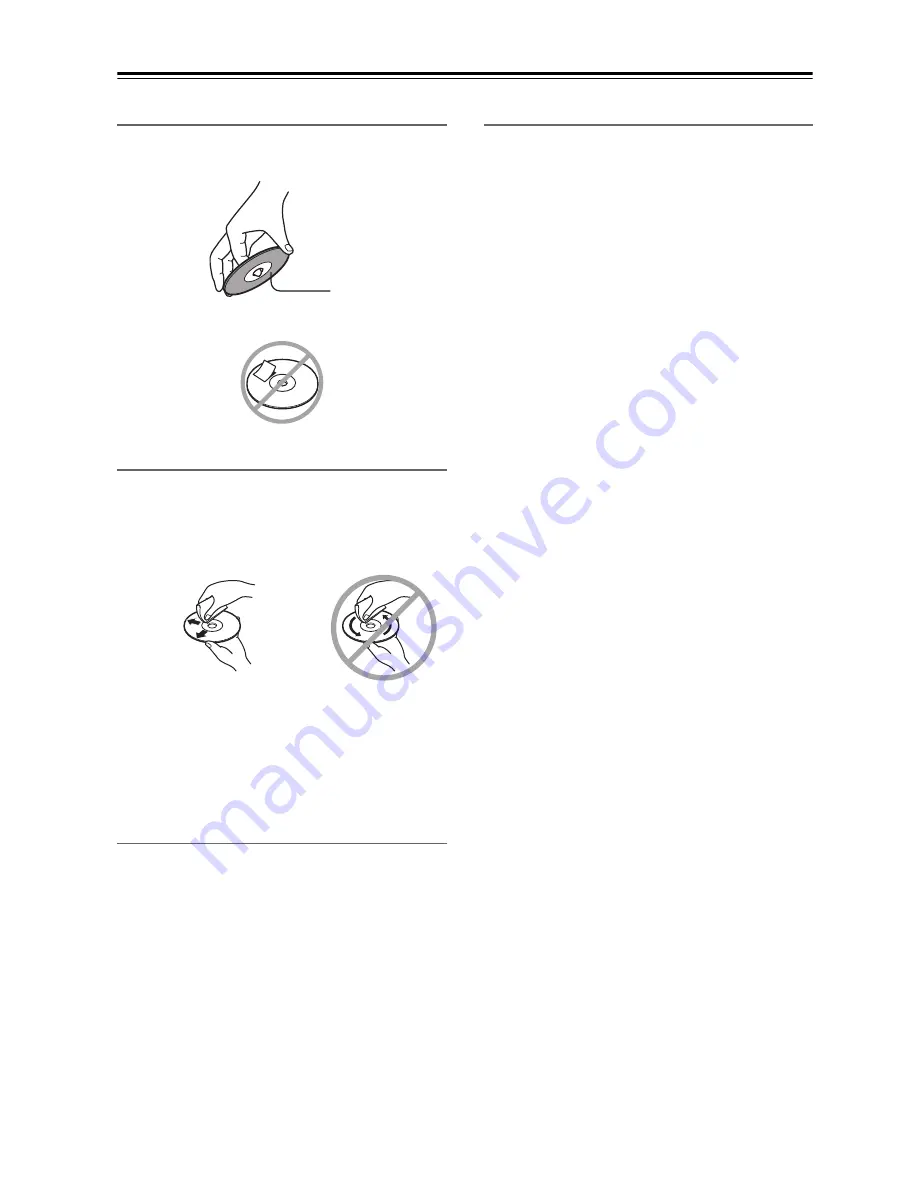
10
Introduction
—Continued
Handling Discs
• Never touch the underside of a disc. Always hold discs
by the edge, as shown.
• Never attach adhesive tape or sticky labels to discs.
Cleaning Discs
• For best results, keep your discs clean. Fingerprints
and dust can affect the sound and picture quality and
should be removed as follows. Using a clean soft
cloth, wipe from the center outwards, as shown. Never
wipe in a circular direction.
• To remove stubborn dust or dirt, wipe the disc with a
damp soft cloth, and then dry it with a dry cloth.
• Never use solvent-based cleaning fluids, such as thin-
ner or benzine, commercially available cleaners, or
antistatic sprays intended for vinyl records, because
they may damage the disc.
Storing Discs
• Don’t store discs in places subject to direct sunlight, or
near heat sources.
• Don’t store discs in places subject to moisture or dust,
such as in a bathroom or near a humidifier.
• Always store discs in their cases and vertically. Stack-
ing, or putting objects on unprotected discs may cause
warping, scratches, or other damage.
Copyright
It is forbidden by law to copy, broadcast, show, broad-
cast on cable, play in public, or rent copyrighted material
without permission.
DVD-Video discs are copy-protected, and any record-
ings made from these discs will be distorted.
This product incorporates copyright protection technol-
ogy that is protected by method claims of certain U.S.
patents and other intellectual property rights owned by
Macrovision Corporation and other rights owners. Use
of this copyright-protection technology must be autho-
rized by Macrovision Corporation, and is intended for
home and other limited viewing uses only, unless other-
wise authorized by Macrovision Corporation. Reverse
engineering or disassembly is prohibited.
Underside
✔
Summary of Contents for DR-S501
Page 82: ...82 Memo...
Page 83: ...83 Memo...











































