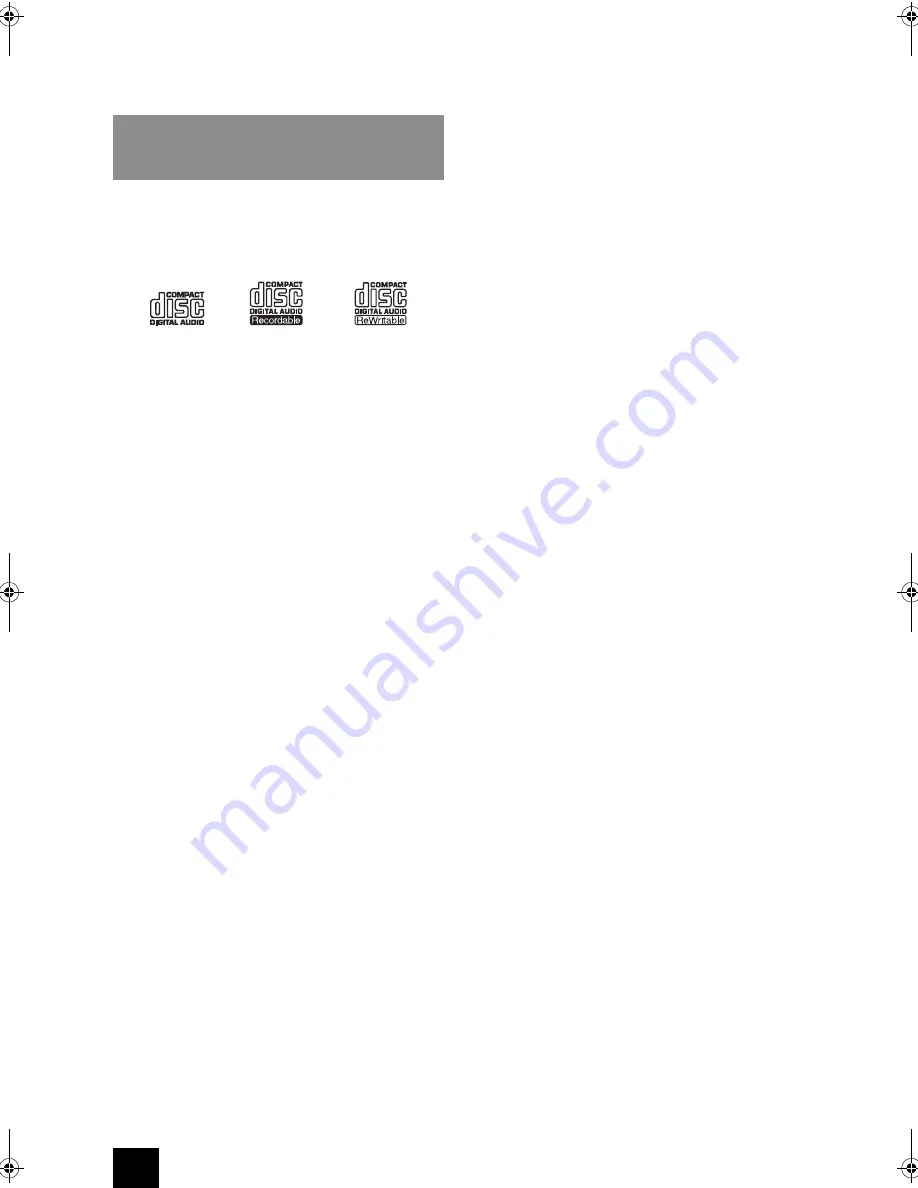
38
Compatible devices/media/file formats
∫
CD
Types of discs that can be played by this unit
CDs with the “COMPACT disc DIGITAL AUDIO” logo
CD-R and CD-RW discs that have been properly recorded and
finalized using the music CD format.
CD-R and CD-RW discs that have been recorded with MP3/WMA files
and properly finalized.
0
If you try to play any other type of disc with this unit, loud noises
that damage speakers or harm hearing could occur. Never try to
play any type of disc other than those shown above.
0
This unit might not be able to properly play Copy Control CDs, Dual
Discs or other special CDs that do not conform to the Red Book CD
standard. Operation and sound quality cannot be guaranteed when
special discs are used in this unit. If playback of a special disc
should cause trouble, contact the seller of the disc.
0
Be sure to finalize discs created by CD recorders.
0
Depending on the quality of the disc and the condition of the
recording, playback might not be possible. For details, see the
operation manual for the device you are using.
Precautions for use
0
Do not use cracked discs because they could damage the unit.
0
Never use commercially-available CD stabilizers. Doing so could
make the disc unplayable or damage the unit.
0
Do not use discs which have a special shape (such as hearts or
octagons). These types of discs could cause malfunction of the unit.
0
If a CD-R/CD-RW disc that has a printable label surface is left in
this unit for a long time, it could stick to the inside and become
extremely difficult to remove and possibly even cause the unit to
malfunction. Always remove such discs and store them in cases
when not in use. Moreover, avoid using discs that have just been
printed because they are especially prone to sticking.
0
Do not use discs with residue from cellophane tape, rental discs
with labels which are peeling off, or discs with decorative labels.
This type of disc could get stuck in the unit, or could damage the
unit.
Handling discs
0
Always load discs with their labeled sides up.
0
Be careful when handling discs. If the side that contains the data
(unlabeled side) is scratched, smudged with fingerprints or
otherwise dirty or marred, errors could occur during playback.
0
To remove a disc from its case, while pressing down on the center
of the case, hold the disc by its edges.
0
If you have any questions about how to handle a CD-R or CD-RW
disc, contact the seller of the disc directly.
Disc storage
0
After you finish using a disc, always put it back into its case for
storage. Failure to do so could result in warping and scratches.
0
Do not leave discs in places that are exposed to direct sunlight or
that are very humid or hot. Doing so could cause discs to become
deformed or degraded, making them unplayable.
0
CD-R and CD-RW discs are more susceptible to the impacts of
heat and ultraviolet rays than ordinary CDs. For this reason, do not
leave them for long times in places that are exposed to direct
sunlight or near devices that generate heat, for example.
0
Always clean discs before storing them. Leaving a disc in an
unclean state might result in skipping or degraded sound quality.
Maintenance
0
If the side of the disc that has the data encoded on it (unlabeled
side) becomes dirty with fingerprints or dust, use a soft cloth to wipe
the surface from the center directly toward the edge.
0
Never use record cleaners, antistatic treatments, thinners or similar
chemicals to clean discs. Such chemicals could harm the surface of
the disc.
Precautions when creating MP3/WMA discs using a PC
0
Perform recording following the ISO9660 Level 2 file system. The
supported directory depth is eight levels, the same as ISO9660
Level 1.
0
Discs recorded with the hierarchical file system (HFS) cannot be
played.
0
The unit recognizes MP3 and WMA files by their file extensions,
which are “.mp3” and “.wma”, respectively. Always include the
extension in the file name.
0
Encode the WMA file with an application approved by Microsoft
Corporation USA. The file may not playback correctly if encoded
with an unapproved application.
0
After recording a CD-R/CD-RW disc, close the session (complete
disc creation). This unit cannot play back discs that have unclosed
sessions.
0
This unit can play back files from a maximum of 99 folders.
Furthermore, the unit can recognize and play back a maximum of
399 folders (including the root folder) and files.
0
Multiple sessions recorded on the same disc are not supported.
Only the first session on such discs can be played back.
0
This unit cannot play audio files with copyright protection from a
disc.
0
A disc with insufficient storage capacity may not playback properly.
∫
USB storage device
The unit supports USB storage devices that support the USB Mass
Storage Class.
0
FAT16 and FAT32 formats are supported for USB storage devices.
0
If a USB storage device is divided into multiple partitions, this unit
will recognize them as separate volumes.
0
This unit supports up to 20,000 files and 16 folder levels within a
single folder.
0
This unit does not support USB hubs or devices with USB hub
functions. Never connect such devices to this unit.
0
When a USB storage device is connected to the USB port (USB(R))
on the rear panel, the following files cannot be played:
WAV files with a bit rate of 176.4 kHz or higher
5.6448 MHz DSD files
0
If the connected media is not supported, “No storage” appears on
this unit’s display.
0
This unit cannot play back audio files if copyright protection is used.
0
If you connect an audio player that supports USB devices to the
unit, information on the audio player’s screen may differ from
information on the unit’s display. In addition, the unit does not
support management functions provided by the audio player (music
file classification, sorting, supplementary information, etc.)
0
Do not connect PCs to this unit’s USB ports. Audio from PCs
cannot be input through this unit’s USB ports.
0
This unit might not be able to use media that is loaded into a USB
card reader.
0
Depending on the USB storage device and its contents, reading
data from it might take some time.
0
Depending on the USB storage device, the unit might not be able to
read its data correctly or supply power properly.
0
During the use of USB storage devices, please be aware that our
company will take no responsibility should data be lost or changed,
a USB storage device become damaged or other harm occur.
0
We recommend backing up data saved on a USB storage device
before using it with this unit.
0
Performance of the hard disk that receives power from the USB
port of the unit is not guaranteed.
0
If your AC adapter is supplied with your USB storage device,
connect the AC adapter to an AC outlet to use the device.
Compatible devices/media
CR-N765_eng.book 38 ページ 2014年8月29日 金曜日 午後2時18分



































