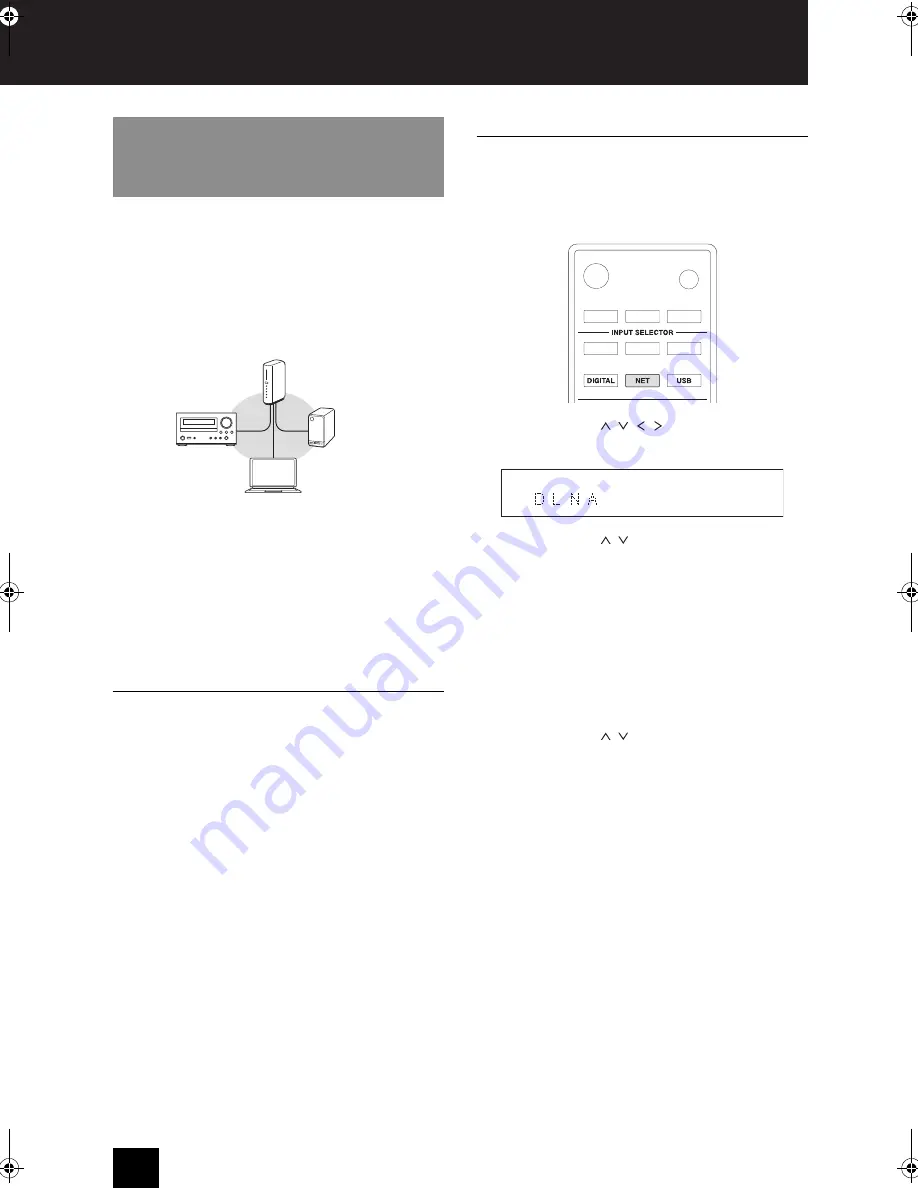
26
Using a home network
Digital Living Network Alliance (DLNA) can be referred to
as a technology standard or the industry group to develop
the technology standard to interconnect and use AV
components, PCs and other devices in a home network.
The unit allows you to use DLNA to play music files
stored on a PC or a hard disk connected to your home
network (NAS device).
0
You must connect the unit and PC or NAS to the same
router.
0
You can play music files on a NAS device provided
with a DLNA server function or a PC installed with a
player provided with a DLNA server function, such as
Windows Media Player 11 or 12. To stream music files
through Windows Media Player 11 or 12, you must
configure its streaming settings.
Setting up Windows Media Player
Windows Media Player 11
1. Turn on your PC and start Windows Media Player 11.
2. In the “Library” menu, select “Media Sharing” to open a
dialog box.
3. Select the “Share my media” check box and click “OK”
to display the compatible devices.
4. Select this unit and click “Allow”.
0
The icon of this unit is checked when you click it.
5. Click “OK” to close the dialog box.
Windows Media Player 12
1. Turn on your PC and start Windows Media Player 12.
2. In the “Stream” menu, select “Turn on media
streaming” to open a dialog box.
0
If media streaming is already turned on, select
“More streaming options...” in the “Stream” menu to
list players in the network, and then go to step 4.
3. Click “Turn on media streaming” to list players in the
network.
4. Select this unit in “Media streaming options” and check
that it is set to “Allowed”.
5. Click “OK” to close the dialog box.
6. When using the Play To feature, open the “Stream”
menu and check that “Allow remote control of my
Player...” is checked.
Playing music files by operating the unit
You can play music files stored on a server by operating
the unit.
1. Turn on the server.
2. Press the NET button.
3. Use the direction ( / / / ) buttons to select
“DLNA” on the display and press the ENTER button.
4. Use the direction ( / ) buttons to select the server
and press the ENTER button.
The server folder will be shown.
0
You can check the server name of your PC from the
PC properties.
0
To return to the previous display, press the
RETURN button.
0
Depending on server functions or sharing settings,
some contents might not be shown. See the
operation manual of the server.
0
This unit cannot access photographs or videos on a
server.
5. Use the direction ( / ) buttons to select the audio
file that you want to play, and press the ENTER button
or playback
(
1
) button.
0
Searching forward/backward and pausing functions
might not work with some servers.
0
If information cannot be retrieved from a server, “No
Item” will appear on the display. If this occurs, check
the server and network connections.
0
Immediately after an audio file is added to a
Windows Media Player library, that file might not
appear in this unit’s audio file list. This is because
the Windows library index has not been refreshed.
You can either wait for the index to refresh
automatically, or you can manually rebuild the
index. See Windows online help for instructions
about how to do this.
Playing music stored on DLNA-
compatible devices
NAS
This unit
Router
PC
CR-N765_eng.book 26 ページ 2014年8月29日 金曜日 午後2時18分





























