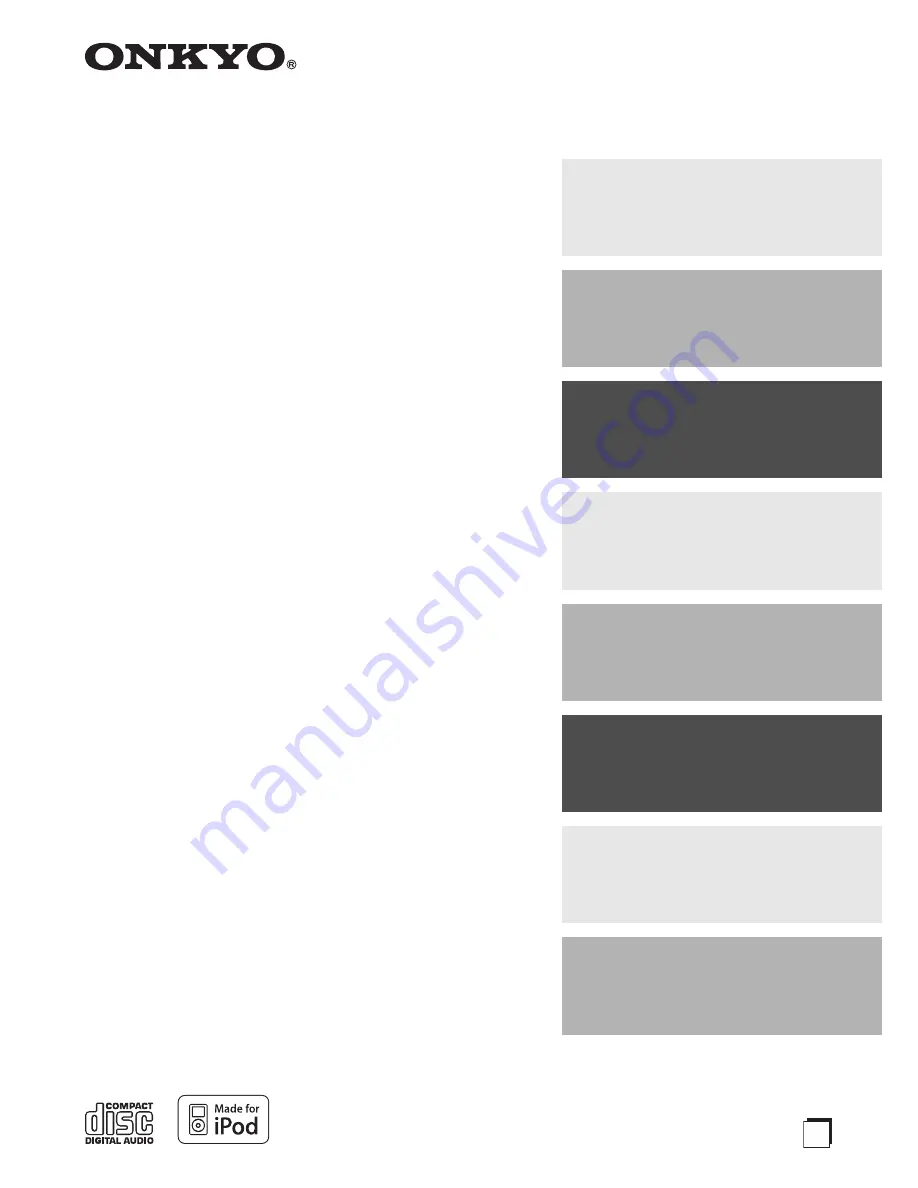
E
n
CD Tuner Audio System
CBX-500
CBX-600UKD
Instruction Manual
Thank you for purchasing an Onkyo CD Tuner Audio System.
Please read this manual thoroughly before making any
connections and plugging it in.
Following the instructions in this manual will enable you to obtain
optimum performance and listening enjoyment from your new CD
Tuner Audio System.
Please retain this manual for future reference.
Getting Started
............................En-
2
Connections
.............................. En-
14
Basic Operation
....................... En-
18
Playing CDs and
USB Flash Drives
.................... En-
20
Playing Your iPod
................... En-
29
Listening to the Radio
.......... En-
33
Clock and Timer
...................... En-
45
Miscellaneous
.......................... En-
53
Summary of Contents for CBX-500
Page 58: ...En 58 Memo ...
Page 59: ...En 59 Memo ...


































