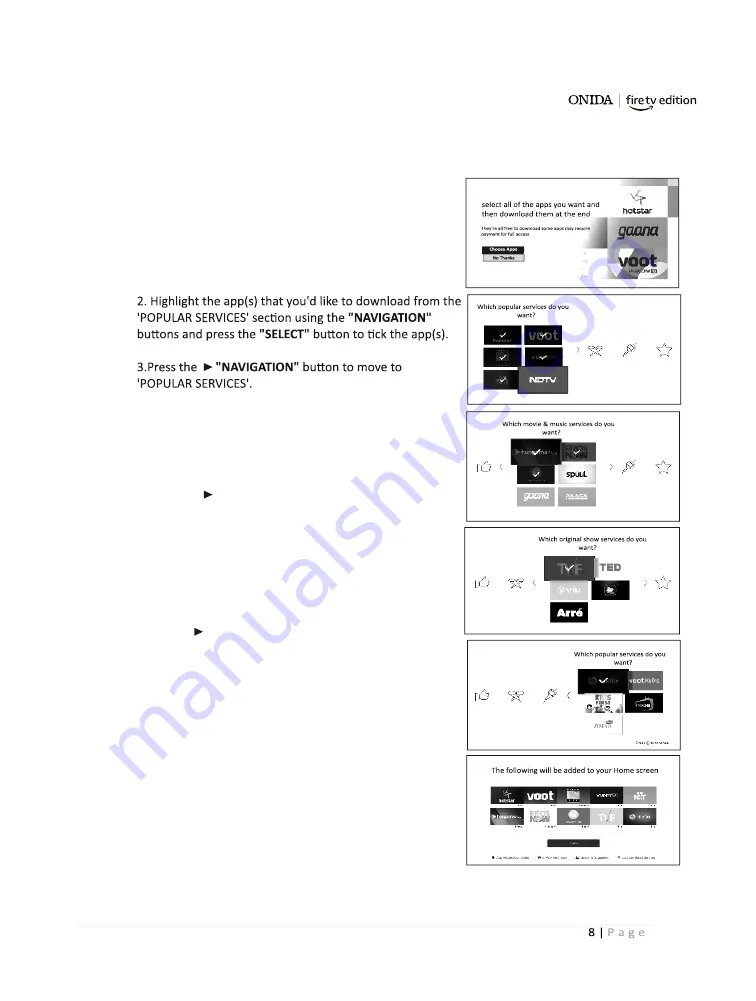
Select popular apps to download
You can now select all the popular apps that you'd like to download, once selected they will
download in the background while your TV is tuning in. You'll find 4 categories to choose from.
More apps are available once you've setup your TV, so you can
skip this stage if you like.
1. Highlight 'CHOOSE APPS' and press
"SELECT"
4.Highlight the app(s) that you'd like to download from the
'POPULAR SERVICES sec on using the
" NAVIGATION"
bu on and press the
"SELECT"
bu on to ck the app(s).
5. press the "NAVIGATION" bu on to move to MOVIE &
MUSIC SERVICES
6.Highlight the app(s) that you'd like to download from the
'MOVIE & MUSIC SERVICES' sec on using the
"NAVIGATION
"
bu ons and press the
"SELECT" b
u on to ck the app(s).
7.Press the
"NAVIGATION"
bu on to move to 'ORIGINAL'
SHOW SERVICES'.
8.Highlight the app(s) that you'd like to download from the
'ORIGINAL SHOW SERVICES' sec on using the "
NAVIGATION
bu ons and press the
"SELECT"
bu on to ck the app(s).
9.Press the PLAY/PAUSE bu on, once you've cked all the apps
you'd like to download
10.A list of your selected apps will appear, press
"SELECT"
to
finish the process. These apps will not start to download
while you tune in your TV.
ONIDA
Summary of Contents for Fire TV edition 32HIF1
Page 1: ...O N I D A ...
Page 4: ...Start Resume or Pause play back mute or unmute the sound O N I D A ...
Page 10: ...10 O N I D A ...
Page 18: ...32HIF1 43FIF1 O N I D A ...
Page 19: ...32HIZ R1 43FIZ R1 32HIZ1 R 43FIZ1 R O N I D A ...
Page 23: ...O N I D A ...
Page 24: ...O N I D A ...
Page 25: ...O N I D A ...
Page 26: ...O N I D A ...
Page 27: ...O N I D A ...
Page 28: ...O N I D A ...























