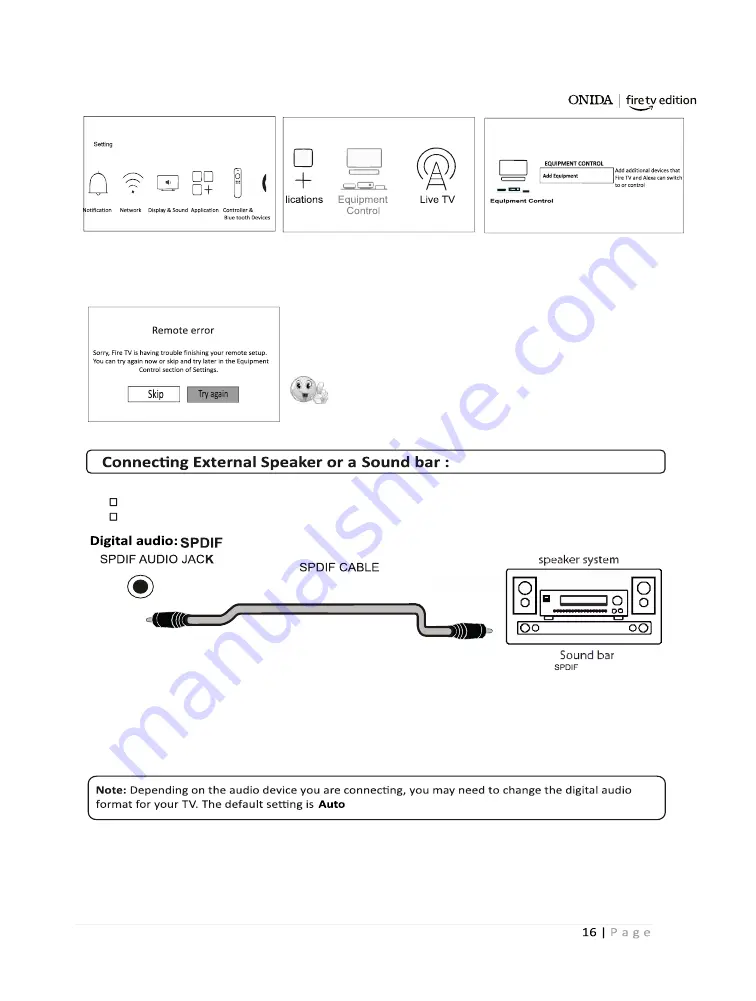
Step 3:A er connected your IR device
with TV set click on Add Equipment
Step 1: select Se ng menu
Step 2:select Equipment control
Step:4 If your device connected successfully, its name will display on screen and you shall enjoy this feature
If not connected and if the following message is displayed on screen then some thing went wrong with the
connec on or IR blaster or IR extender is not compa ble.
Note: In market many types of IR blasters or IR Extender cables
are available but there is no guarantee for compa bility with this TV set
Please contact either Amazon customer support or ONIDA
customer support to choose correct IR blaster or IR extender
Digital audio
Analog audio
You can connect external speakers or a sound bar using:
1. Make sure that your TV power cord is unplugged & the digital speaker system or sound bar is turned off.
2. Connect a SPDIF audio cable (not provided) to the SPDIF output jack on your TV and to the
audio in jack on the digital speaker system or sound bar.
3. Plug your TV's power cord into a power outlet, then turn on your TV.
4. Turn on the digital speaker system or sound bar, then set it to the correct source. See the documenta on
that came along with the digital speaker system or sound bar
5 If you need to change the digital audio format, go to the
Home
menu, select
Se ngs
, then select Display
& Sounds, then Select
Audio Output
, then select
Digital Audio Format
and change the se ng to
PCM
or
Dolby Digital.
6 If you want to turn off your TV speakers, go the
Home
menu, select
Se ngs
, then select Display & Sounds.
Select
Audio Outpu
t, then select
TV Speakers
and change the se ng to
OFF.
ONIDA
Summary of Contents for Fire TV edition 32HIF1
Page 1: ...O N I D A ...
Page 4: ...Start Resume or Pause play back mute or unmute the sound O N I D A ...
Page 10: ...10 O N I D A ...
Page 18: ...32HIF1 43FIF1 O N I D A ...
Page 19: ...32HIZ R1 43FIZ R1 32HIZ1 R 43FIZ1 R O N I D A ...
Page 23: ...O N I D A ...
Page 24: ...O N I D A ...
Page 25: ...O N I D A ...
Page 26: ...O N I D A ...
Page 27: ...O N I D A ...
Page 28: ...O N I D A ...



























