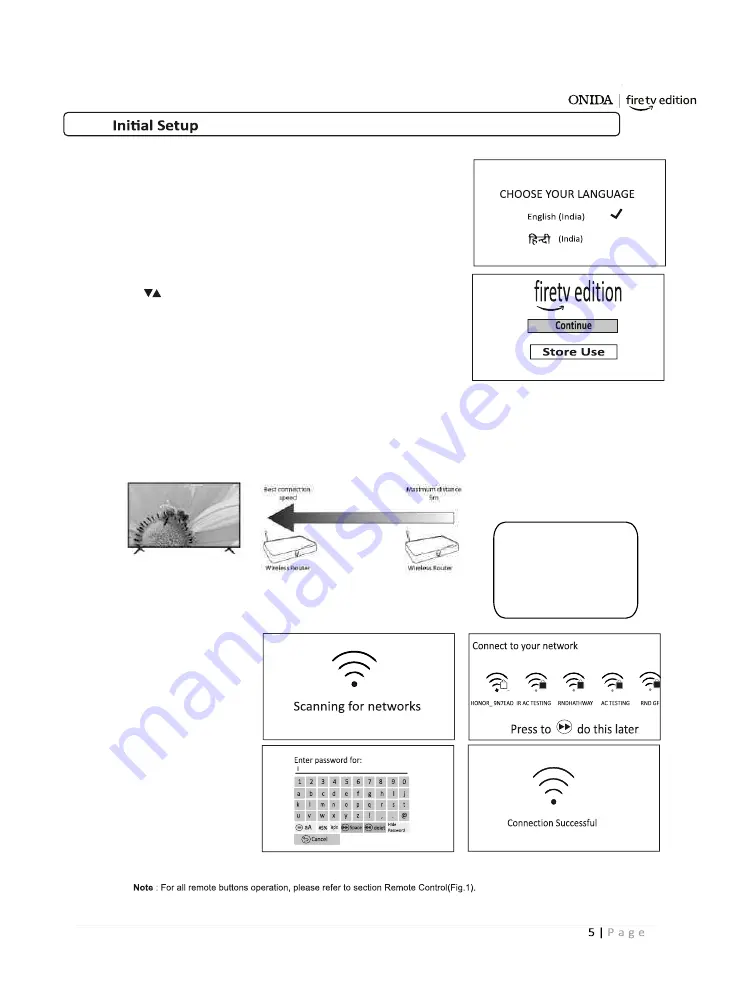
Choosing Your Language
:
Note : Before ini ally for the first me switching the TV ON,
please put the ba eries into your remote .
The first me you switch your ONIDA fire TV ON , it will
automa cally be in the Ini al set up mode. The TV will guide you
through the whole setup process of selec ng your desired language,
connec ng to the Internet, Sign-in to your Amazon account and Tuning
the TV channel.
1.Press the bu ons to highlight your LANGUAGE then
press the "
SELECT
"bu on.
2.Press "
SELECT
" to con nue.
Connec ng to the Internet — Wired, Wireless or using the WPS bu on:
WIRED Connec on
If you have connected your Ethernet cable to the LAN socket on the back of your TV, your TV
will automa cally connect to the internet. You'll now be asked to sign in to your Amazon account,
go to "Sign in to your Amazon account" on page 6
Wireless Connec on
1.Your TV will
automa cally scan for
your wireless network,
then show you a list of
networks that it found.
Highlight your network
and press "SELECT"
bu on.
2.Enter your Wi-Fi
password, then
highlight Connect and
press the "SELECT "
bu on. In a couple of
seconds your TV will
show Connec on Successful
You can also connect using a
wireless connec on via
your router. follow below step
Make sure your TV is as
close to your router as
possible, within 5m and
ideally in the same room
as the TV.
ONIDA
Summary of Contents for Fire TV edition 32HIF1
Page 1: ...O N I D A ...
Page 4: ...Start Resume or Pause play back mute or unmute the sound O N I D A ...
Page 10: ...10 O N I D A ...
Page 18: ...32HIF1 43FIF1 O N I D A ...
Page 19: ...32HIZ R1 43FIZ R1 32HIZ1 R 43FIZ1 R O N I D A ...
Page 23: ...O N I D A ...
Page 24: ...O N I D A ...
Page 25: ...O N I D A ...
Page 26: ...O N I D A ...
Page 27: ...O N I D A ...
Page 28: ...O N I D A ...






































