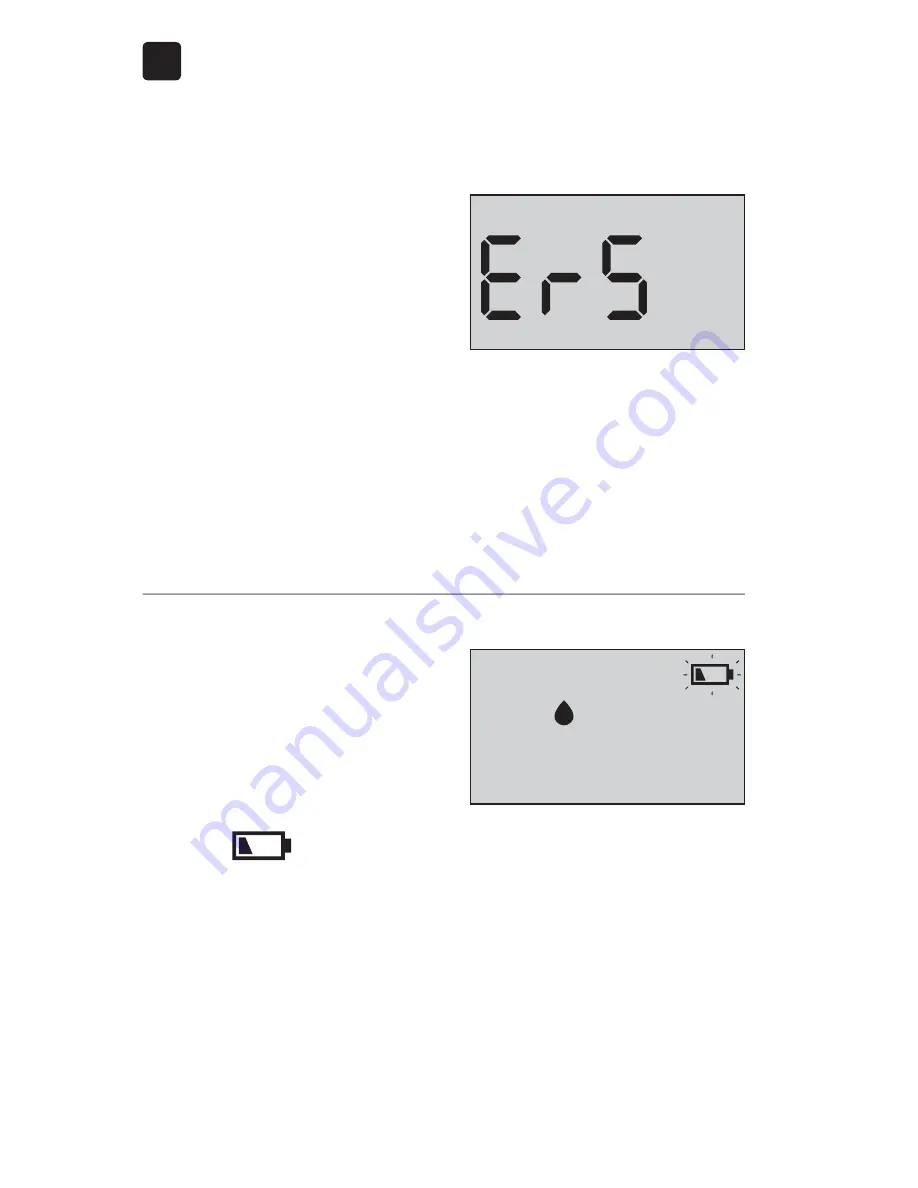
94
Troubleshooting your system
8
What it means
Meter battery power is low
but there is still enough
battery power to perform
a test. The flashing low
battery (
) icon will
continue to appear until the
battery is replaced.
What to do
Replace the meter battery soon.
What it means
The meter has detected a
problem with the test strip.
Possible cause is test strip
damage.
What to do
Repeat the test with a new test strip; see page 48 or
page 63. If the error message appears again, contact
the OneTouch® Customer Care Line at 1 800 663-5521.
Summary of Contents for Vario Flex
Page 1: ...Blood Glucose Monitoring System Instructions for Use Owner s Booklet ...
Page 2: ......
Page 3: ...1 Owner s Booklet Blood Glucose Monitoring System ...
Page 17: ...15 1 Getting to know your system This page left blank intentionally ...
Page 19: ...17 1 Getting to know your system ...
Page 20: ...18 1 Getting to know your system Test strip Getting to know your OneTouch Verio Test Strip ...
Page 23: ...21 1 Getting to know your system This page left blank intentionally ...
Page 40: ...38 3 Taking a test Getting to know your OneTouch Delica Lancing Device ...
Page 87: ...85 7 Battery This page left blank intentionally ...
Page 113: ...111 Notes ...
Page 114: ...112 Notes ...
Page 115: ......











































