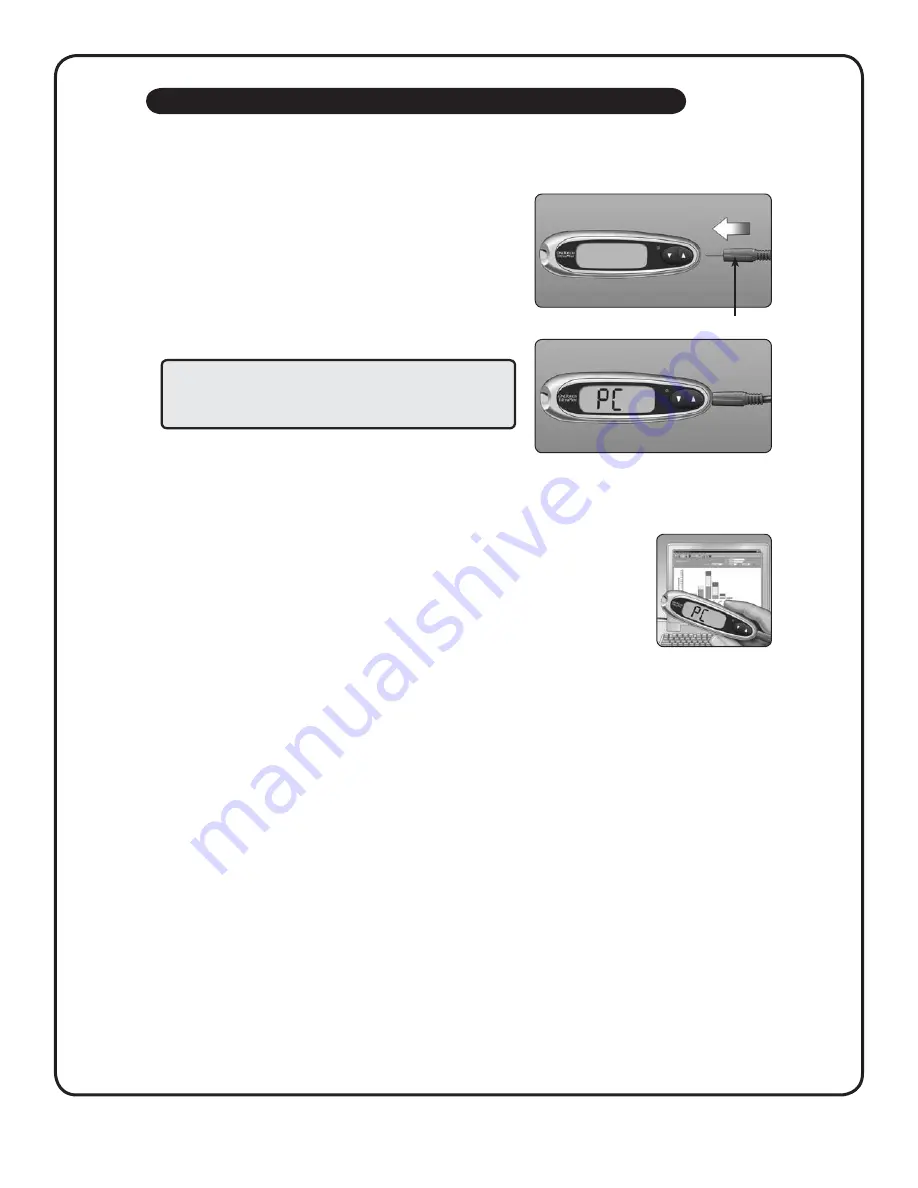
17
REVIEWING PAST RESULTS
Get ready to transfer readings
Connect the OneTouch® Interface Cable to the COM or USB port on your computer. Make sure the meter is turned off. If you insert the
cable while the meter is already on, the meter will not respond to computer commands. Then connect the other end of the OneTouch®
Interface Cable to the meter data port.
Transfer data
Follow the instructions provided with OneTouch® DMS to download the results from the meter. Once the
command to start the download is sent from the computer to the meter, the meter display will show “PC“
indicating that the meter is in communication mode. You will not be able to perform a test when the meter
is in communication mode.
WARNING: To avoid a possible shock, Do Not insert a test strip
when the meter is connected to a computer with the OneTouch®
Interface Cable.
Downloading results to a computer
You can use your meter with OneTouch® Diabetes Management Software (DMS) for storing your records and to help you spot patterns for
planning meals, exercise, and medication. OneTouch® DMS puts information downloaded from the meter into charts and graphs. If you
are a current OneTouch® DMS user, additional software updates may be required for use with the OneTouch® UltraMini® Meter. Please
visit www.OneTouchDiabetesSoftware.com.
Obtain the required software and cable
For order information and to learn more about OneTouch® Diabetes Management
Software visit www.OneTouchDiabetesSoftware.com.
Install the software on a computer
Follow the installation instructions provided with the Software. If using a
OneTouch® Interface Cable (USB format), install the software driver.
Interface Cable




































