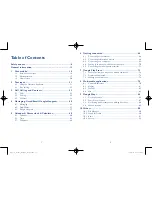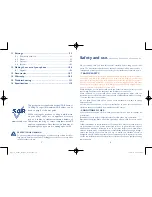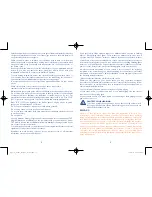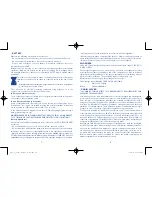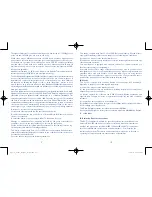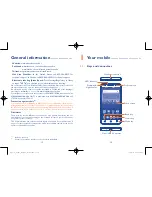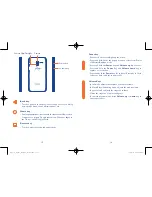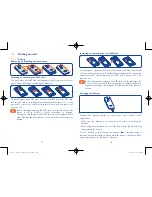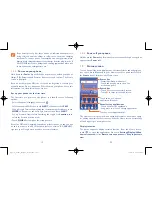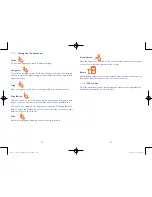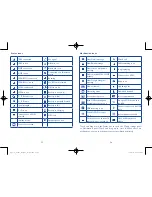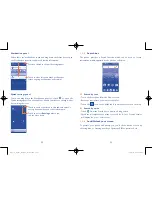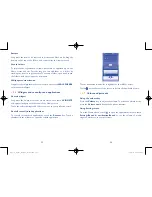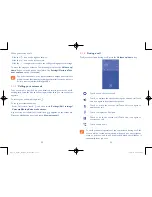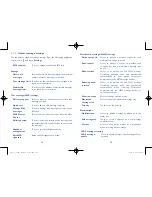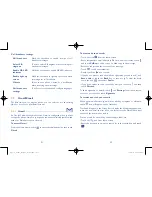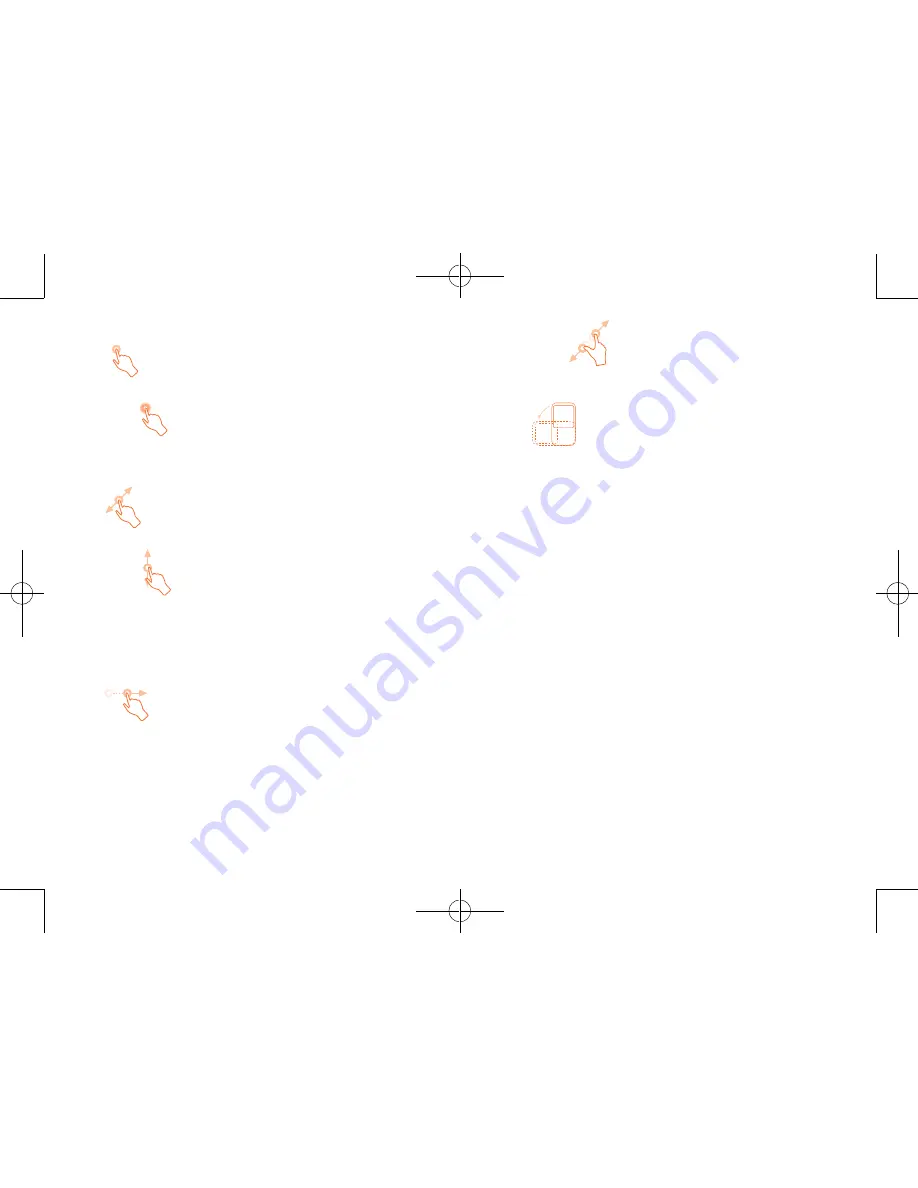
21
22
1�3�1
Using the touchscreen
Touch
To access an application, touch it with your finger.
Long press
To enter the available options for an item, long press the item. For example,
select a contact in Contacts, long press this contact, an options list will then
appear on screen.
Drag
Place your finger on the screen to drag an object to another location.
Slide/Swipe
Slide the screen to scroll up and down the applications, images, and web
pages… at your convenience. You can slide the screen horizontally too.
The device also supports one finger zooming in the Messaging, Browser,
Email, Camera and Gallery functions. Double touch the screen then slide
with one finger to zoom in/out.
Flick
Similar to swiping, but flicking moves an item more quickly.
Pinch/Spread
Place the fingers of one hand on the screen surface and draw them apart
or together to scale an element on the screen.
Rotate
Automatically change the screen orientation from portrait to landscape by
turning the phone sideways to have a better screen view.
1�3�2
Status bar
From the status bar, you can view both phone status (to the right side) and
notification information (to the left side).
Pop3(5)_5065W_US_UM_151102.indd 21-22
11/2/2015 4:27:39 PM