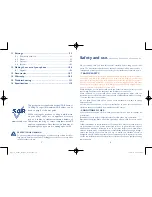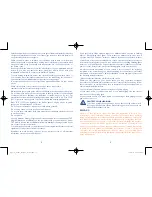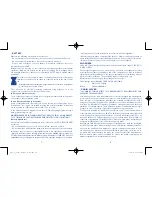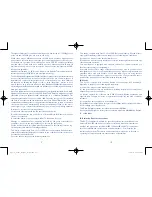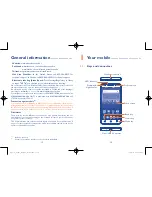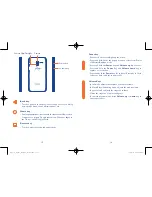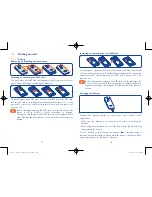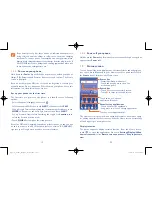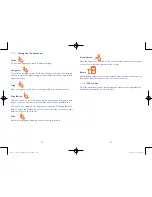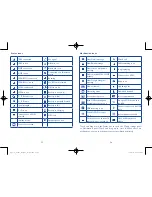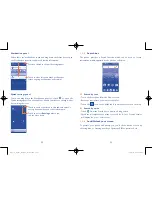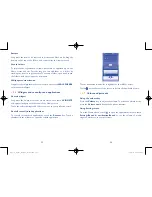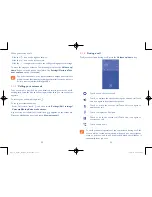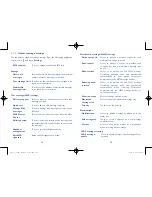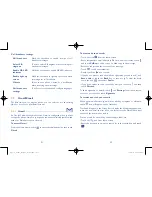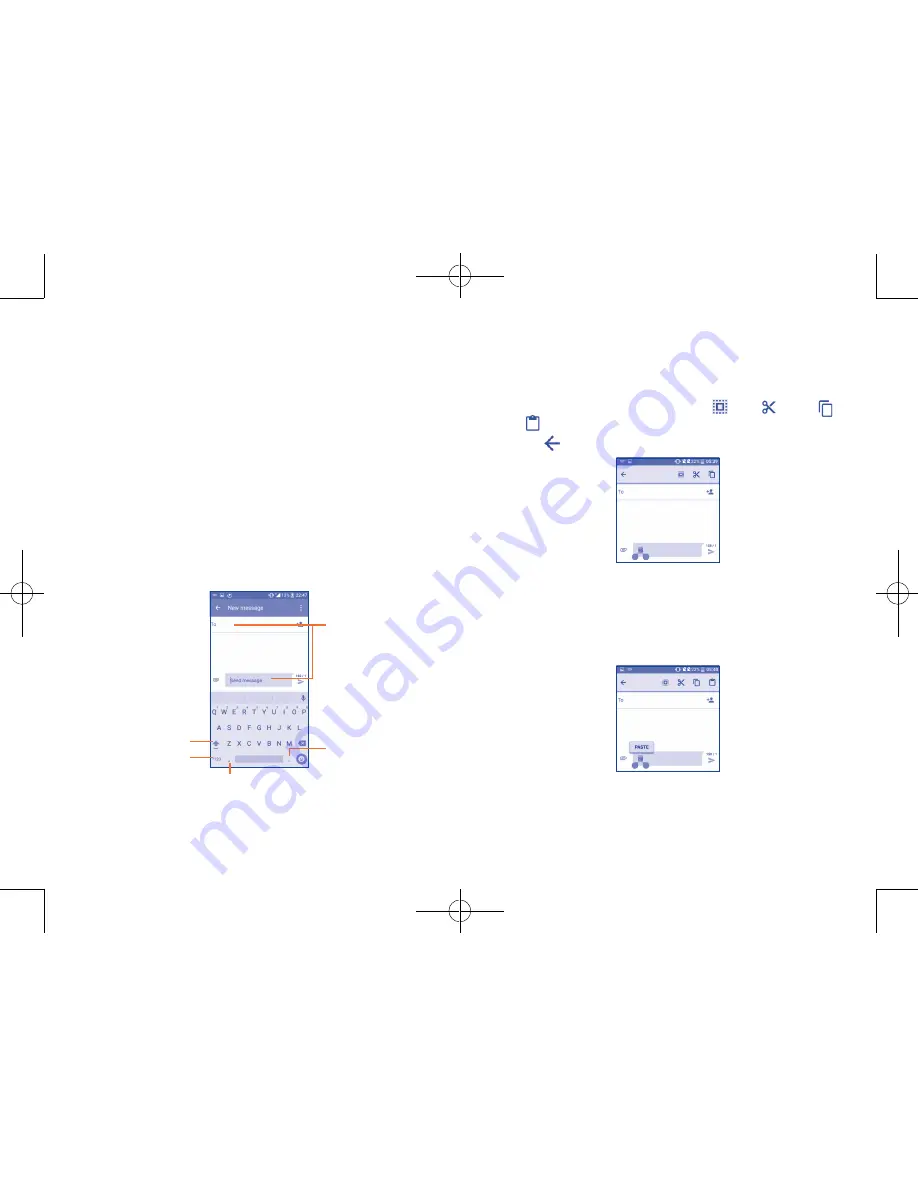
31
32
2
Text input ������������������������������
2�1
Using the Onscreen Keyboard
Onscreen Keyboard settings
Touch
Settings\Language & input
, touch the keyboard you want to set
up
and
a series of settings will become available for your selection.
Adjust the Onscreen Keyboard orientation
Turn the phone sideways or upright to adjust the Onscreen Keyboard
orientation. You can adjust it by changing the settings (Touch
Settings\
Display\When device is rotated\Rotate screen contents
).
2�1�1
Android keyboard
Touch to switch
between symbol and
numeric keyboard.
Long press to select
symbols.
Touch to enter text
or numbers.
Touch to enter voice input;
Long press to show input options.
Touch to switch between
"abc/Abc" mode;
Long press to switch to
"abc/ABC" mode.
2�2
Text editing
You can edit the text you have entered.
•
Long press or double touch within the text you would like to edit.
•
Drag the tabs to change the highlighted selection.
•
The following options will show:
Select all
,
Cut
,
Copy
and
Paste
.
•
Touch the
icon to go back without any action.
You can also insert new text if preferred
•
Touch where you want to type, or long press the blank, the cursor will
blink and the tab will show. Drag the tab to move the cursor.
•
If you have selected any text, touch the tab to show the
PASTE
icon
which allows you to complete pasting immediately.
Pop3(5)_5065W_US_UM_151102.indd 31-32
11/2/2015 4:27:46 PM