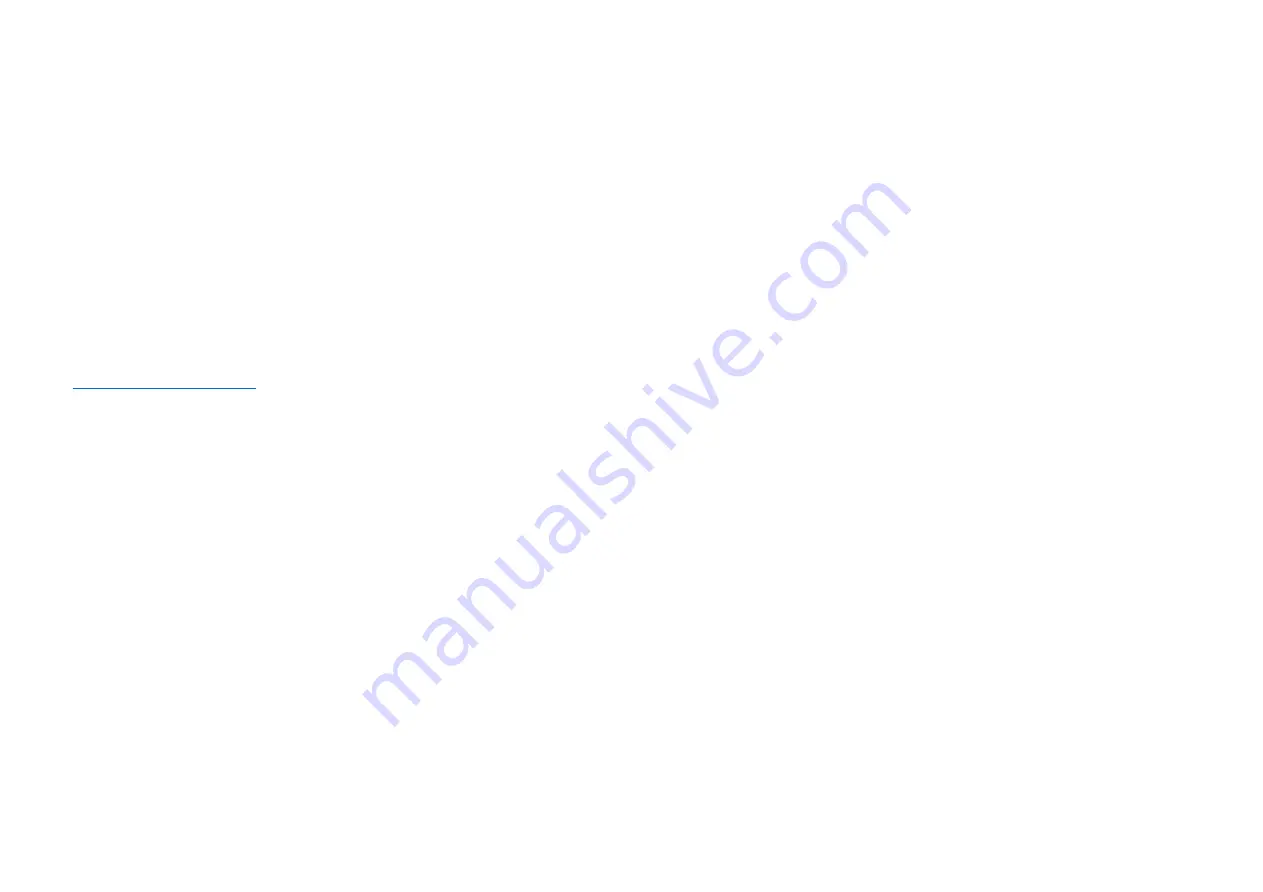
Settings
62
data to load, optimizing RAM capacity for faster
performance.
System updates
Update the system through OTA. Refer to
for details.
Power off
Tap to shut down the device.
Accounts
⚫
Google Account: Log in to your Google
account, view Google account information,
set synchronization items, and remove
accounts.
⚫
OnePlus Account: Log in to your OnePlus
Account, manage account information, and
log out of your account (Tap the menu button
in the top right corner and select
Log out
).
⚫
Add account: You can add email accounts,
Google accounts, and more.
⚫
Automatically sync data: Enable this for apps
to refresh data automatically. Turning off this
option saves power, but you need to
manually sync each account to get the latest
updates and you will not receive notification
of updates.
Summary of Contents for 8 Pro
Page 1: ...1 OnePlus 8 Pro User Manual ...
Page 10: ...10 The limited warranty does not cover 129 Return Policy Limited to North America Europe 130 ...
Page 11: ...11 Getting started Learn more about your device and start using ...
Page 12: ...Getting started 12 Front view ...
Page 13: ...Getting started 13 Back view ...
Page 21: ...21 The Basics Learn to use your OnePlus device ...
Page 31: ...The Basics 31 Wi Fi hotspot enabled ...
Page 33: ...The Basics 33 Weather information e g Do I need an umbrella today ...
Page 34: ...34 Settings Configure your phone s network and account or set up your phone ...
Page 67: ...67 Apps Learn about the apps on your OnePlus device ...
Page 80: ...Apps 80 VIDEO Go to the camera app and tap VIDEO The video interface features are as follows ...
Page 89: ...89 Advanced Learn about advanced tips for your phone ...
Page 95: ...Advanced 95 Hidden Space ...
Page 96: ...96 Reboot Update Backup Recovery Learn to upgrade and reset your OnePlus device ...
Page 103: ...103 Safety information View Safety information for your device ...
















































