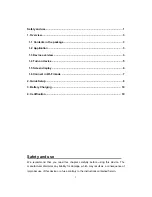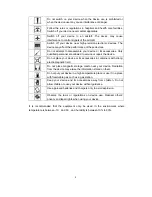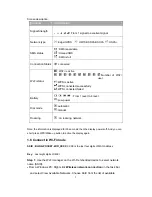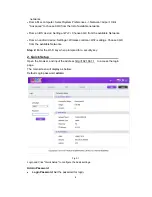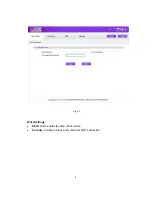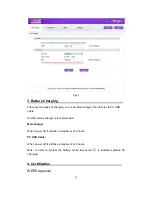Reviews:
No comments
Related manuals for Y580

A201NE
Brand: NEC Pages: 236

MR 40PB
Brand: Far Tools Pages: 24

7904WBRA
Brand: SMC Networks Pages: 2

HotPoint 5200
Brand: Firetide Pages: 32

PW5002
Brand: AMTC Pages: 81

241-0836
Brand: MasterForce Pages: 12

DM984-100B
Brand: Datacom Pages: 105

BIPAC-840
Brand: Billion Pages: 2

ENRXWI-SG
Brand: Encore Pages: 25

ENHWI-N2
Brand: Encore Pages: 62

Wave
Brand: EarFun Pages: 11

23-073001
Brand: Westermo Pages: 28

Wireless LAN Access Point
Brand: Atmel Pages: 64

INFERNO
Brand: TAGG Pages: 2

Xi-3
Brand: Xclaim Pages: 3

Xi-1
Brand: Xclaim Pages: 3
![Pentagram Cerberus [P 6367] Installation And Operation Manual preview](http://thumbs.mh-extra.com/thumbs/pentagram/cerberus-p-6367/cerberus-p-6367_installation-and-operation-manual_1524254-01.webp)
Cerberus [P 6367]
Brand: Pentagram Pages: 48

AWN-8084
Brand: Adaptec Pages: 76