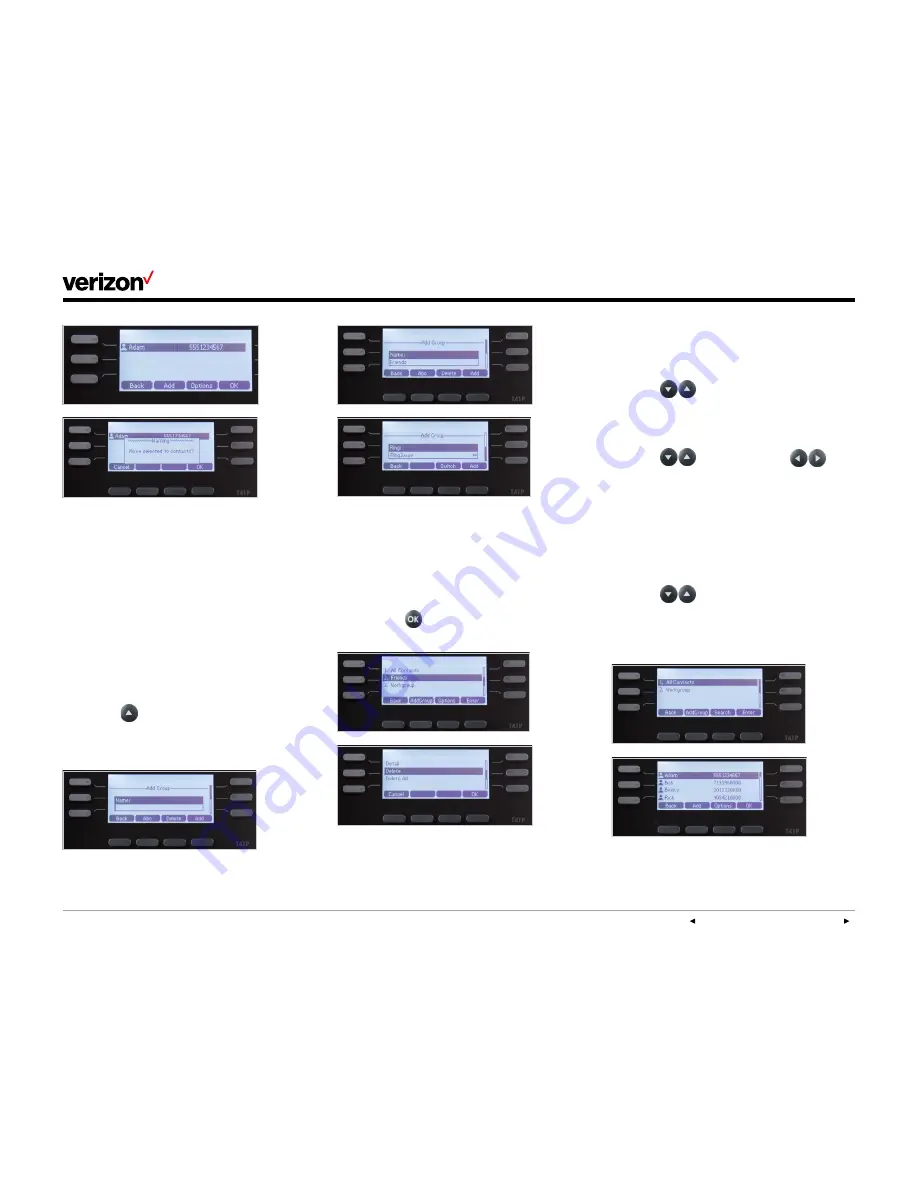
PREVIOUS
|
CONTENTS
|
NEXT
17
One Talk
—T41P IP desk phone guide
User guide
Groups
Groups are a great way to organize large lists of
contacts, such as by function or department.
Groups help you more quickly find the
individual(s) you need to reach. You can even
assign each group its own distinctive ringtone.
You can edit, delete and blacklist group contacts
and move contacts to different groups.
To create a group:
1. Press the
Directory
soft key.
2. Select
Add Group
.
3. Using the keypad, enter a group name.
4. Use the
key to scroll to and select a
ringtone to assign to the group (if desired).
5. Once you are finished editing, select
Add
.
To delete a group:
1. Press the
Directory
soft key.
2. Select the desired contact group.
3. Press the
Option
soft key and then select
Delete
from the prompt list.
4. Press the
soft key to confirm the deletion
or the
Cancel
soft key to cancel.
To assign a contact to a group:
1. Press the
Directory
soft key, then press
All Contacts
or the
Group
to which the
contact belongs.
2. Scroll
to highlight the contact you
wish to edit.
3. Press the
Options
soft key and select
Detail
from the prompt list.
4. Scroll
to Group field and
to
select the desired group.
5. Press the
Save
soft key to accept the
changes.
To move a contact to a different group:
1. Press the
Directory
soft key, then press
All
Contacts
or the
Group
to which the
contact belongs.
2. Scroll
to highlight the contact you
wish to move, then press
Options
.
3. Press
Detail
, select a different group, and
press
Assign to Group
.
























