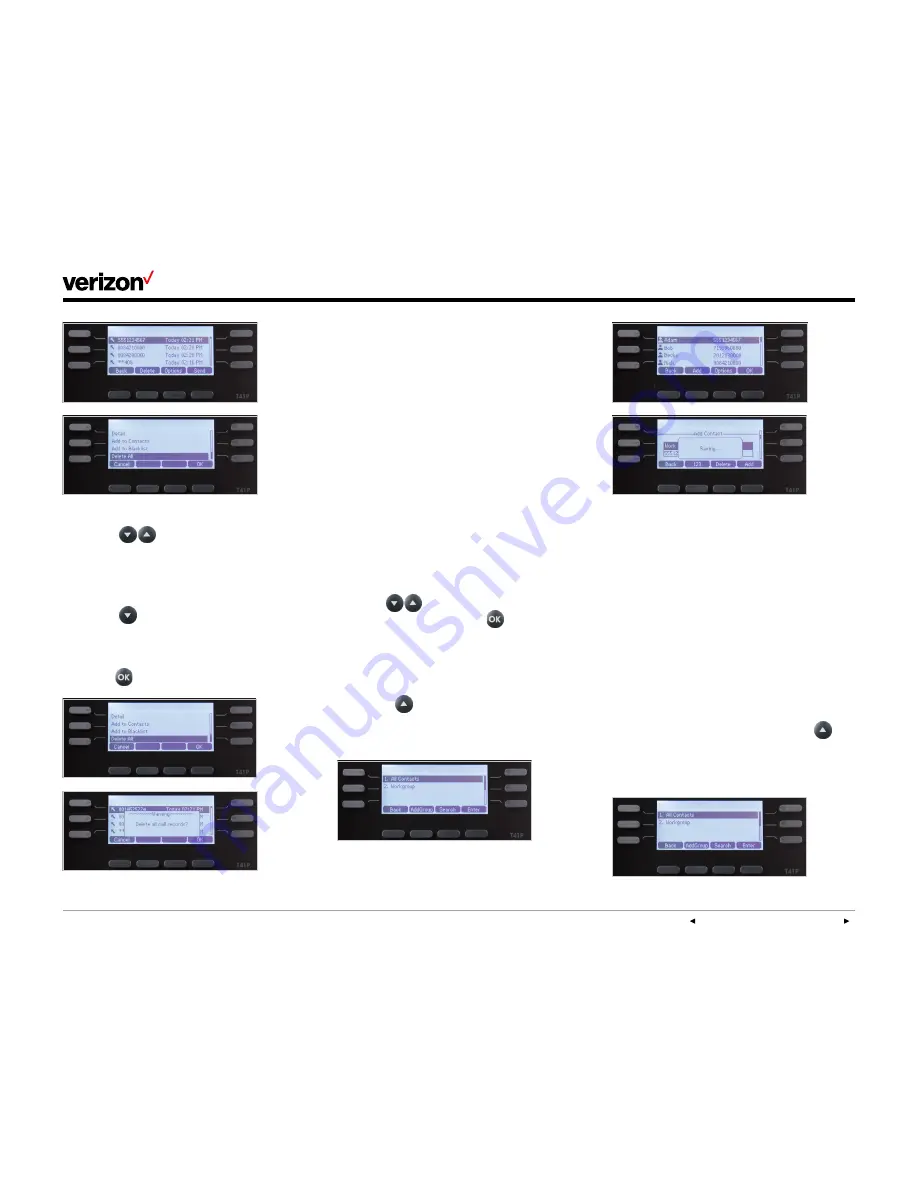
PREVIOUS
|
CONTENTS
|
NEXT
15
One Talk
—T41P IP desk phone guide
User guide
Delete an individual call log.
1. Tap the
keys to find and highlight
the call log you wish to delete.
2. Select
Delete
.
Delete all or a subset of all call logs.
1. Tap the
key.
2. Select
Options
.
3. Select
Delete All
.
4. Select
.
Blacklist a number from your Call
History/remove a number from
your blacklist.
See Advanced Call Features > Block a call >
Blacklist a call.
Contact management
The built-in phone directory can store the
names and phone numbers of your contacts.
You can store up to 1,000 contacts and 48
groups in your phone’s local directory. You can
add new groups and contacts; edit, delete or
search for a contact; and dial a contact number
directly from the local directory. Contacts can
also be moved between groups.
Local Directory
To add a contact:
1. Press the
Directory
soft key when the phone
is idle, and then press
All Contacts
.
2. Scroll
to navigate to the desired
directory group and select
.
3. Press the
Add
soft key to add a contact.
4. Enter a unique contact name in the
Name
field and contact numbers in the
corresponding fields.
5. Use the
key to enter other information
(work number, mobile number, etc.).
6. Press the
Add
soft key to accept the change.
To search for a contact:
1. Press the
Directory
soft key.
2. Select
All Contacts
.
3. Press the
Search
soft key.
4. Use the key pad to enter name.
To edit a contact:
1. Press the
Directory
soft key when the phone
is idle, and then select
All Contacts
.
2. Highlight the contact you wish to edit.
3. Press the
Options
soft key and select
Detail
from the prompt list.
4. Edit the contact information using the
to
select the desired contact fields you wish
to change.
5. Press the
Save
soft key to accept the change(s).


























