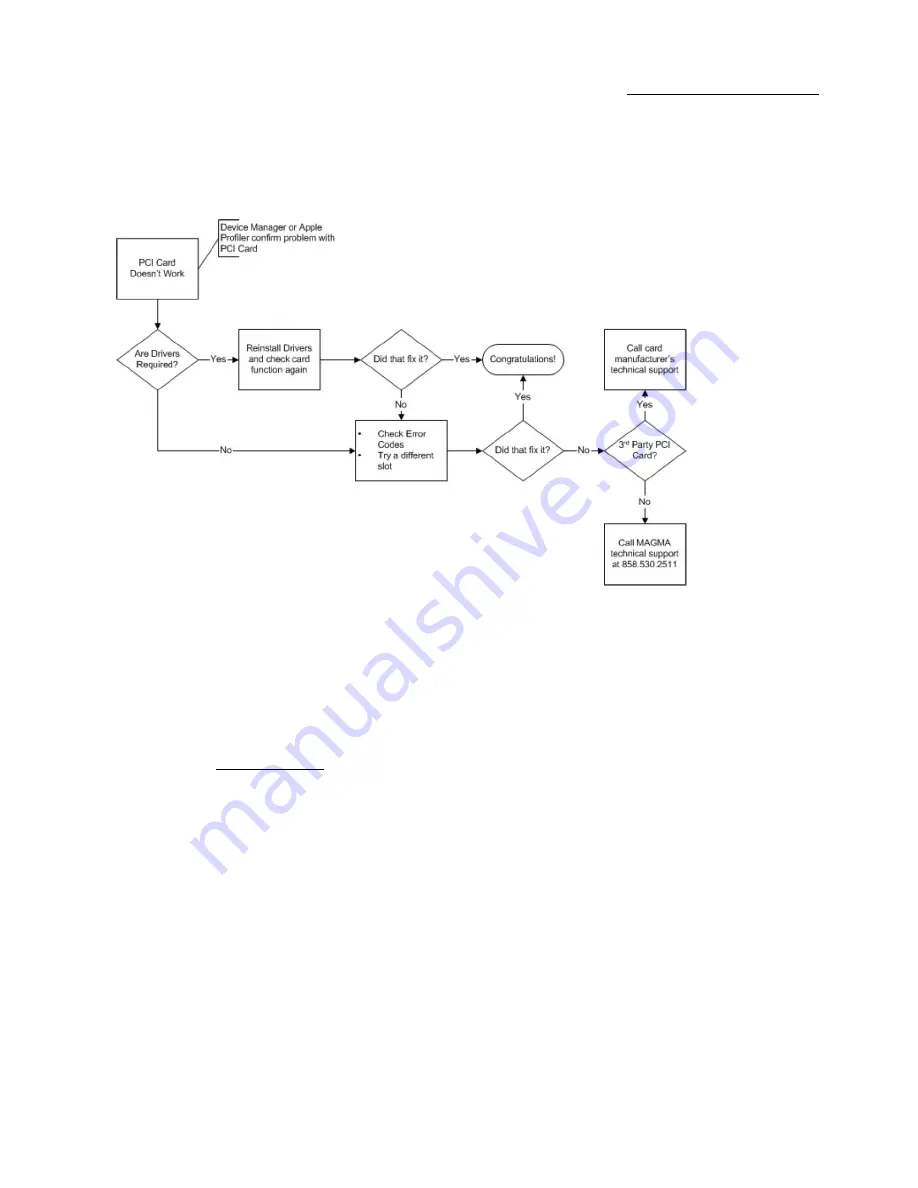
One Stop Systems
PE3RR PCI Expansion| 47
7.2
My PCI Card Doesn’t Work
Follow these simple troubleshooting steps to resolve typical 3
rd
Party PCI card problems:
The following additional steps might also help when the above troubleshooting steps for fail to resolve your problem:
1.
Shut down the computer followed by the OSS expansion chassis
2.
Remove the PCI card displaying a problem
3.
Replace the “problem card” with a
simple
PCI card, such as an Ethernet card that has drivers built into the operating system.
(Using
this “type of card” will avoid any future questions about
drivers possibly being installed incorrectly.)
4.
Turn on the OSS expansion chassis, and then turn on the computer.
5.
For Windows: Next, open the Device Manager (View by Connection selection).
a.
If you see a “Yellow Bang” on a device, the problem is with the 3
rd
Party PCI card or the card drivers. You should go to the
Windows Error Codes section of this chapter to learn how to troubleshoot using error codes.
b.
If you see a “Yellow Bang” on the PCI standard PCI to PCI bridge, the problem may be with the OSS expansion system.
Please contact OSS Technical Support for further assistance or you may need to send your expansion system for repair.
6.
For MAC: Check Apple System profiler. On newer Mac OS Operating systems such as 10.7 and above, the OSS expansion system will
be transparent to the OS. Only the PCI card will show up, if it is working or if it is supported by the Operating System.
Summary of Contents for PE3RR
Page 11: ...One Stop Systems PE3RR PCI Expansion 11 1 3 Overview of PE3RR ...
Page 23: ...One Stop Systems PE3RR PCI Expansion 23 3 1 3 Board Power LED indicator ...
Page 34: ...One Stop Systems PE3RR PCI Expansion 34 ...
Page 59: ...One Stop Systems PE3RR PCI Expansion 59 8 6 Fan Specifications ...
Page 68: ...One Stop Systems PE3RR PCI Expansion 68 ...
Page 75: ...OSS MANUAL PN 25 098 034 MFG OSS PE3RR User Manual ...






























