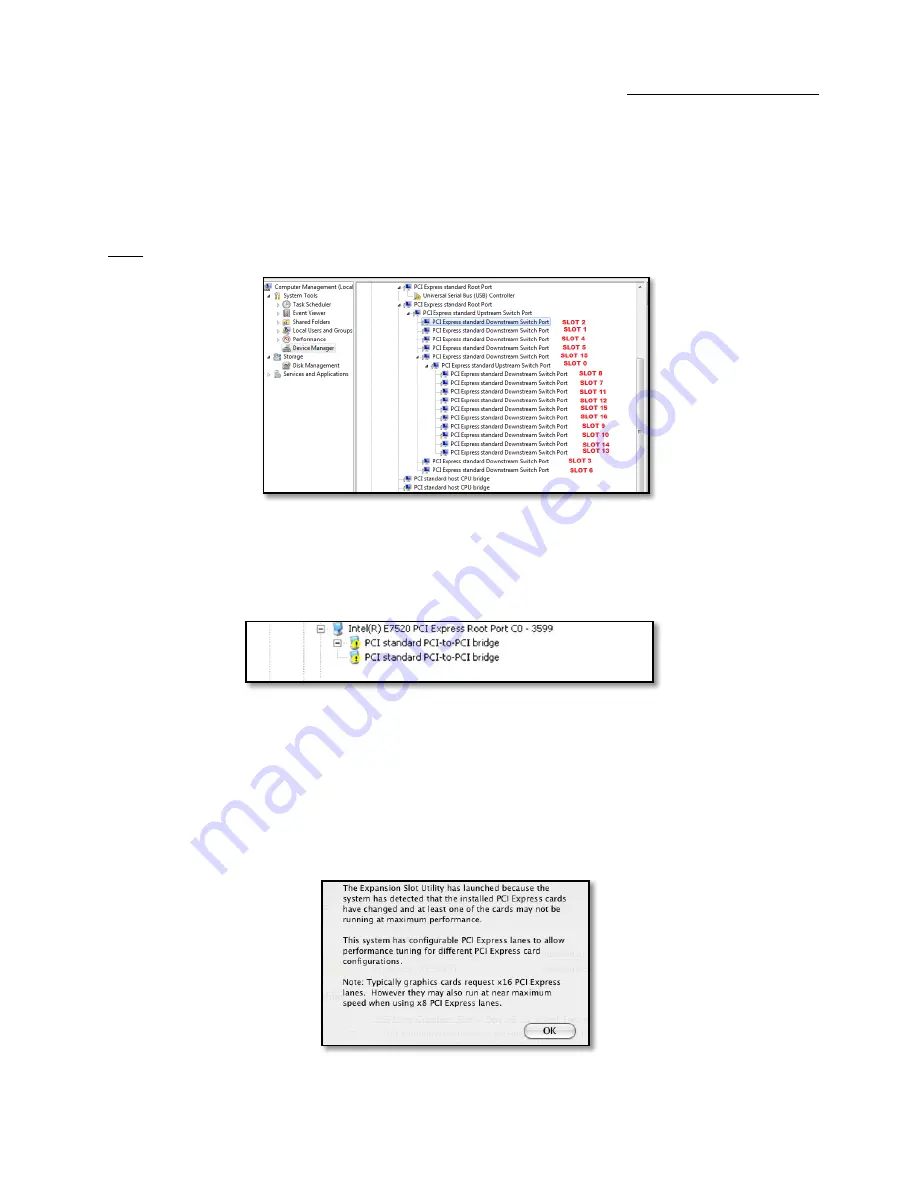
One Stop Systems
ExpressBox 16 Smart | 30
The Device Manager will display the available slots within the chassis. As reference, you can determine which slot you inserted your PCIe card in
by following the outline that is shown below.
The OSS chassis has 2 PCIe Switch devices that enable the slots to work:
The 1st PCIe Switch controls Slots 0,1,2,3,4,5,6
The 2nd PCIe Switch controls slots 7,8,9,10,11,12,13,14,15,16
Note
: To view the slots pertaining to the 2nd PCIe Switch you must click to expand Slot 15.
If the verification is successful, you can install 3rd Party cards as well as auxiliary peripherals, such as hard drives into the chassis.
If, however, the installation was unsuccessful, you may not see the PCI to PCI Bridge, or it will have a small yellow symbol in front of it as shown
below, go to
Troubleshooting
3.2.2
Mac OS
For Mac OS X 10.4 or newer, the operating system will automatically recognize the OSS Expansion chassis.
3.2.3
Expansion Slot Utility
The following screen may be displayed the first time you turn on your computer with the OSS Expansion chassis installed.
Summary of Contents for EB16-SX8
Page 12: ...One Stop Systems ExpressBox 16 Smart 12 1 6 Basic Main Components...
Page 14: ...One Stop Systems ExpressBox 16 Smart 14...
Page 38: ...One Stop Systems ExpressBox 16 Smart 38 4 4 Backplane This is current new EB16 backplane...
Page 42: ...One Stop Systems ExpressBox 16 Smart 42...
Page 45: ...One Stop Systems ExpressBox 16 Smart 45...
Page 67: ...One Stop Systems ExpressBox 16 Smart 67 5 13 3 PCI E Info for Configuration 3...
Page 80: ...One Stop Systems ExpressBox 16 Smart 80 Manual P N 09 09979 00 Rev C...
















































