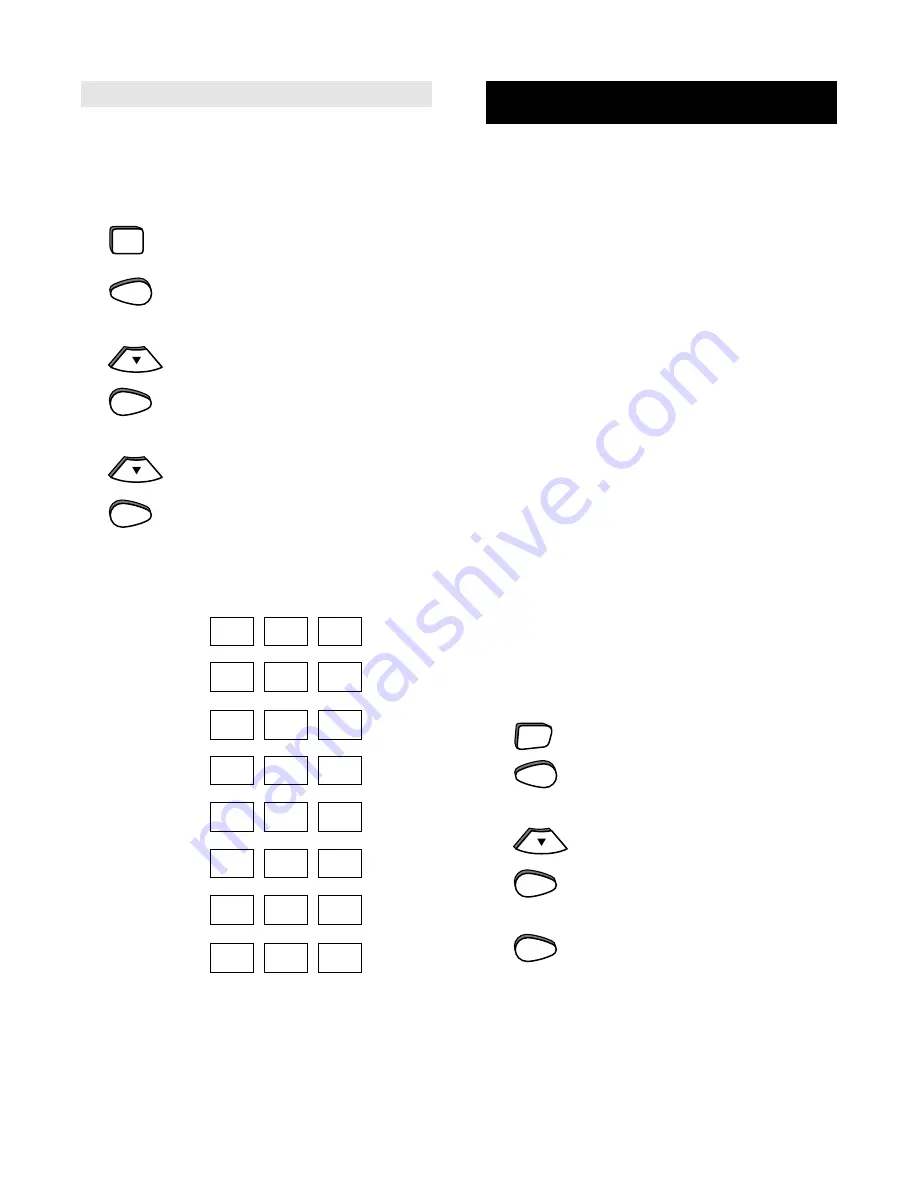
SELECT
SELECT
SETTING UP ADDITIONAL HOME
ENTERTAINMENT COMPONENTS
Besides the device keys that are already labeled
(TV, VCR, CBL, etc.), the
Home Producer 8 can also
operate the following components: DVD Players,
Cassette Decks, Home Automation, Digital Audio
Tape, Phonographs, Video Accessories and
Miscellaneous Audio Components (Graphic
Equalizers and Digital Music Service Boxes).
The Set Up codes for these devices can be
accessed under the following device keys:
DVD Players:
Use the AUX1 Key
Cassette Decks:
Use the AUX1 Key
Home Automation:
Use the CD Key
Digital Audio Tape:
Use the AUX1 Key
Phonographs:
Use the CD Key
Video Accessories:
Use the CBL Key
Miscellaneous Audio:
Use the AMP Key
Note: Each device key (TV, VCR, CBL etc.) can
only operate one component at a time. If you have
already set up a component on a key, then assigning
a second component on the same key will erase the
code for the first component you set up. For
example, if you set up a Laser Disc Player on AUX1
and then set up a DVD Player on AUX1, the Home
Producer 8 will only operate the DVD Player.
For example, to set up a DVD Player on the AUX1 key:
1
Turn on your DVD Player and insert
a disc.
2
Press and release the AUX1 key.
3
Press and hold MAGIC until the
display screen changes from
[LDP and the TIME] to [TIMED SEQ].
4
Press the MENU - key one time.
The display screen will change to
[CODE SET UP]. Press SELECT.
The display will change to
[DEV SET UP].
5
Press SELECT and the display
screen will change to [LDP].
Finding Out Your Code
After you have set up your components using the
search, you may need to find out which three-digit
code is operating your components. For example, to
find out what three-digit code is operating your TV:
1
Press and release the TV key.
2
Press and hold MAGIC until the
display screen changes from
[TV and the TIME] to [TIMED SEQ].
3
Press the MENU - key one time.
The display screen will change to
[CODE SET UP]. Press SELECT.
The display will change to
[DEV SET UP].
4
Press the MENU - key two times.
The display screen will change to
[DEV NUMBER]. Press SELECT.
The display screen will then change
to [TV and your code]. Once you
have written your three-digit code
down, press ESC to return the
display to [TV and the TIME].
TV code
VCR Code
Cable Code
Satellite Code
Tuner Code
Amplifier Code
CD Player Code
AUX1 Code
TV
MENU-
MENU-
MAGIC
x 2
AUX1
MAGIC
MENU-
SELECT
SELECT






















