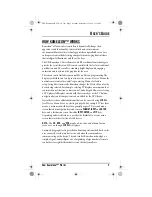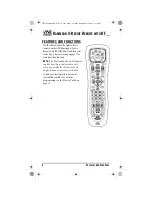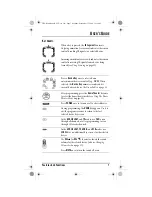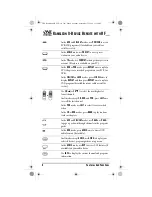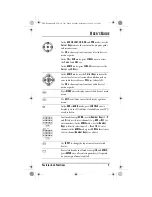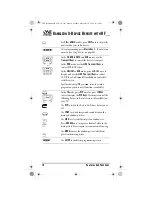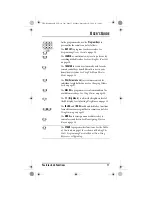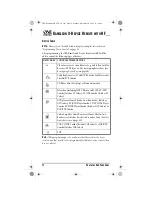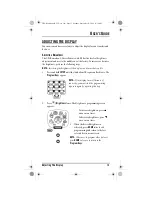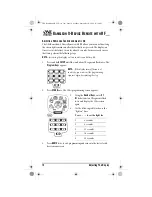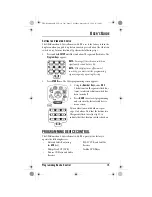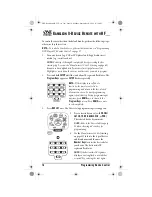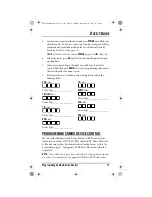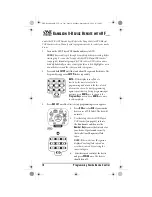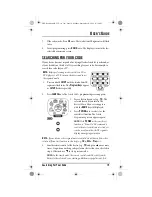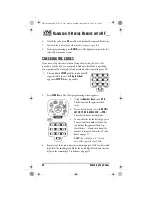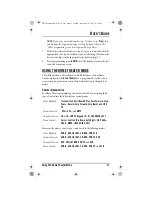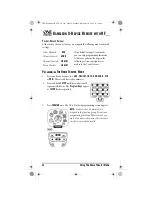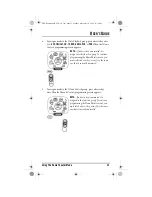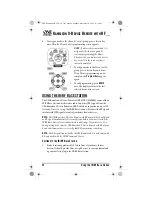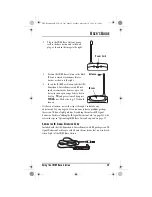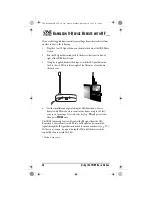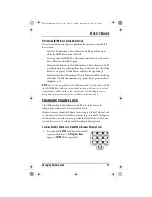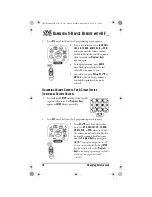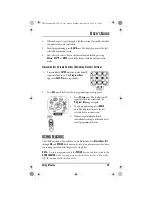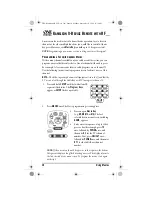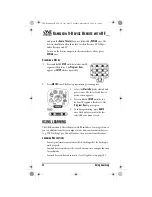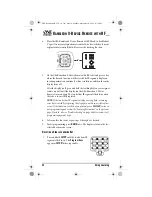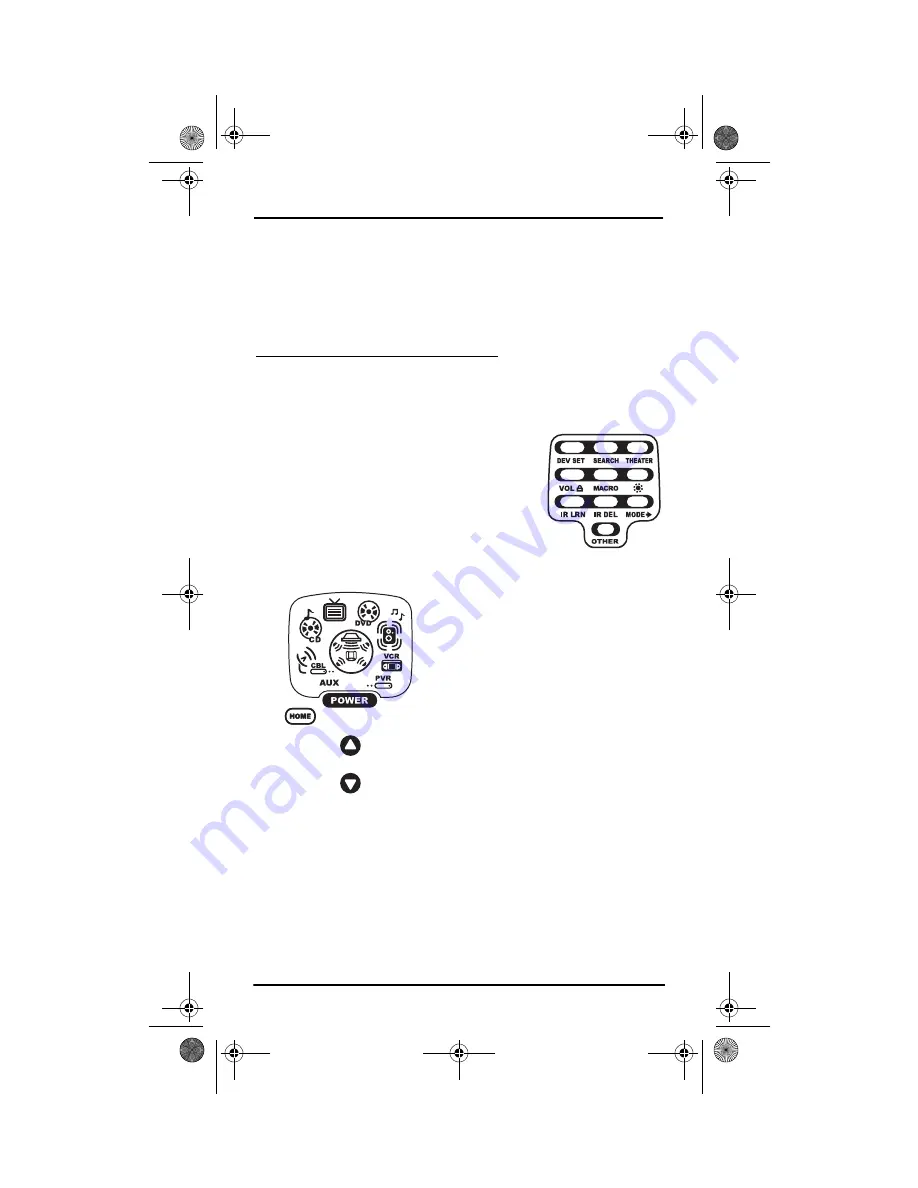
U
SER
’
S
G
UIDE
Searching For Your Code
19
7.
If the code works, Press
OK
once. The two bottom IR segments will flash
twice.
8.
To exit programming, press
HOME
twice. The display returns to the last-
selected device menu screen.
SEARCHING FOR YOUR CODE
If your device does not respond after trying all codes listed for your brand, or
if your brand is not listed at all, try searching for your code. For example, to
search for a code for your TV:.
2.
Press
SEARCH
once.The
Search Codes
programming screen appears:
NOTE:
If your device or its original remote control does not have a Power key,
select a different test function in this step (e.g.,
CH+
,
VOL+
,
Play
, etc.).
5.
Aim the remote control at the device (e.g.,
TV
) and press
one or more
times. Stop when a working code performs the test function selected in
step 4. If desired, use
to try a previous code.
NOTE:
In the search mode, the remote control sends IR codes from its
library to the selected device, starting with the most popular code first.
NOTE:
Before performing a code search for a CD or
DVD player or a VCR, turn on the device and insert
the required media
1.
Press and hold
SETUP
until the two bottom IR
segments flash twice. The
Program Keys
appear
as
SETUP
flashes repeatedly.
3.
Press a device key once (e.g.,
TV
). The
selected device key animates.The
device’s
Main Menu
screen appears
with the
HOME
key still displayed.
4.
Press
POWER
once to select it as the
search test function.The
Search
Programming
screen appears again.
NOTE:
With
POWER
as the search test
function, a “Power On” IR command is
sent to the device each time a test code is
sent.As a confirmation, the IR segments
display an outgoing animation.
OFA Kameleon wRF UG rev 3.fm Page 19 Monday, September 13, 2004 11:18 AM