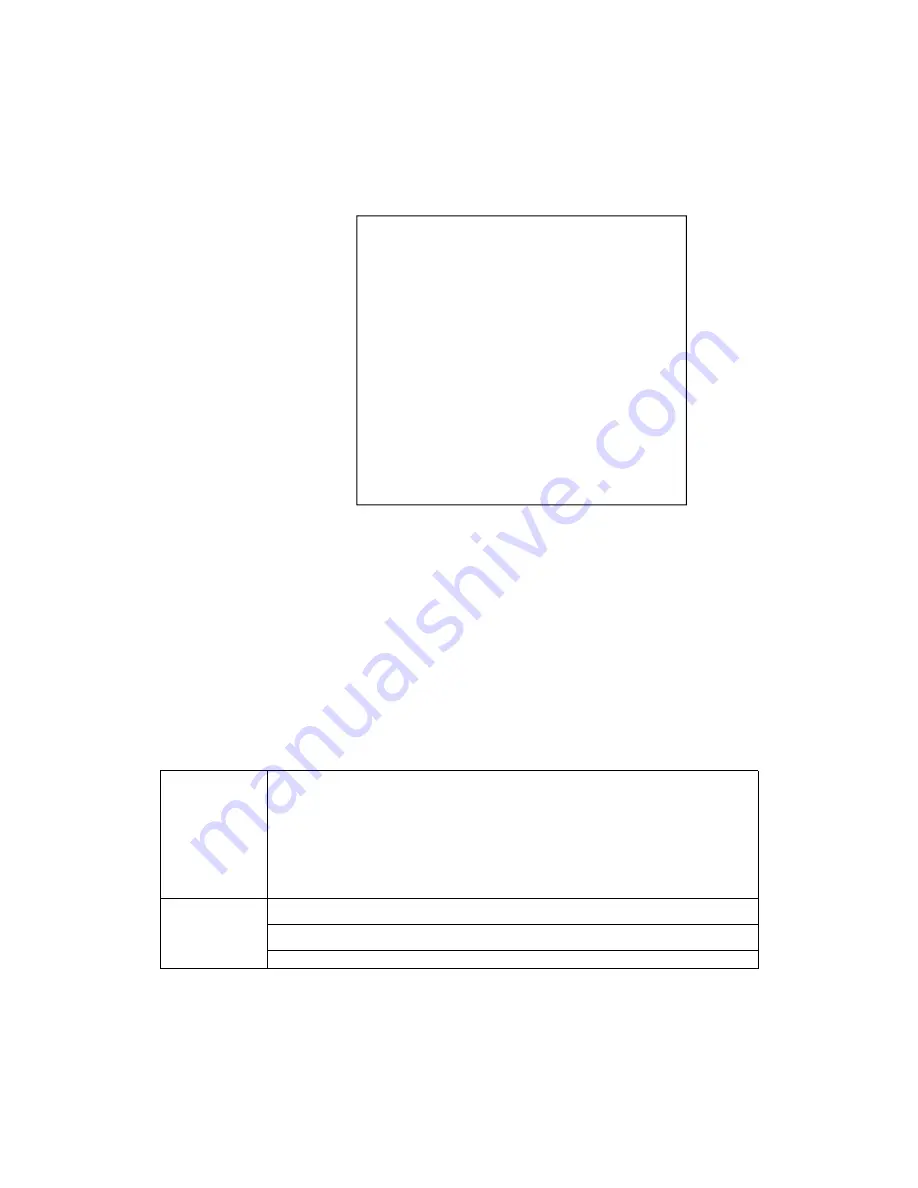
15
Advance set menu options is shown as bellow:
Language:
The system support Chinese and English
Navigation mode
:
guide the user to the navigation mode ,fast light the LED screen ,finish system
parameters setting.
Input resolution
:
provide the
DVI/HDMI input signage source EDID edit function
There are two kind of EDID: fixed EDID and custom EDID. That is: set the recommended resolution
of the input DVI signal source, graphics card of computer automatically read the EDID of the input DVI
port of the device, and output the recommended
Fixed EDID
800×600@60Hz
、
1024×768@60Hz
、
1280×1024@60Hz
、
1366×768@60Hz
、
1440×900@60Hz
、
1600×1200@60Hz
、
1920×1080p@60Hz
、
1920×1200@60Hz
、
2048×1152@60Hz
、
2304×1024@60Hz
、
2560×816@60Hz
、
3840×630@60Hz
、
1080×1920@60Hz
、
1200×1600@60Hz
、
1536×1536@60Hz
Custom EDID
Input width
:
customized resolution of horizontal pixels
Input height
:
customized resolution of vertical pixels
Input frequency: refresh rate of custom resolution
In order to make the resolution of input image and output image consistent and the user can manually
input DVI resolution format. The parameters (input width, input height) are set according to the
resolution.physical resolution of LED screen. The input width range is 320-3840, the input height range
is 240-1920, the output field frequency range is 24-60 Hz, and the total control area is not more than 2.6
million pixels.
Advanced options
1.Language
Chinese
2.Into navigation
→
3.Input resolution
→
4.Hot backup
→
5.VGA Automatic adjustment
→
6.ADC Correction
→
7.seamless switching
gradual change
8.key lock
Close
9.OSD menu setting
→
10.Set volume
15
11.
Reset to factory setting
→
Summary of Contents for OVP-M3
Page 1: ...OVP M3 User Manual OVP M3 USER MANUAL...
Page 25: ...22...








































