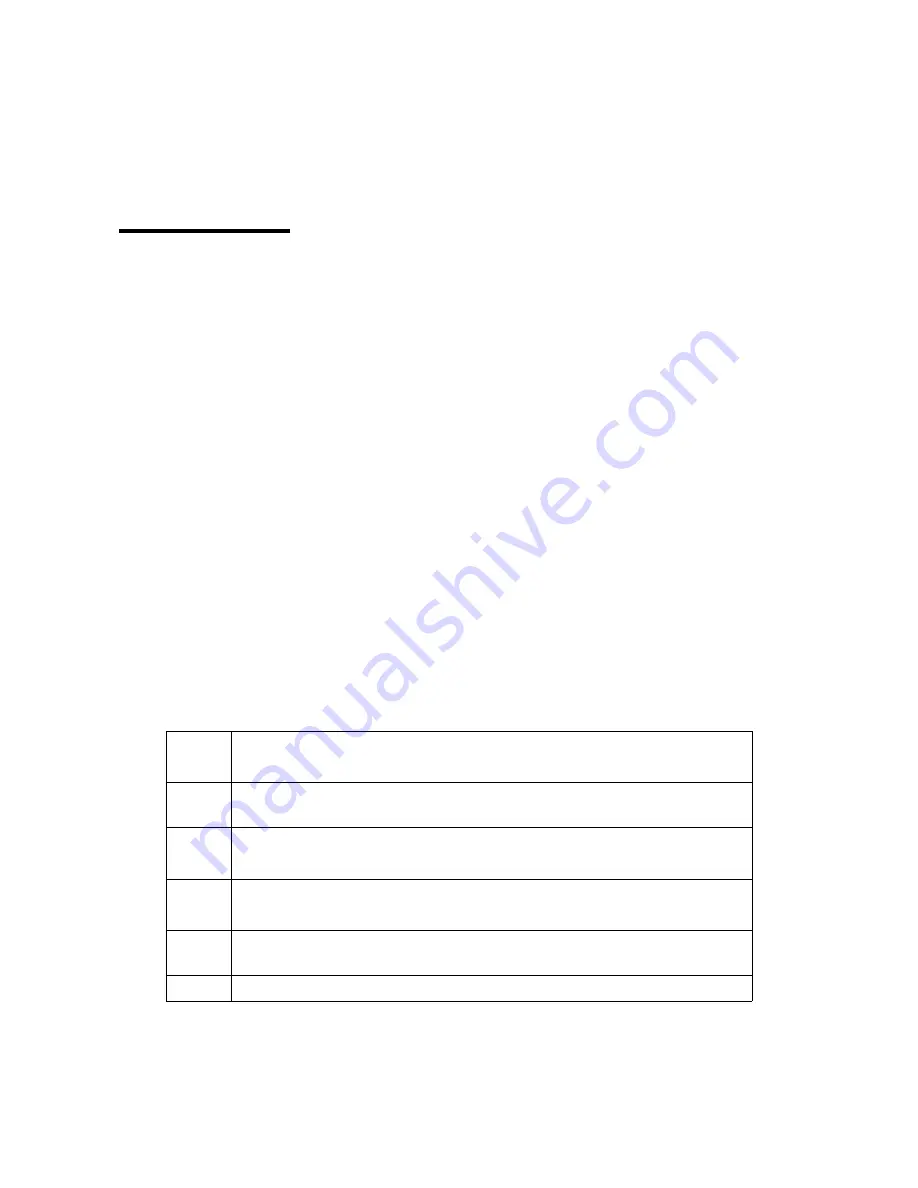
7
OVP-M3 uses a LCD screen to display menu system,users can use the Rotating button and panel
buttons to adjust the parameters.
The flowing will introduce the menu system of OVP-M3 in details according to the button function
and the display content of LCD screen
Button instruction
OVP-M3 have three areas
:
INPUT
、
FUNCION
、
MENU.
INPUT area
There are six buttons in this area
:
[DVI]button
、
[HDMI]button
、
[CV1]button
、
[CV2]button
、
[VGA]button
、
[EXT]button
。
Users can switch the input signal source by press these buttons, In the initial status of the
menu system, short press button in the area, the main screen input signal source can be switched, if the
PIP screen is opened, the PIP screen input signal source can be switched.
The system will automatically check the input signal format, if format of the current input signal source is
right ,the button lamp always bright, if there is no signal or the format is not supported, button lamp light
will flicker.
Under the VGA signal input source, continuously press the[VGA] button for three times ,the system will
correct the image position and phase position ,now the input image is full screen and with a brighter
edge should be ensured.
FUNCTION AREA
There are six buttons in this area
:
[AUTO]button
、
[PIP]button
、
[GUIDE]button
、
[PART]button
、
[MODE]button
、
[EFFECT]button
AUTO
Correction for the image position and phase position in the VGA
signage source
PIP
Turn on or turn off the PIP function, and it will be lighting if the PIP function is
ON
GUIDE
Go to guide mode and teach user to set parameters quickly and make
LED screen work
PART
switch the image full screen or part screen display ,initial is full
display ,switch to part display ,[
PART
]button light on
MODE
Export the image mode, use or save. Users need to save the image more,
then, can use.
EFFECT
Signage switch stunt effect :quick switch and seamless switch
MENU AREA
This main menu area includes a Rotating button,and a OK button,and a return button, in the
Summary of Contents for OVP-M3
Page 1: ...OVP M3 User Manual OVP M3 USER MANUAL...
Page 25: ...22...











































