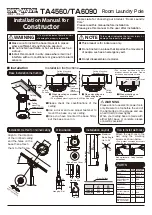SPS1M
−
EVK
2
Launching Sensor Software
To launch the handheld Sensor software, double
−
click the “My Device” icon on the Desktop. Then double
−
click “Flash”,
then the “Sensor_xxxxx” folder, and finally the “Sensor” icon as shown in Figure 3.
Figure 3. Launching the Sensor Software
At startup, the handheld screen looks like the screenshot
in Figure 4. The following controls are available:
•
Read
button: Starts the sensor read process. Pressing
the round yellow button on the keypad also starts a read
•
Setup
button: Opens the Setup screen with additional
controls
•
Sound
button: Toggles on and off the beep which
sounds when a read is complete
The battery indicator is at the bottom of the screen
.
It gives
the battery charge percentage or reads “Charging” when the
unit is plugged in
.
Figure 4. Main Screen
The Setup screen is shown in Figure 5
.
Figure 5. Setup Screen
The following controls are available:
•
Buttons
♦
Back
: Returns to the main screen
♦
Advanced
: Opens the Advanced screen with
additional settings
♦
Exit
: Quits the application
•
Pulldowns
♦
Trip Below
: When the measured Sensor Code is
lower than this value, the main screen can optionally
display a message and a background color
♦
5
C /
5
F
: For temperature measurements, chooses
Celsius or Fahrenheit units