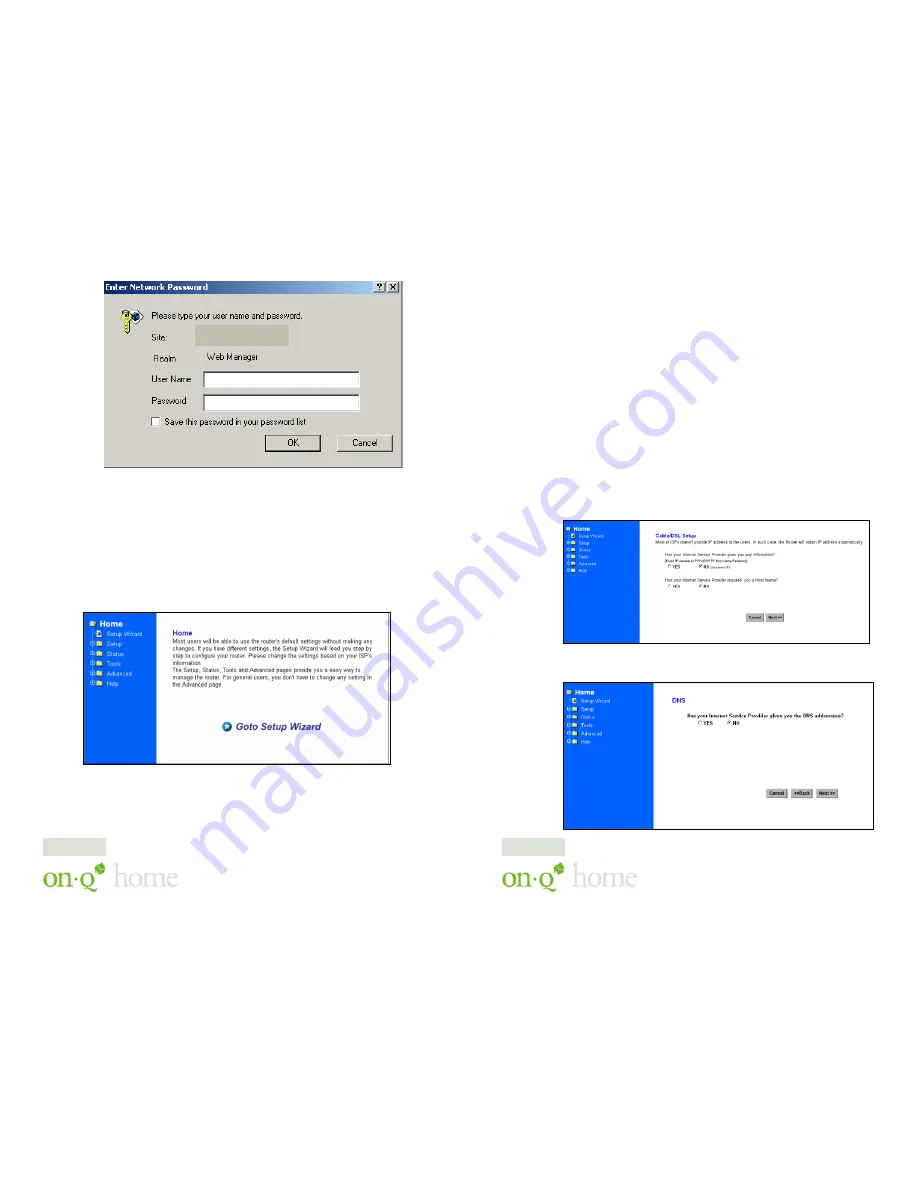
301 Fulling Mill Road, Suite G ©Copyright 2004 by OnQ Technologies,
Middletown, PA 17057
Inc All Rights Reserved.
(800) 321-2343
www.onqhome.com
(
)
4
Innovations in Home Living.
3.
Figure 6
shows the screen you will see once you have logged on. The
Setup Wizard will lead you step-by-step through the configuration
of the Router.
NOTE: You can select manual setup, obtain status, utilize tools,
perform advanced functions and access help files on all topics by clicking
on the pull-down items on the left of each screen.
Figure 5
Figure 6
192.168.40.254
Page 9
301 Fulling Mill Road, Suite G ©Copyright 2004 by OnQ Technologies,
Middletown, PA 17057
Inc All Rights Reserved.
(800) 321-2343
www.onqhome.com
(
)
4
Innovations in Home Living.
C. Using the Setup Wizard for Internet (WAN) Port Setup
By answering a series of questions shown on the following screens, the
wizard will help you configure your router for Cable Modem (normally
DHCP controlled IP addressing), DSL Modem (normally PPPoE), or a
Static IP addressed type of ISP service (including PPTP).
1. Cable Modem Setup
By answering NO to the first two questions (see
Figure 7)
, and
clicking on Next, you will be asked if your ISP has given you any
DNS addresses (see
Figure 8).
Your answer will probably be NO for
this question also. When you click on Next, you will be asked for
your time zone (see
Figure 9
), so that any router log files will be
accurate as to the times that events occur. When you click on Finish,
your Cable Modem Setup is complete and you should be able to
access the Internet.
Figure 7
Figure 8
Page 10





















