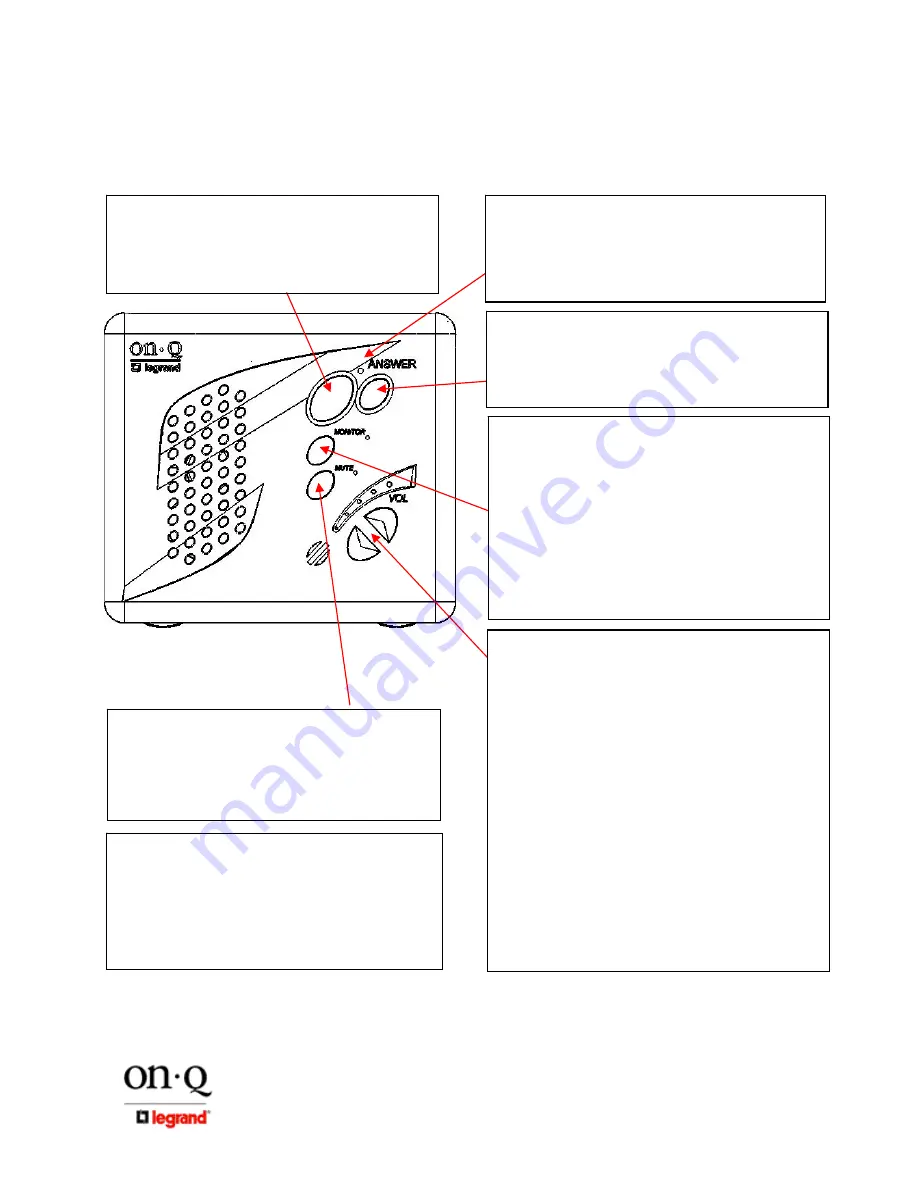
Page
301 Fulling Mill Road, Suite G
©Copyright 2006 by On-Q/Legrand,
Middletown, PA 17057
Inc All Rights Reserved.
(800)-321-2343
www.onqlegrand.com
C. Desktop
Unit
Please refer to
Figure 5
to familiarize yourself with the operation of the inQuire™ 1000 Desktop
Unit.
Figure 5
TALK:
Depressing this button will allow you to
communicate with all other active units. Hold in the TALK
button while speaking, and let it go when you are done.
Your voice will be heard on the Main Console Unit, as
well as any active Room, Patio, or Desktop Unit within the
system.
ANSWER LED:
This LED is located at the top of the
keypad of the Desktop Unit. When lit, the LED indicates
that the microphone in the unit is active and anything you
say will be communicated through the system. This LED
will light when you are depressing the TALK or DOOR
buttons. The LED will be constantly lit when the unit is in
MONITOR mode.
MONITOR:
Press this button once to put the Unit in
MONITOR mode. Press the button again to return the Unit
back to normal mode. While in MONITOR mode, the
microphone is constantly active, the speaker is disabled
and any voice or noise within the room will be heard
throughout the system. The LED to the right of the
MONITOR button will glow green when in MONITOR mode.
Multiple Units can be in MONITOR mode at the same time.
This function is useful for baby monitoring or other types of
situations which require any voice or noise in a room to be
heard throughout the system.
NOTE: When in MONITOR mode, a door bell button
push at a Door Unit will not result in a door chime ring
at the Room Unit.
VOLUME:
There are two volume control buttons with an
associated volume level LED bar. There are 20 different
volume levels which are adjusted up and down using these
two buttons. Pressing the volume up button once will
increase the volume one level higher. You may not see the
LEDs change until you press the volume up or down
multiple times (approximately every sixth button press). You
can also hold in the volume up or down button until you
have reached the desired volume level. It is recommended
that you keep the volume level in the middle position (3
LEDs lit) for optimum sound quality.
KEYPAD BRIGHTNESS:
If the default Dim level of the backlit buttons is not adequate
for the user, then press both Volume buttons at the same
time and release them. Use the Up or Down Volume button
to brighten or dim the default backlight level. When the
desired level is reached, either push both buttons at the
same time again to resume normal operation, or just let the
Unit time out (after about 10 seconds) to return to normal
operation.
NOTE: When in use, the Unit’s backlight level is at full
brightness and returns to the set backlight Dim level
upon timeout (about 10 seconds).
DOOR:
Depressing this button will allow you to
communicate with all Door Units that are part of your
system. Hold in the DOOR button while speaking and let it
go when you are done. Your voice will be heard on any
active Room, Patio, Desktop Units, the Main Console Unit
and all Door Units within the system.
DOOR RELEASE:
There is no specific button on the
Desktop Unit for the DOOR RELEASE function. However,
by depressing both the TALK and the DOOR buttons at
the same time, the Unit will engage the door release
device (not included with the Intercom System) if a door
release device is installed in conjunction with the Intercom
System. Once you let go of the TALK and DOOR buttons,
the door release device will be disengaged, which will lock
the door again.
MUTE:
Press this button once to put the Unit in MUTE
mode. Press the button again to return the Unit back to
normal mode. While in MUTE mode, both the speaker and
microphone of the unit will be inactive and the LED to the
right of the MUTE button will glow red. MUTE mode is
useful for maintaining privacy in a particular room. Multiple
rooms can be in MUTE mode at the same time.













