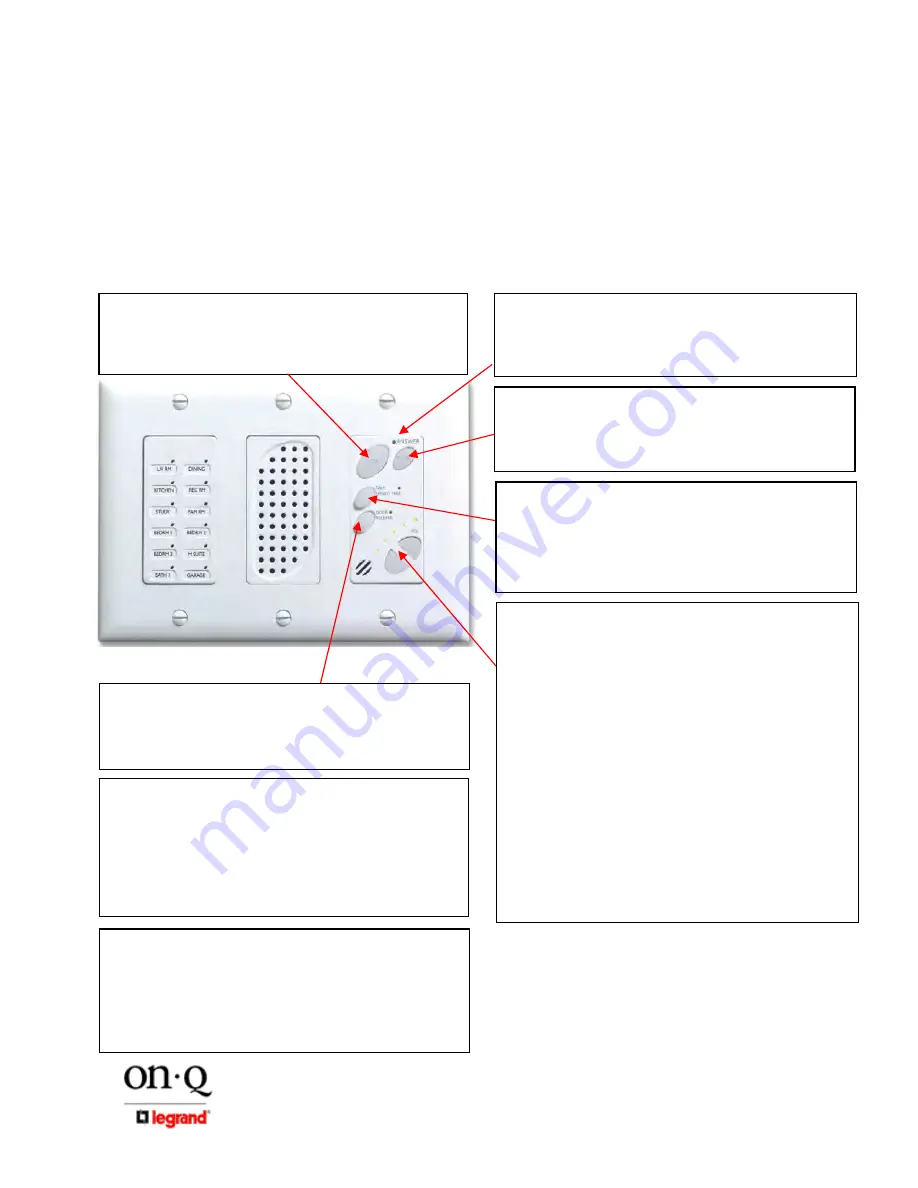
Page
301 Fulling Mill Road, Suite G
©Copyright 2006 by On-Q/Legrand,
Middletown, PA 17057
Inc All Rights Reserved.
(800)-321-2343
www.onqlegrand.com
III. Operational Overview
The following section explains the various functions and operational features of the components of
the inQuire 1000™.
A. Main Console Unit
Please refer to
Figure 3
to familiarize yourself with the operation of the inQuire™ 1000 Main
Console Unit.
Figure 3
TALK:
Depressing this button will allow you to communicate
with all other active units. Hold in the TALK button while
speaking, and let it go when you are done. Your voice will be
heard on any active Room, Patio, or Desktop Unit within the
system.
ANSWER LED:
This LED is located at the top of the keypad.
When lit, the LED indicates that the microphone in the unit is
active and anything you say will be communicated through the
system. This LED will light when you are depressing the TALK
or DOOR buttons.
TALK HANDS FREE:
Press and hold this button while talking
to put all active Room Units in Hands Free Mode. All active (not
in Mute or Monitor Mode) Room Unit’s microphones are
activated, so that other intercom users can communicate
without pressing their TALK buttons. The Hands Free Mode
stays in effect for 20-30 seconds or until the TALK HANDS
FREE button on the Main Console is pressed again.
DOOR:
Depressing this button will allow you to communicate
with all Door Units that are part of your system. Hold in the
DOOR button while speaking and let it go when you are done.
Your voice will be heard on any active Room, Patio, or Desktop
Units and all Door Units within the system.
DOOR RELEASE:
Pressing the DOOR RELEASE button will
engage the door release device (not included with the Intercom
System) if a door release device is installed. Once you let go of
the button, the door release device will be disengaged, which will
lock the door again.
STATUS LEDs:
Each LED indicates the status of each Room
Unit in the system. A GREEN light indicates that the Room Unit’s
Talk or Door button is depressed and someone is talking with the
unit. A RED light indicates that the Room Unit is in MUTE mode
and that all speaker and microphone functions of the unit are
disabled. An ORANGE light indicates that the unit is in Monitor
mode and its microphone is currently active. Pre-printed and
blank labels are included in the package to identify LEDs.
PATIO UNIT DISABLE:
If a Patio Unit is installed in Port #11
and security mode was enabled by removing the shunt on J3 on
the rear of the Intercom Module, the Patio Unit can be disabled
temporarily by simultaneously pressing and releasing the TALK
and DOOR RELEASE buttons on the Main Console Unit. The
Patio Unit Status LED should blink slowly Red and then Green.
To re-enable the Patio Unit, again simultaneously press and
release the TALK and DOOR RELEASE buttons on the Main
Console Unit.
VOLUME:
There are two volume control buttons with an
associated volume level LED bar. There are 20 different volume
levels which are adjusted up and down using these two buttons.
Pressing the volume up button once will increase the volume
one level higher. You may not see the LEDs change until you
press the volume up or down multiple times (approximately
every sixth button press). You can also hold in the volume up or
down button until you have reached the desired volume level. It
is recommended that you keep the volume level in the middle
position (3 LEDs lit) for optimum sound quality.
KEYPAD BRIGHTNESS:
If the default Dim level of the backlit buttons is not adequate for
the user, then press both Volume buttons at the same time and
release them. Use the Up or Down Volume button to brighten or
dim the default backlight level. When the desired level is
reached, either push both buttons at the same time again to
resume normal operation, or just let the Unit time out (after
about 10 seconds) to return to normal operation.
NOTE: When in use, the Unit’s backlight level is at full
brightness and returns to the set backlight Dim level upon
timeout (about 10 seconds).













